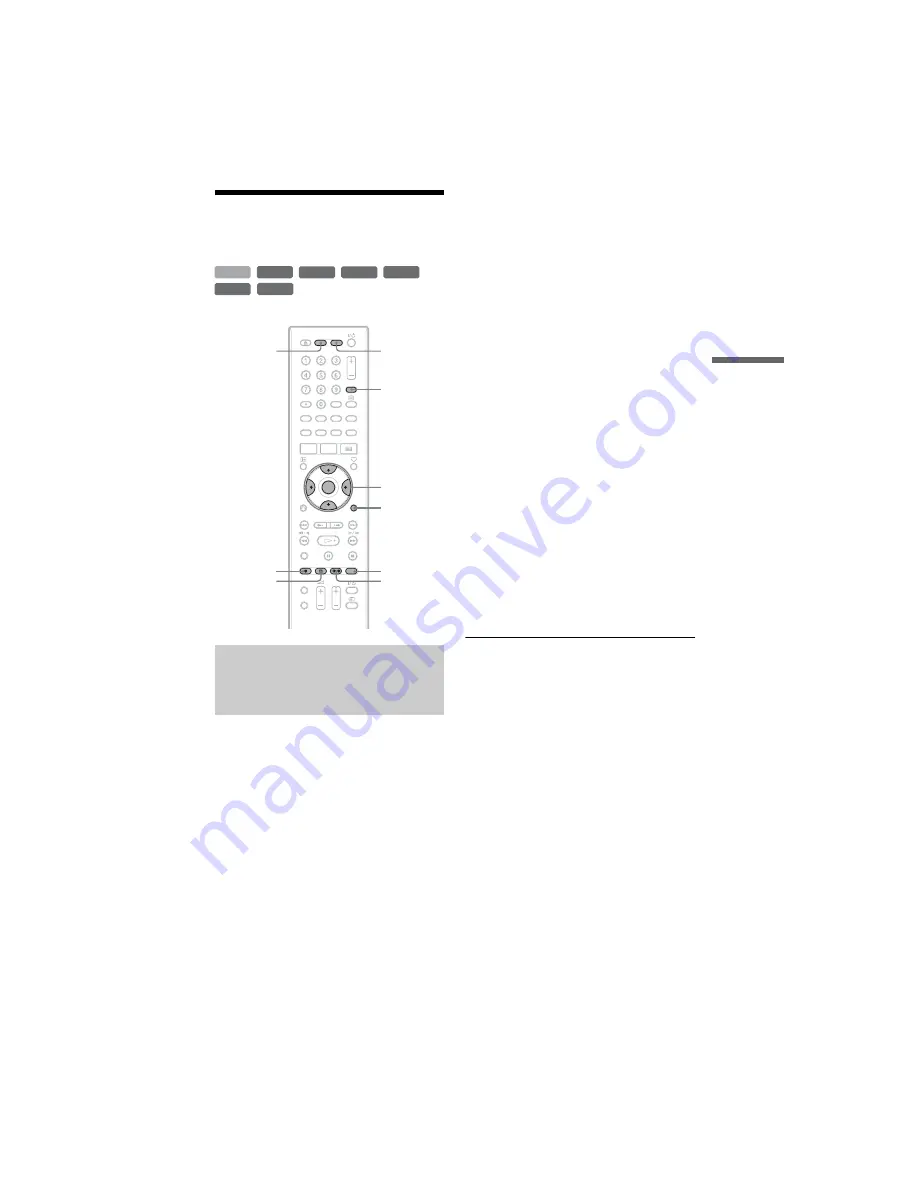
C:\2886042111HXD860CEK\01GB-
HXD860CEK\070REC.fm
master page=right
specdef 20060621
RDR-HXD860
2-886-042-
11
(1)
57
T
ime
r Re
co
rd
in
g
Recording From
Connected Equipment
You can set the recorder to automatically
record programmes from connected
equipment that has a timer function (such as
a satellite tuner). Connect the equipment to
the LINE 3 jack of the recorder (page 24).
When the connected equipment turns on, the
recorder starts recording a programme from
the LINE 3 jack.
1
Before recording, select HDD or DVD.
If you select DVD, insert a recordable
DVD (see “1. Inserting a Disc” on
page 25).
2
Set “Synchro Rec.” to “Record to
HDD” or “Record to DVD” in the
“Recording” setup (page 101).
3
Press INPUT SELECT repeatedly to
select “L3.”
4
Select the desired audio signal when
recording a bilingual programme to
the HDD or DVD-RWs/DVD-Rs (VR
mode).
Press OPTIONS to select “Line Audio
Input,” and press ENTER. Then select
“Bilingual,” and press ENTER.
5
Press REC MODE repeatedly to select
the recording mode.
For details about the recording mode, see
page 45.
6
Set the timer on the connected
equipment to the time of the
programme you want to record, and
turn it off.
7
Press
c
z
SYNCHRO REC.
The SYNCHRO REC indicator lights up
on the front panel. The recorder is ready
to start Synchro-Recording.
The recorder automatically starts
recording when it receives an input
signal from the connected equipment.
The recorder stops recording when the
connected equipment turns off.
To stop recording
Press
x
REC STOP or
c
z
SYNCHRO
REC.
To cancel Synchro Rec
Press
c
z
SYNCHRO REC.
The SYNCHRO REC indicator on the
recorder turns off.
Recording from connected
equipment with a timer
(Synchro Rec)
+
RW
-RW
VR
-RW
Video
-R
VR
+
R
HDD
-R
Video
<
/
M
/
m
/
,
,
ENTER
INPUT
SELECT
OPTIONS
REC MODE
z
REC
x
REC
STOP
c
z
SYNCHRO
REC
DVD
HDD
,
continued






























