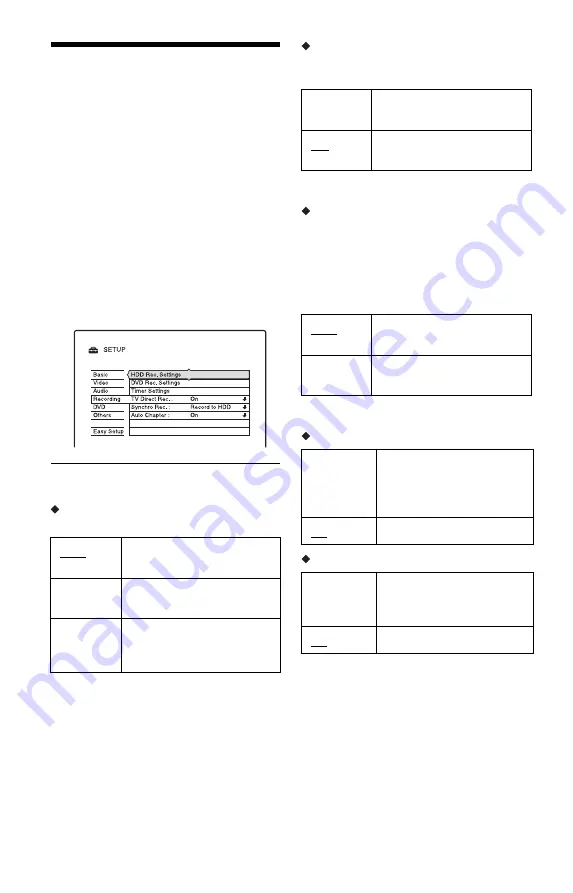
96
Recording Settings
(Recording)
The “Recording” setup allows you to adjust
recording settings.
1
Press SYSTEM MENU while the
recorder is in stop mode.
2
Select “SETUP,” and press ENTER.
3
Select “Recording,” and press
ENTER.
The “Recording” setup appears with the
following options. The default settings
are underlined.
HDD Rec. Settings
Bilingual Recording
Selects the sound to be recorded on the HDD.
b
Note
If you change the recording mode while dubbing
from a DVD to the HDD, the sound recorded in the
source (DVD) is applied regardless of this setting.
HQ Setting
Selects the HQ mode used for recording on
the HDD (page 43).
DVD Rec. Settings
Bilingual Recording (for all recordable
discs except DVD-RWs/DVD-Rs in VR mode)
Selects the sound to be recorded on the
recordable disc. This setting is not necessary
when recording on DVD-RWs/DVD-Rs (VR
mode) that record both the main and sub
sounds.
Timer Settings
Rec. Mode Adjust
Auto Title Erase (HDD only)
Main
Records the main sound for
the bilingual programme.
Sub
Records the sub sound for the
bilingual programme.
Main+Sub
Records the main and sub
sounds for the bilingual
programme.
HQ+
Records in higher quality
(approximate 15 Mbps).
HQ
Records in the standard HQ
mode.
Main
Records the main sound for
the bilingual programme.
Sub
Records the sub sound for the
bilingual programme.
On
Automatically adjusts the
recording mode to enable the
entire programme to be
recorded (page 46).
Off
Turns off the function.
On
Automatically erases old
titles recorded on the HDD
(page 46).
Off
Turns off the function.






























