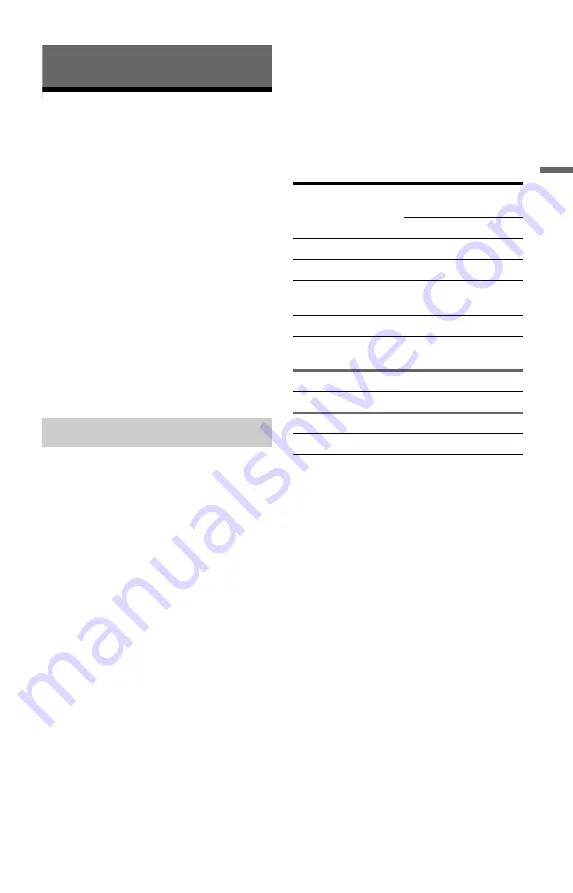
43
T
im
e
r R
e
co
rd
in
g
Timer Recording
Before Recording
Before you start recording…
• Check that the disc has enough available
space for the recording (page 36). For the
HDD, DVD+RWs, and DVD-RWs, you
can free up disc space by erasing titles
(page 67).
• Adjust the recording picture quality and
picture size if necessary (page 49).
z
Hint
Timer recordings will be made regardless whether
or not the recorder is turned on. You can turn off the
recorder without affecting the recording even after
recording starts.
b
Note
To play a recorded disc on other DVD equipment,
finalise the disc (page 39).
Like the standard ×3 recording modes of
video tapes, you can select the desired
recording mode using the REC MODE
button.
Recording modes with higher quality provide
a more beautiful recording, but the large data
volume also results in a shorter recording
time.
Conversely, a longer duration provides a
longer recording time, but the lower data
volume results in a coarser picture quality.
Press REC MODE repeatedly to switch the
recording modes.
To select the HQ+ mode, set “HQ Setting” of
the “HDD Rec. Settings” to “HQ+” in the
“Recording” setup (page 96). “HQ+” records
pictures in higher quality than HQ on the
HDD. Note that HQ+ appears as HQ in the
front panel display and the on-screen
displays.
* The recording time for DVD+R DL (Double
Layer) discs is as follows:
HQ: 1 hour 48 minutes
HSP: 2 hours 42 minutes
SP: 3 hours 37 minutes
LSP: 4 hours 31 minutes
ESP: 5 hours 25 minutes
LP: 7 hours 14 minutes
EP: 10 hours 51 minutes
SLP
: 14 hours 28 minutes
b
Notes
• The maximum continuous recording time for a
single title is eight hours.
• Situations below may cause slight inaccuracies
with the recording time.
– Recording a programme with poor reception, or
a programme or video source of low picture
quality
– Recording on a disc that has already been edited
– Recording only a still picture or just sound
Recording mode
Recording mode
Approx. recording
time (hours)
HDD
DVD
*
HQ+ (High quality)
20
–
HQ
R
32
1
HSP
R
46
1 hr.
30 min.
SP (Standard mode)
61
2
LSP
r
77
2 hr.
30 min.
ESP
r
93
3
LP
r
124
4
EP
r
187
6
SLP (Long duration) 249
8
,
continued






























