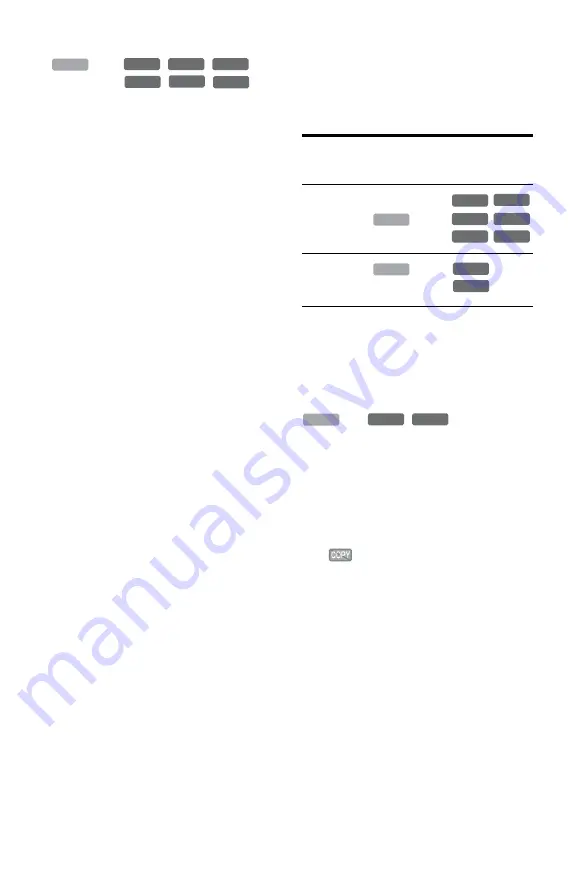
76
Rec Mode Conversion Dubbing
n
/
/
/
/
/
Allows you to dub from the HDD to a DVD
or vice versa, in a dubbing mode that differs
from the original recordings. For example,
when you dub an HQ title (data size is large)
in SP mode, you can reduce the data size,
saving more titles using less space.
Select a mode different from the original
recording in “Dub Mode” in the steps of
“Dubbing a single title (Title Dubbing)”
(page 77) or “Dubbing multiple titles (Dub
Selected Titles)” (page 78). When dubbing
multiple titles, all of the selected titles will be
recorded in same recording mode.
z
Hint
Dubbing in the recording mode of the source title
smoothes out the “seams” that are left over from
editing.
b
Notes
• For a title whose picture size (16:9 or 4:3) is
mixed:
– When dubbed from the HDD to DVD-RWs/
DVD-Rs (Video mode), the picture size is
determined by the setting in “DVD Rec. Picture
Size” (page 49).
– When dubbed from the HDD to DVD-RWs/
DVD-Rs (Video mode) in LP, EP or SLP mode,
the picture size is always 4:3.
– When dubbed from HDD to DVD+RW or
DVD+R, the picture size is always 4:3.
• The picture quality will not improve even if a title
is converted to a recording mode of better picture
quality.
Dubbing restriction
You cannot dub movies and other DVD
VIDEOs to the HDD. Also, when dubbing
from a DVD to the HDD, a grey, blank screen
will be recorded for scenes that contain a
copy protection signal.
* CPRM-compatible DVD-RWs/DVD-Rs (VR
mode) only
CPRM (Content Protection for Recordable
Media) is a coding technology that protects
copyrights for images.
Move
,
/
Titles containing “Copy-Once” copy
protection signals can be moved only from
HDD to DVD-RW/DVD-R (VR mode)*
(after the title is moved, the original title in
the HDD is erased). The “Move” function is
performed using the same procedure as
dubbing (page 77). Titles containing “Copy-
Once” copy protection signals are indicated
with .
b
Notes
• The following titles in the HDD cannot be moved.
– Protected titles
– Playlist titles
– Original titles referenced from the playlist
• When dubbing (Move) is stopped partway, no
part of the title will be moved to the dubbing
target. However, note that this will decrease the
free disc space for DVD+Rs/DVD-Rs.
• Even if you erase a scene that contains a copy
protection signal, the recording restrictions on
that title are retained.
* CPRM-compatible DVD-RWs/DVD-Rs (VR
mode) only.
HDD
+
RW
-RW
VR
-RW
Video
+
R
-R
VR
-R
Video
Copy
protection
signals
Dubbing
Copy-Free
(No copy
protection
signal)
Copy-Once
HDD
,,
-RW
VR
-RW
Video
+
RW
-R
VR
+
R
-R
Video
HDD
,
-RW
VR
*
-R
VR
*
HDD
-RW
VR
-R
VR












































