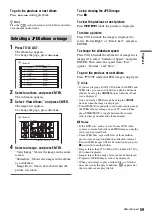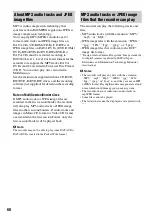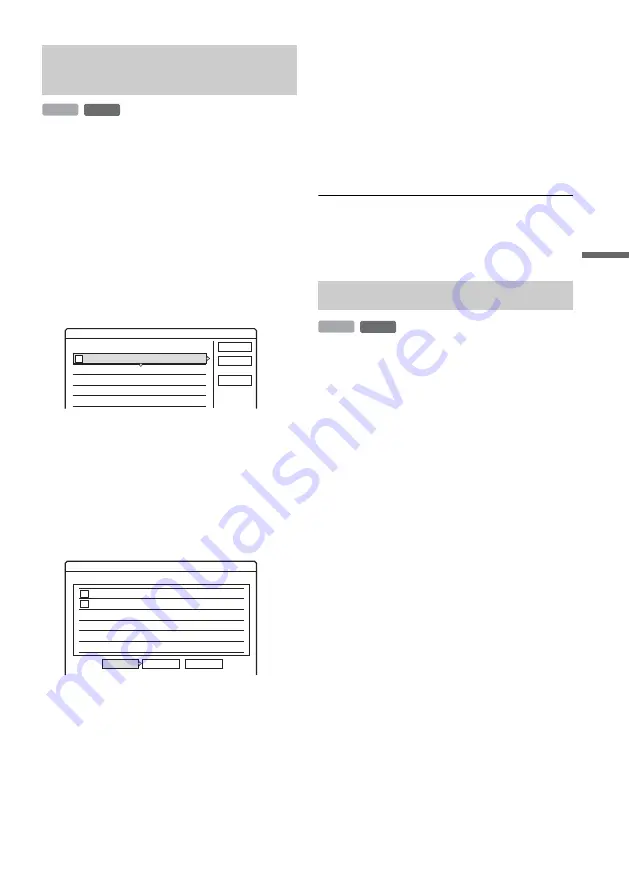
69
Era
si
ng an
d Edi
ting
1
Press TITLE LIST to turn on the Title List
(Playlist) menu.
If the Title List (Original) menu appears, press
TOOLS and select “Playlist.”
2
Press TOOLS to select “Combine,” and
press ENTER.
The display for selecting titles appears.
3
Select a title, and press ENTER.
A number indicating the order in which you
selected the title appears.
To cancel the selection, press ENTER again.
4
Repeat step 3 to select all of the titles you
want to combine.
To cancel all of the selections, select “Reset
All.”
5
Select “OK,” and press ENTER.
The list of titles to be combined appears.
To change the selection, select “Change” and
go to step 3.
6
Select “OK,” and press ENTER.
The display for selecting a title name from
among the selected titles appears.
To enter a new name, select “Enter Text,” and
follow the explanations on page 33.
To change the selection, select “Change” and
go to step 3.
7
Select a name, and press ENTER.
The titles are combined.
b
Note
When the number of chapters in the title to be combined
exceeds the limit, the chapters at the end are combined
into a single chapter.
You can divide a Playlist title. For operations, see
page 65.
Combining multiple Playlist titles
(Combine)
-RW
VR
HDD
4 Yacht
25. 9
3 Cruising
25. 9
2 Journey
17. 9
1 Vacation
15. 9
Combine
Select the titles to combine.
Cancel
Reset All
OK
1
4 Yacht
25. 9
3 Cruising
25. 9
Combine
Combine the titles in the following order.
OK
Change
Cancel
2
1
Dividing a Playlist title (Divide)
-RW
VR
HDD