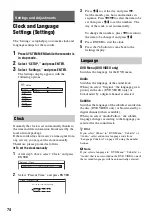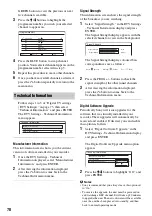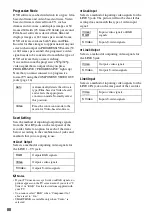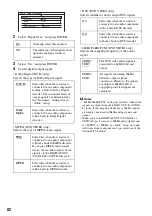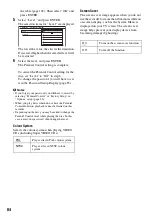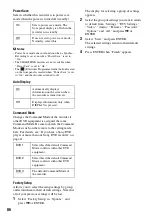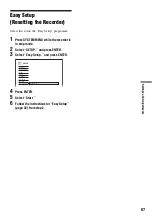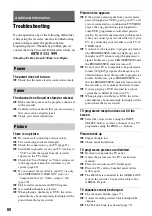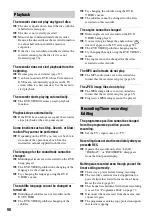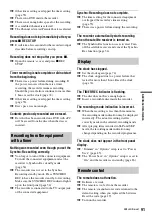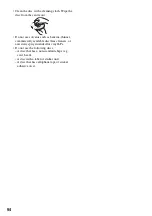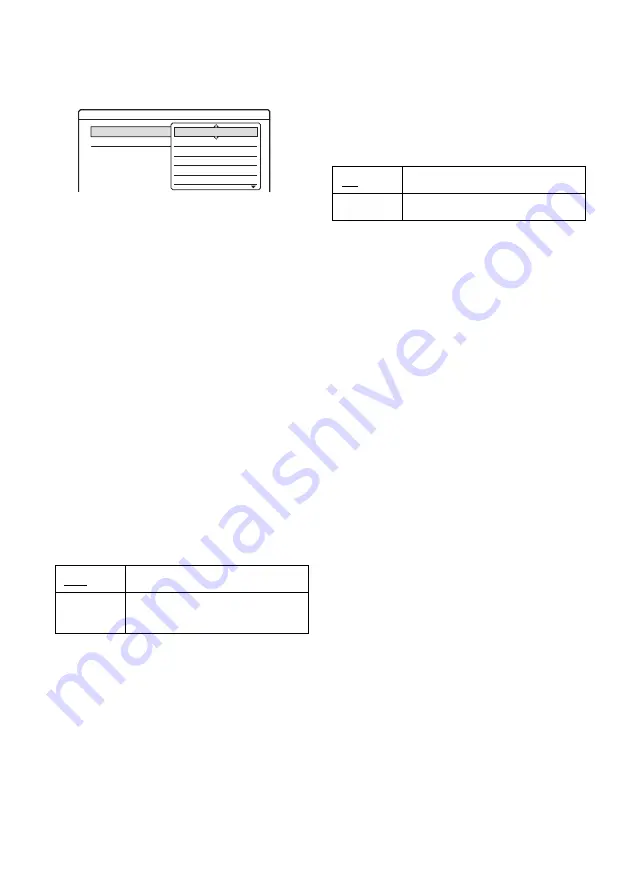
84
the table (page 102). Then select “OK” and
press ENTER.
5
Select “Level,” and press ENTER.
The selection items for “Level” are displayed.
The lower the value, the stricter the limitation.
Discs rated higher than the selected level will
be restricted.
6
Select the level, and press ENTER.
The Parental Control setting is complete.
To cancel the Parental Control setting for the
disc, set “Level” to “Off” in step 6.
To change the password, you will have to set
it in the Password Setup Display (page 85).
b
Notes
• If you forget your password, you will have to reset it by
selecting “Parental Control” of “Factory Setup” in
“Options” setup (page 86).
• When you play discs which do not have the Parental
Control function, playback cannot be limited on this
recorder.
• Depending on the disc, you may be asked to change the
Parental Control level while playing the disc. In this
case, enter your password, then change the level.
Colour System
Selects the colour system when playing VIDEO
CDs (including Super VIDEO CDs).
Screen Saver
The screen saver image appears when you do not
use the recorder for more than 10 minutes while an
on-screen display, such as the System Menu, is
displayed on your TV screen. The screen saver
image helps prevent your display device from
becoming damaged (ghosting).
PAL
Plays a disc in PAL colour system.
NTSC
Plays a disc in NTSC colour
system.
Features - Parental Control
Level :
Standard :
Off
8
7
6
5
4
On
Turns on the screen saver function.
Off
Turns off the function.