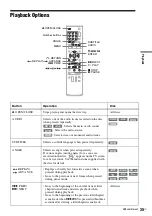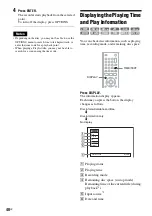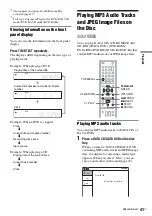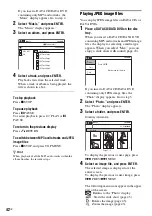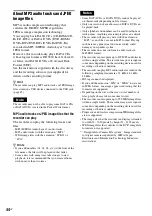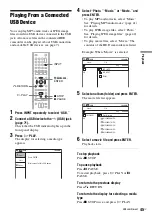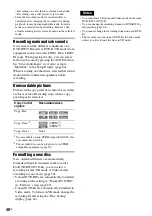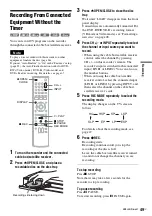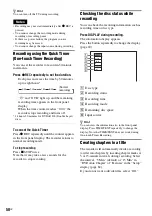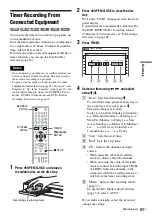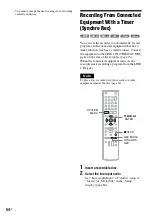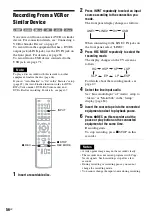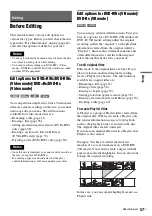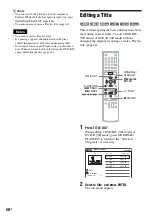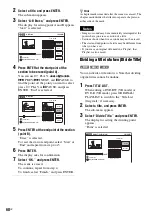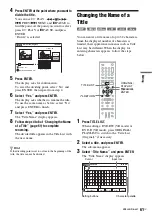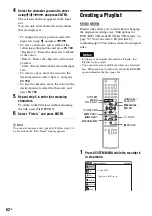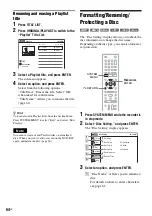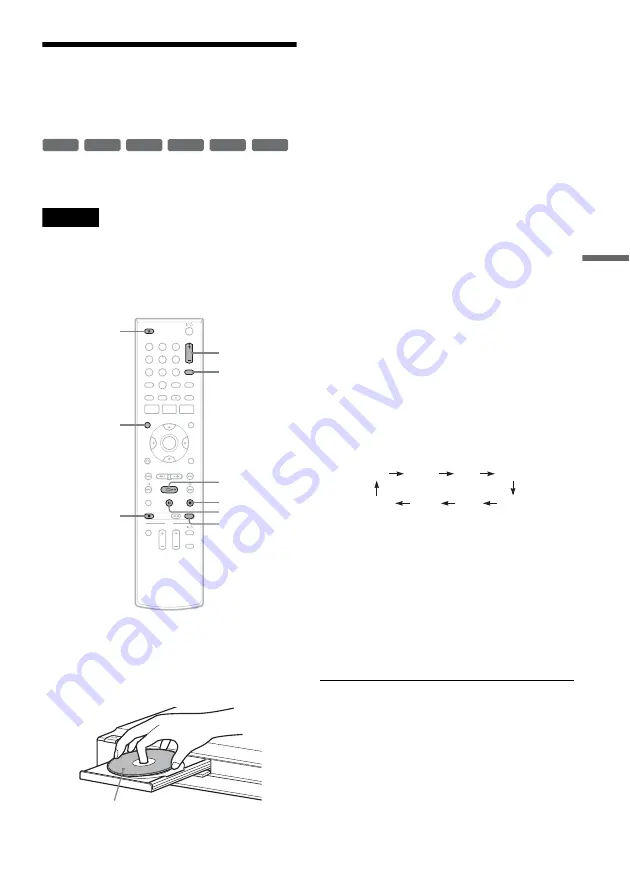
Re
co
rd
in
g
49
US
Recording From Connected
Equipment Without the
Timer
You can record TV programs on the recorder
through the connected cable box/satellite receiver.
Note
To play a disc recorded with this recorder on other
equipment, finalize the disc (page 66).
If you set “Auto Finalize” to “On” in the “Features” setup
(page 85), the Auto Finalize function works for DVD-
RWs (Video mode), DVD-Rs (Video mode) and
DVD+Rs after recording. For details, see page 67.
1
Turn on the recorder and the connected
cable box/satellite receiver.
2
Press
Z
OPEN/CLOSE, and place a
recordable disc on the disc tray.
3
Press
Z
OPEN/CLOSE to close the disc
tray.
Wait until “LOAD” disappears from the front
panel display.
Unused discs are automatically formatted. For
the DVD-RW/DVD-R’s recording format
(VR mode or Video mode), see “Formatting a
new disc” on page 48.
4
Press CH +/– or INPUT repeatedly to select
the channel or input source you want to
record.
• When using the cable box/satellite receiver
control, select the channel by pressing
CH +/– on this recorder’s remote. The
recorder’s input is switched to the connected
input (LINE1 or LINE2). You can also use
the number buttons.
• When not using the cable box/satellite
receiver control, select the connected input
(LINE1 or LINE2) by pressing INPUT, and
then select the channel on the cable box/
satellite receiver’s side.
5
Press REC MODE repeatedly to select the
recording mode.
The display changes on the TV screen as
follows:
For details about the recording mode, see
page 47.
6
Press
z
REC.
Recording starts.
Recording continues until you stop the
recording or the disc is full.
Leave the cable box/satellite receiver turned
on and do not change the channel you are
recording.
To stop recording
Press
x
STOP.
Note that it may take a few seconds for the
recorder to stop recording.
To pause recording
Press
X
PAUSE.
To restart recording, press
X
PAUSE again.
+
RW
+
R
-RW
VR
-RW
Video
-R
VR
-R
Video
1
1
2
2
3
3
4
4
5
5
6
6
7
7
8
8
0
0
9
9
REC MODE
X
PAUSE
x
STOP
CH +/–
z
REC
Z
OPEN/
CLOSE
H
PLAY
DISPLAY
INPUT
Recording side facing down
HQ
SP
HSP
LSP
SLP
LP
EP
ESP
,
continued
Summary of Contents for RDR-GX360
Page 5: ...5US ...
Page 29: ...Hookups and Settings 29US ...
Page 128: ...Sony Corporation Printed in China AK68 01519A ...