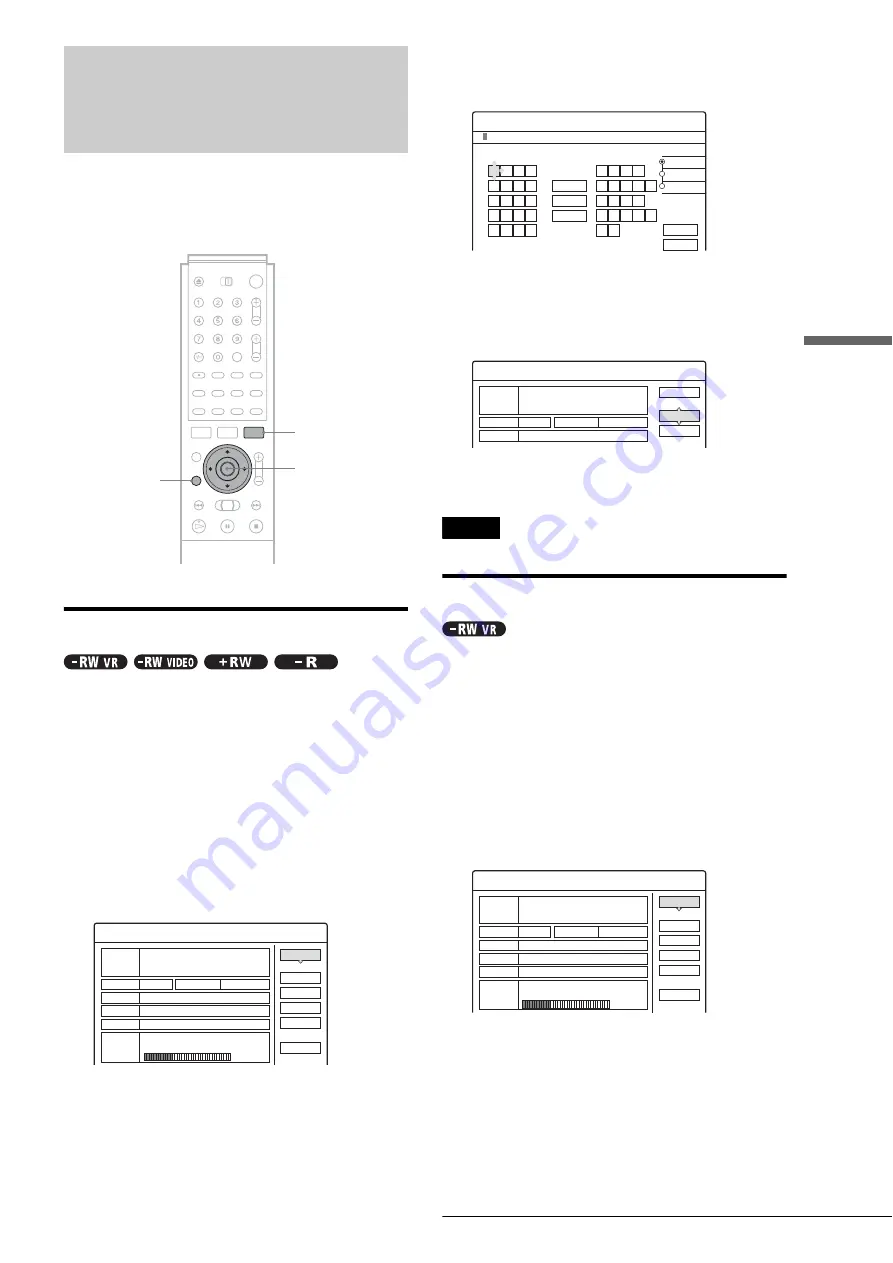
73
Labelling, Protecting, or Finalizing a Disc
Editi
ng a DVD
Labelling, Protecting, or
Finalizing a Disc
Using the Disc Information display, you can label, protect, or
finalize your disc. You can even erase the entire disc except for
the protected titles. This section explains settings effective for
the entire disc.
Labelling a disc (Disc Name)
You can enter up to 64 characters for a disc name (the actual
number of displayed characters will vary). The disc name will be
displayed in the Title List, etc.
a
Press TOOL while the disc is in the recorder.
The Tool menu appears.
b
Press
M
/
m
to select “Disc Info,” then press
ENTER.
The Disc Information display appears.
Example: When the inserted disc is a DVD-RW (VR
mode).
c
Press
M
/
m
to select “Disc Name,” then press
ENTER.
The display for entering a disc name appears.
d
Enter a name by following the explanation on
page 34.
The Disc Information display appears with the new
disc name.
e
Press RETURN to turn off the display.
Note
The disc name will not appear if the disc is played on a different recorder.
Protecting a disc (Protect Disc)
You can protect an entire disc. To protect individual titles, see
page 65.
Note that this protection is only effective against inadvertent edit
commands and erasure.
a
Press TOOL while the disc is in the recorder.
The Tool menu appears.
b
Press
M
/
m
to select “Disc Info,” then press
ENTER.
The Disc Information display appears.
TOOL
<
/
M
/
m
/
,
,
ENTER
RETURN
Disc Information
DiscName
Close
Media
DVD-RW
Format
VR
Title no.
Original 3 / Playlist 2
Protected
Not Protected
Date
15. 9. 2003 ~ 28. 10. 2003
HQ : 0H30M
LP : 1H30M
HSP : 0H45M
EP : 2H00M
SP : 1H00M
2. 3 / 4. 7GB
SLP : 3H00M
Remainder
Disc Name
Format
Erase All
Finalize
Protect Disc
"A"
"a"
Symbol
Cancel
Finish
Space
Clear All
Back
,
.
-
1
B
A
C
2
E
D
F
3
H
G
I
4
K
J
L
5
1
2
3
4
5
N
M
O
6
Q
P
R
S
U
T
V
8
X
W
Y
Z
7
9
0
6
7
8
9
0
Input Disc Name
Disc Information
DiscName Movie
Close
Media
DVD-RW
Format
VR
Title no.
Original 3 / Playlist 2
Disc Name
Protect Disc
Disc Information
DiscName Movie
Close
Media
DVD-RW
Format
VR
Title no.
Original 3 / Playlist 2
Protected
Not Protected
Date
15. 9. 2003 ~ 28. 10. 2003
HQ : 0H30M
LP : 1H30M
HSP : 0H45M
EP : 2H00M
SP : 1H00M
2. 3 / 4. 7GB
SLP : 3H00M
Remainder
Disc Name
Format
Erase All
Finalize
Protect Disc
,
continued
Summary of Contents for RDR-GX3
Page 1: ...3 084 640 11 1 Operating Instructions 2003 Sony Corporation RDR GX3 DVD Recorder ...
Page 98: ......
Page 99: ......






























