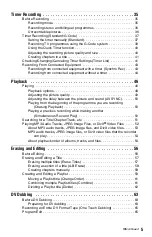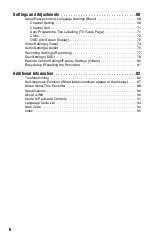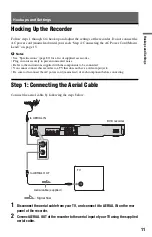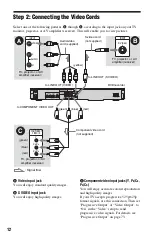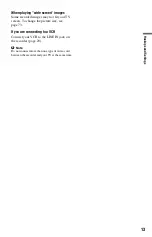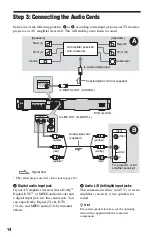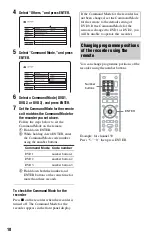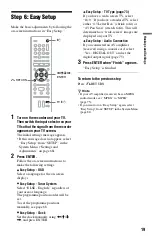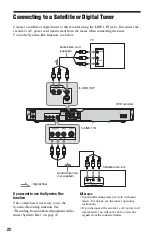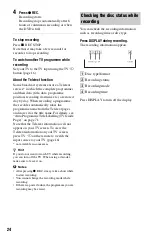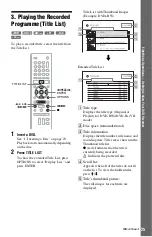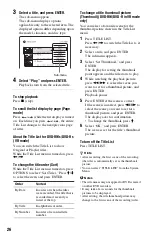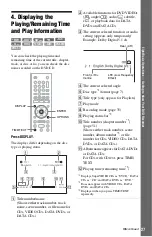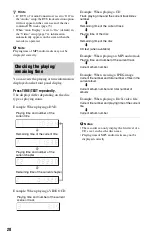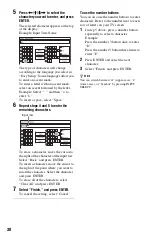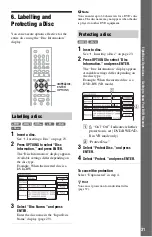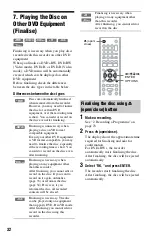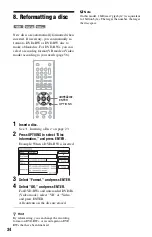19
H
ook
up
s and
Se
tti
n
gs
Step 6: Easy Setup
Make the basic adjustments by following the
on-screen instructions in “Easy Setup.”
1
Turn on the recorder and your TV.
Then switch the input selector on your
TV so that the signal from the recorder
appears on your TV screen.
The initial settings message appears.
• If this message does not appear, select
“Easy Setup” from “SETUP” in the
System Menu (“Settings and
Adjustments” on page 68).
2
Press ENTER.
Follow the on-screen instructions to
make the following settings.
Easy Setup - OSD
Select a language for the on-screen
displays.
Easy Setup - Tuner System
Select “ELSE - English,” regardless of
your area or language.
The programme position order will be
set.
To set the programme positions
manually, see page 68.
Easy Setup - Clock
Set the clock manually using
<
/
M
/
m
/
,
, and press ENTER.
Easy Setup - TV Type (page 73)
If you have a wide-screen TV, select
“16:9.” If you have a standard TV, select
either “4:3 Letter Box” (shrink to fit) or
“4:3 Pan Scan” (stretch to fit). This will
determine how “wide-screen” images are
displayed on your TV.
Easy Setup - Audio Connection
If you connected an AV amplifier
(receiver) using a coaxial cord, select
“Yes : DIGITAL OUT” and set the
digital output signal (page 75).
3
Press ENTER when “Finish” appears.
“Easy Setup” is finished.
To return to the previous step
Press
O
RETURN.
z
Hints
• If your AV amplifier (receiver) has an MPEG
audio decoder, set “MPEG” to “MPEG”
(page 75).
• If you want to run “Easy Setup” again, select
“Easy Setup” from “SETUP” in the System Menu
(page 81).
[
/
1
<
/
M
/
m
/
,
,
ENTER
O
RETURN
TV
[
/
1
Summary of Contents for RDR-GX220
Page 1: ...2 679 362 11 1 2006 Sony Corporation RDR GX220 DVD Recorder Operating Instructions ...
Page 98: ...98 ...
Page 99: ...99 ...