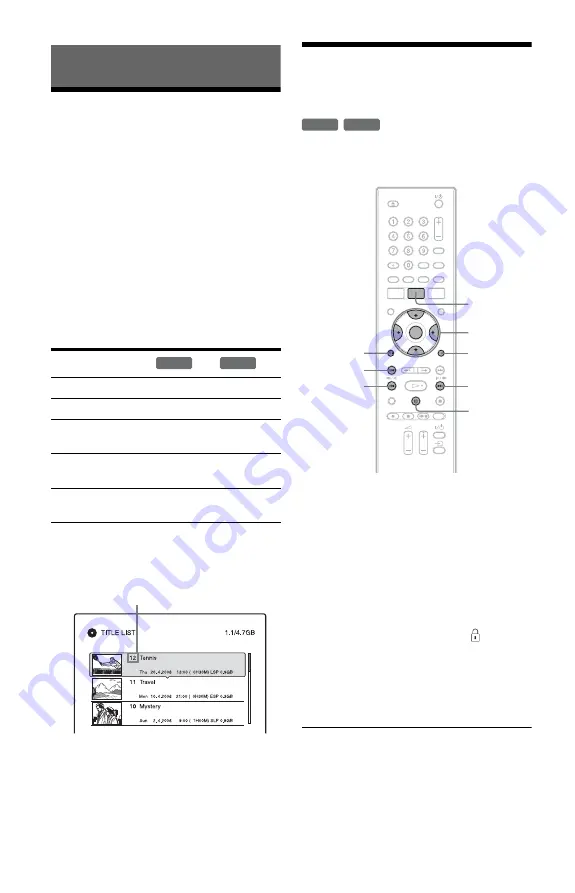
54
Erasing and Editing
Before Editing
This recorder offers various edit options for
various disc types.
b
Notes
• You may lose the edited contents if you remove
the disc or a timer recording starts while editing.
• DVD discs created by DVD video cameras
cannot be edited on this recorder.
• If a message appears and indicates that the disc’s
control information is full, erase or edit
unnecessary titles.
• When editing a DVD+R, finish all editing before
finalising the disc. You cannot edit a finalised
disc.
To open up disc space
To open up disc space on a DVD+RW, erase
the title with the largest number in the title
list.
For DVD+Rs, the available disc space does
not increase even if you erase titles.
See “Erasing and Editing a Title” on page 54
or “Erasing multiple titles (Erase Titles)” on
page 55.
Erasing and Editing a
Title
This section explains the basic edit functions.
Note that editing is irreversible.
1
Press TITLE LIST.
2
Select a title, and press ENTER.
The sub-menu appears.
3
Select an option, and press ENTER.
You can make the following edits to the
title.
“Erase”: Erases the selected title. Select
“OK” when asked for confirmation.
“Protect”: Protects the title. “
” appears
next to the protected title.
“Title Name”: Allows you to enter or re-
enter a title name (page 32).
“A-B Erase”: Erases a section of the title
(page 55).
z
Hints
• You can erase multiple titles at one time
• You can label or re-label DVDs (page 33).
Edit features
Erase (page 54)
Yes
Yes
Protect (page 54)
Yes
Yes
Title Name
(page 54)
Yes
Yes
A-B Erase
(page 55)
Yes
No
Erase Titles
(page 55)
Yes
Yes
+
RW
+
R
Largest title number
+
RW
+
R
<
/
M
/
m
/
,
,
ENTER
TITLE LIST
OPTIONS
.
X
mc
CM
O
RETURN






























