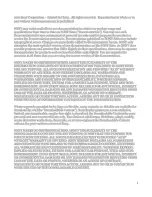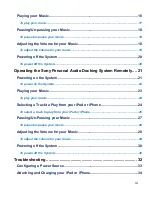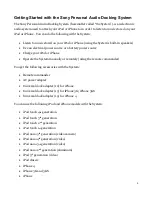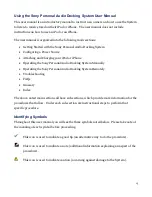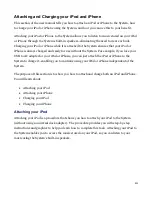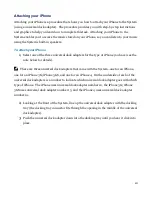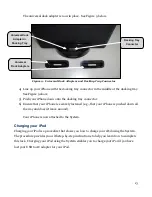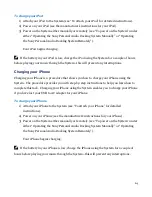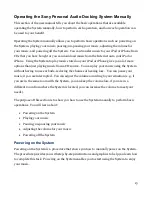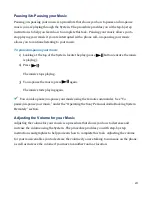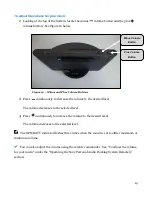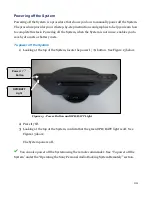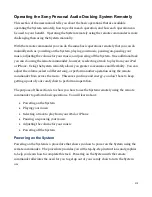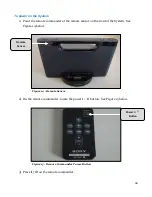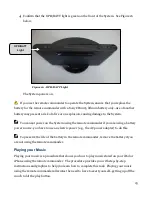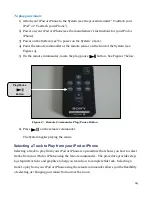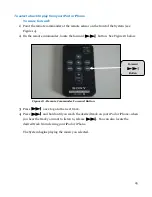10
Attaching and Charging your iPod and iPhone
This section of the user manual tells you how to attach an iPod or iPhone to the System, how
to charge your iPod or iPhone using the System, and how you can use this to your benefit.
Attaching your iPod or iPhone to the System allows you to listen to music stored on your iPod
or iPhone through the System’s built-in speakers–eliminating the need to wear ear buds.
Charging your iPod or iPhone while it is attached to the System ensures that your iPod or
iPhone is always charged and ready for use without the System. For example, if you lose your
USB to AC adapter for your iPod or iPhone, you can just attach the iPod or iPhone to the
System to charge it–enabling you to continue using your iPod or iPhone independent of the
System.
The purpose of this section is to show you how to attach and charge both an iPod and iPhone.
You will learn about:
•
Attaching your iPod
•
Attaching your iPhone
•
Charging your iPod
•
Charging your iPhone
Attaching your iPod
Attaching your iPod is a procedure that shows you how to attach your iPod to the System
(without using a universal dock adapter). The procedure provides you with step-by-step
instructions and graphics to help you learn how to complete this task. Attaching your iPod to
the System enables you to access the music stored on your iPod, so you can listen to your
music using the System’s built-in speakers.