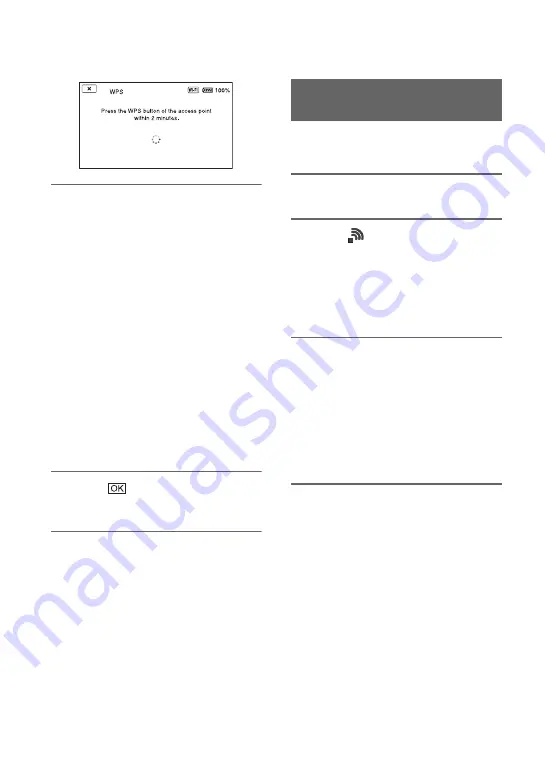
80
5
Press the WPS button of the
access point within the next two
minutes.
• For details about the WPS button
function, refer to the manual for the
access point.
• Connection to the access point is
initiated.
• [Registered.] appears when the access
point is registered successfully. The
SSID and frequency band of the
registered access point is also
displayed.
• A message is displayed on the screen
if the access point could not be
connected. Select [OK], then repeat
the procedure after selecting [WPS] in
step
4
.
6
Select
, and press the MENU
button to close the menu screen.
b
Notes
• For details about the functions and settings
supported by your access point, refer to the
manual for the access point or contact the access
point administrator.
• The camcorder and access point may not
connect or the distance between them for
successful communication may be short,
depending on the surrounding environment,
such as obstacles and walls, and the radio wave
conditions. Move the camcorder or otherwise
reduce the distance between the camcorder and
the access point.
You can register an access point by entering
the PIN code of the access point.
1
Press the MENU button.
2
Select
(NETWORK SET)
t
[Wi-Fi SET]
t
[ACCESS POINT
SET].
After a short delay, a list of access
points that can be connected is
displayed.
3
Select [Manual setting]
t
[WPS
PIN].
z
Tip
• If ten access points have been registered in the
camcorder, another access point cannot be
registered and a message appears. Select
[Delete], and delete any access points that are no
longer required.
4
Enter the PIN code displayed on
the camcorder screen, within two
minutes, of the access point to
which to connect.
• Connection to the access point is
initiated.
• [Registered.] appears when the access
point is registered successfully. The
SSID and frequency band of the
registered access point is also
displayed.
Registering an access point
using the WPS PIN method
Configuring a wireless LAN (Continued)
















































