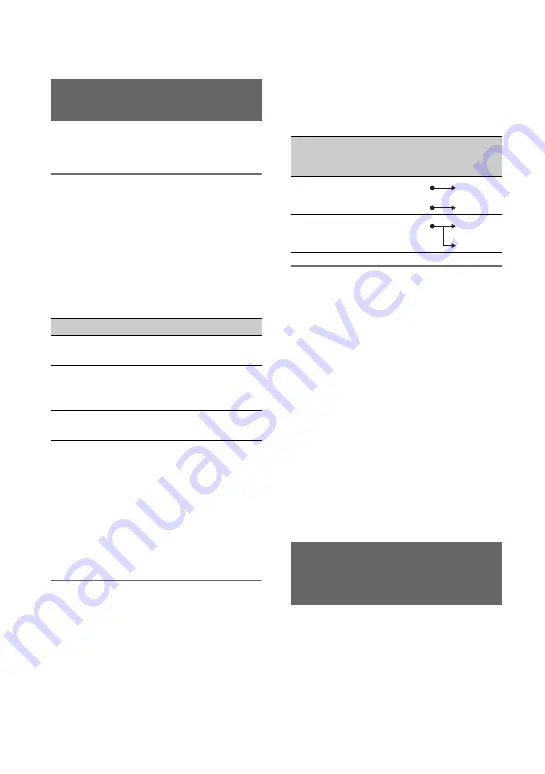
46
Use the following procedure if using a
microphone or external audio device.
1
Select the audio input source.
• Set the INPUT1/INPUT2 (LINE/MIC/
MIC+48V) switch (
C
or
G
) based
on the device connected to INPUT1
jack
A
/INPUT2 jack
B
.
• To record using a microphone, select
“MIC” or “MIC+48V.”
See page 9 for details about
connecting a microphone.
b
Notes
• If the switch is set to MIC+48V and you connect
a device that is not compatible with +48V
power, it may damage the connected device.
Check the switch before connecting the device.
• To prevent unwanted noise when no audio
device is connected to the INPUT1 or INPUT2
jack, set the INPUT1/INPUT2 (LINE/MIC/
MIC+48V) switch (
C
or
G
) to “LINE.”
2
Set the CH-1 (INT MIC/EXT/MI
SHOE) switch
D
and CH-2 (INT
MIC/EXT/MI SHOE) switch
H
to
“EXT.”
• If [INPUT CH SELECT] is set to
[INPUT1/INPUT2] in the [XLR SET]
menu, the audio input on the INPUT1
and INPUT2 jacks are recorded for
CH1 and CH2, respectively.
• If [INPUT CH SELECT] is set to
[INPUT1/INPUT1] in the [XLR SET]
menu, the audio input on the INPUT1
jack is recorded to both CH1 and CH2.
3
Set the input level of the external
audio device.
When the INPUT1/INPUT2 (LINE/
MIC/MIC+48V) switch (
C
or
G
) is
set to “MIC” or “MIC+48V,” the XLR
microphone input level can be set using
[INPUT1 TRIM]/[INPUT2 TRIM] in
the menu (p. 106). Adjust the setting
based on the sensitivity of the
microphone.
z
Tip
• When using a stereo microphone that has two
XLR plugs, connect the left channel (L) to the
INPUT1 jack
A
and the right channel (R) to
the INPUT2 jack
B
, then set the CH-1 (INT
MIC/EXT/MI SHOE) switch
D
and CH-2
(INT MIC/EXT/MI SHOE) switch
H
to
“EXT.”
You can record sound in stereo using a
Multi Interface Shoe compatible
microphone.
Recording sound from an
external audio device
Connected device
Switch position
External audio device (such
as mixer)
LINE
Dynamic microphone or
microphone with built-in
battery
MIC
+48V powered (phantom
power) microphone
MIC+48V
[XLR SET] >
[INPUT CH
SELECT] setting
Sound recorded to CH1 and
CH2
INPUT1/
INPUT2
INPUT1
INPUT2
CH1
CH2
INPUT1/
INPUT1
INPUT1
CH1
CH2
Recording sound from a Multi
Interface Shoe compatible
microphone (sold separately)
Audio setup (Continued)
Summary of Contents for PXW-Z150 XDCAM
Page 64: ...64 Playback Playback 1 Open the LCD panel Playback THUMBNAIL button ...
Page 150: ...150 ...
Page 151: ......
Page 152: ...http www sony net Printed in China 2016 Sony Corporation ...
















































