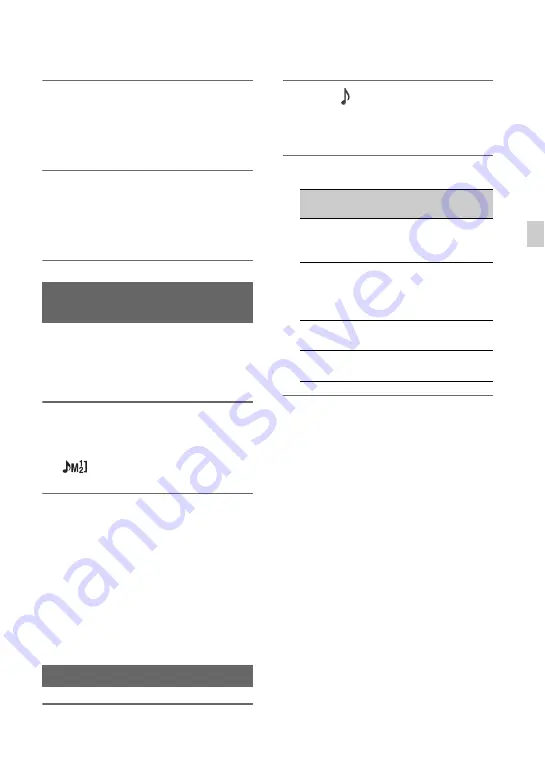
47
Re
cor
d
in
g
1
Connect the Multi Interface Shoe
compatible microphone (sold
separately) to the Multi Interface
Shoe.
2
Set the CH-1 (INT MIC/EXT/MI
SHOE) switch
D
and CH-2 (INT
MIC/EXT/MI SHOE) switch
H
to
“MI SHOE.”
When the CH-1 and CH-2 switches are both
set to “INT MIC,” both the left and right
channels are adjusted by the CH-1 switch/
dial.
1
Set the AUTO/MAN switch (
E
or
I
) of the channel (CH-1 or CH-2)
to adjust to “MAN.”
appears on the screen.
2
Turn the AUDIO LEVEL dial (
F
or
J
) of the channel (CH-1 or CH-2)
to adjust the audio level.
Use headphones or an audio level meter to
check that the audio level is appropriate.
To restore automatic adjustment
Set the AUTO/MAN switch (
E
or
I
) of
the manually adjusted channel (CH-1 or
CH-2) to “AUTO.”
1
Press the MENU button.
2
Select
(AUDIO
SET)
t
[HEADPHONE OUT] with the
V
/
v
/
B
/
b
/SET button.
3
Select one of the following.
Setting the audio recording
level
Setting the headphone sound
[HEADPHONE
OUT] setting
Headphones audio output
STEREO
CH-1 is output on L (left)
and CH-2 is output on R
(right).
MIX MONO CH-1 and CH-2 are
mixed and output on L
(left) and R (right)
(monaural).
CH1
CH-1 is output on L (left)
and R (right).
CH2
CH-2 is output on L (left)
and R (right).
Summary of Contents for PXW-Z150 XDCAM
Page 64: ...64 Playback Playback 1 Open the LCD panel Playback THUMBNAIL button ...
Page 150: ...150 ...
Page 151: ......
Page 152: ...http www sony net Printed in China 2016 Sony Corporation ...






























