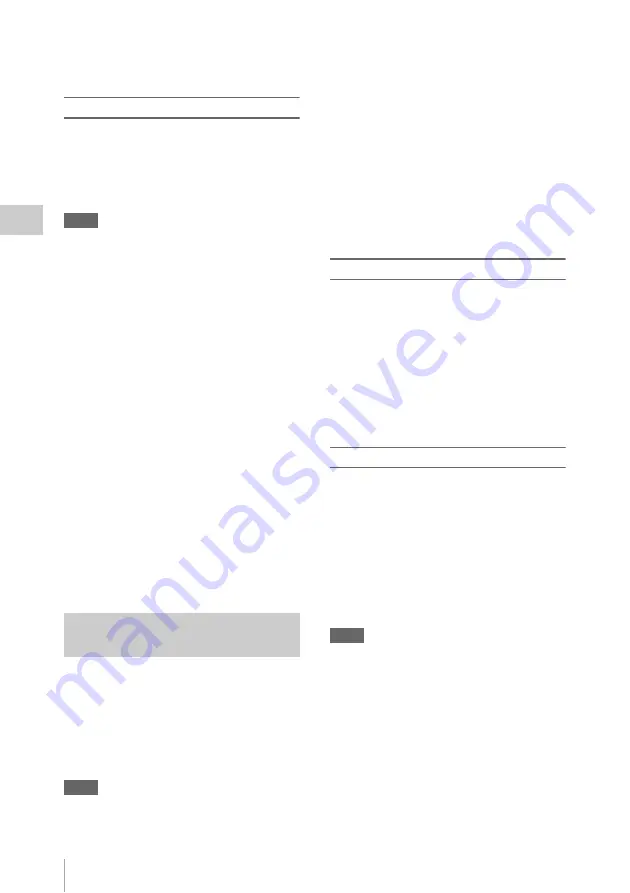
Useful Functions
42
Record
ing
• Clip Continuous Recording cannot be used while
recording.
• This function cannot be used with FAT.
Performing Clip Continuous Recording
When the preparatory settings are completed, you
can start recording.
Press the REC START/STOP button.
When recording starts, the “CONT” indication on
the screen changes to “
z
REC” (with
z
in red).
Notes
• If you remove the SxS memory card or the battery
while recording or standing by to record (the “CONT”
indication appears), the SxS memory card must be
restored. Only remove the SxS memory card after Clip
Continuous Recording is complete. If “CONT” is
flashing (1 time per second), you can remove the SxS
memory card.
• Record for at least 2 seconds before you stop
recording.
To disable Clip Continuous Recording mode
While standing by to record, set “Setting” in
“Clip Cont. Rec”
of the CAMERA SET
menu to “Off.”
Restricted Operations
If you perform any of the following operations
while recording or standing by to record, 1
continuous clip will not be created. The next time
you start recording, a new clip will be created.
• Performing clip operations (locking, deleting,
or changing the names of clips).
• Switching the memory card slot.
• Changing the recording format.
• Setting the power switch to OFF.
• Displaying the thumbnail screen.
• Playing clips.
When the Picture Cache Recording function is
active, the camcorder stores the last few seconds
of video captured in the built-in cache memory to
permit you to start recording video on an SxS
memory card from a point before you press the
REC START/STOP button. The maximum
picture cache time is 15 seconds.
Notes
• Picture Cache Recording cannot be set to “On”
simultaneously with Frame Recording, Interval
Recording, Slow & Quick Motion, Clip Continuous
Recording, Simultaneous Recording in the 2 slots, or
Proxy Recording. When you set Picture Cache
Recording to “On,” these functions are forcefully
disabled.
• Picture Cache Recording mode cannot be used while
recording, or while using Recording Review or Freeze
Mix.
• Picture Cache Recording is set to “Off” when you
change any of the settings in “System”
the OTHERS menu.
• When Picture Cache Recording is “On,” the time code
is always recorded in Free Run mode regardless of the
TC/UB SET menu settings
.
• When “Format” in “System” of the OTHERS menu is
set to XAVC-I, the Picture Cache time can be set up to
4 seconds.
Preparatory settings
Before starting Picture Cache Recording, set
“P.Cache Rec”
of the CAMERA SET
menu.
“Setting” for Picture Cache Recording can also be
set to “On”/“Off” by assigning it to an assignable
button
and using that button.
When the setting has been made, the special
recording/operation status indication block on the
screen shows “
z
CACHE,” with
z
in green
Performing Picture Cache Recording
Press the REC START/STOP button.
Recording begins, and stored video in the cache
memory is written first to the SxS memory card.
The on-screen “
z
CACHE” indication changes to
“
z
REC” (
z
is red).
To cancel the Picture Cache Recording function
Set “Setting” in “P.Cache Rec” of the CAMERA
SET menu to “Off” or press the assignable button
to which you assigned the Picture Cache function.
Notes
• If you change the recording format, the cached data are
cleared and caching is newly started. Therefore, data
cached before you changed the format cannot be
recorded if you start Picture Cache Recording
immediately after changing the format.
• If you start/stop Picture Cache Recording immediately
after you insert an SxS memory card, data may not be
recorded on the card.
• Picture caching starts when you activate the Picture
Cache Recording function. Therefore, video before the
function is activated cannot be recorded with Picture
Cache Recording.
• Picture Cache Recording is invalid for external input
signal (HDV).
• As picture caching is disabled while an SxS memory
card is being accessed, such as during playback, Rec
Picture Cache Recording:
Retroactively Record
Summary of Contents for PXW-X200
Page 180: ......






























