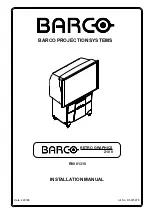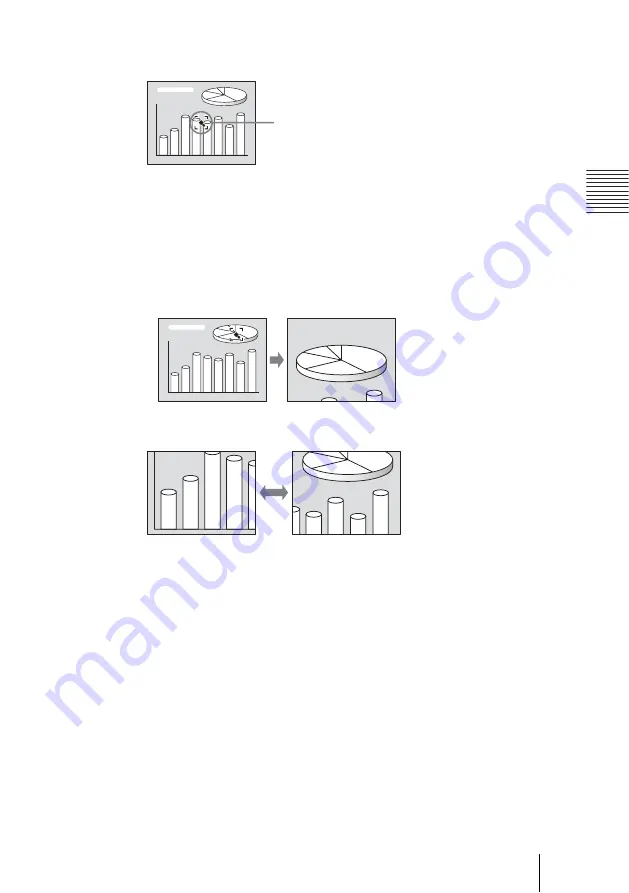
29
GB
Projecting
S
e
tti
n
g U
p
an
d Pr
oj
ect
ing
1
Press the D ZOOM + key on the Remote Commander.
The digital zoom icon appears the center of the image.
2
Move the icon to the point on the image you want to enlarge. Use the arrow
key (
M
/
m
/
<
/
,
) to move the icon.
3
Press the D ZOOM + key again.
The image where the icon is located is enlarged. The enlargement ratio is
displayed on the screen for a few seconds.
By pressing the + key repeatedly, the image size increases (ratio of
enlargement: max. 4 times.)
Use the arrow key (
M
/
m
/
<
/
,
) to scroll the enlarged image.
To return the image back to its original size
Press the D ZOOM – key.
Just pressing the RESET key returns the image back to its original size
immediately.
To freeze the image projected (Freeze function)
Press the FREEZE key. “FREEZE” appears when the key is pressed. This
function works when a signal from a computer is input.
To restore the original screen, press the FREEZE key again.
To use the Laser Pointer function
Press the LASER key on the Remote Commander to shine the laser pointer.
The pointer is helpful in indicating a particular point on the screen.
Digital zoom icon