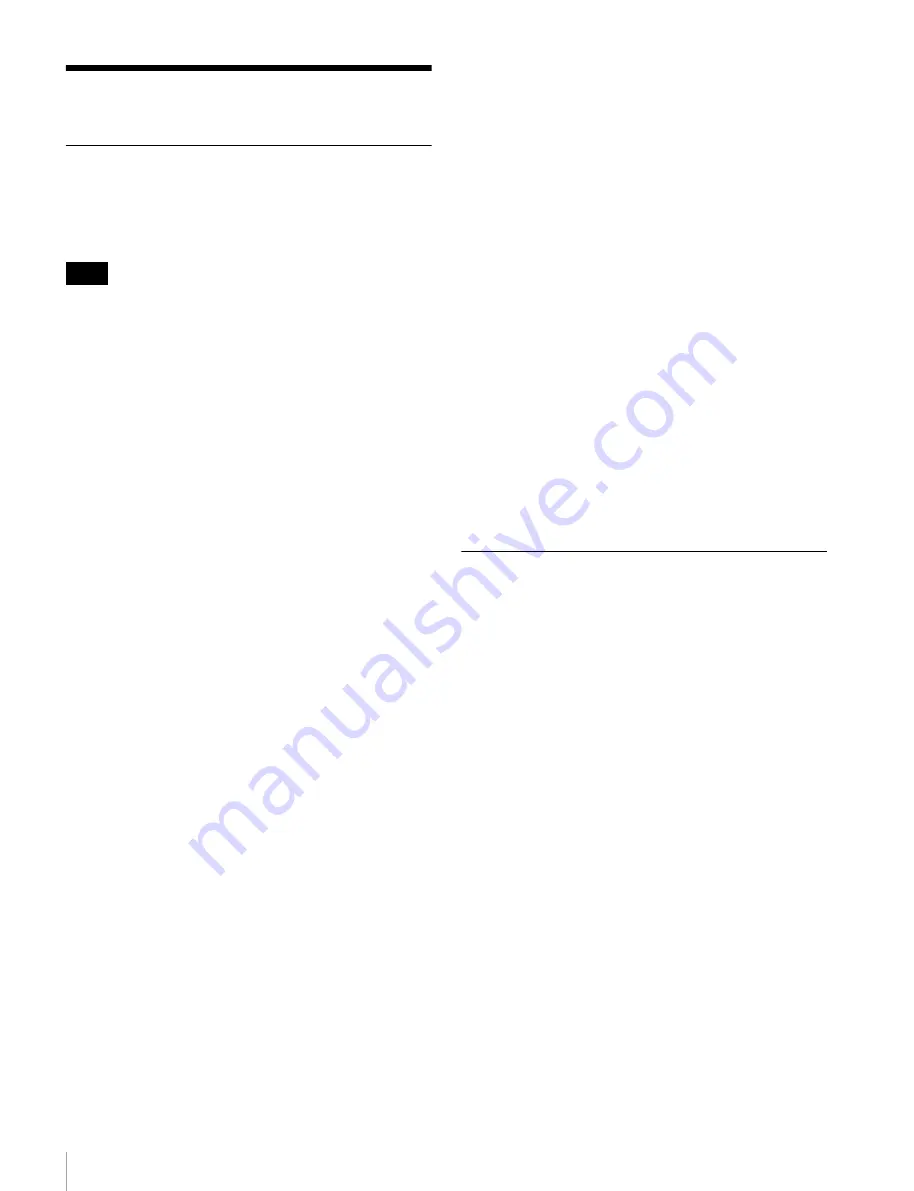
14
Setting Up
Setting Up
Initial Settings
Before using the unit, configure the Windows settings
within the unit. The description below describes the
standard settings in Windows 8.
To reboot the unit, first shut down the unit and then turn the On/Standby
button on the front panel on again, without rebooting Windows.
1
Connect a keyboard and mouse to the USB connectors
on the front panel, and connect a monitor to the
DisplayPort connector or HDMI connector on the rear
panel.
2
Turn the On/Standby button on.
3
When the Windows login screen appears, enter “cm1”
as the user name and “cm1” as the password, and log
in.
Configuring the network
1
Connect a LAN cable to the LAN connector on the rear
panel of the unit, and connect the other end to the
network.
2
Click [View network status and tasks] under [Network
and Internet] in the control panel.
3
Click the device connected by LAN cable in
[Connections].
4
Click the [Properties] button.
5
Select [Internet Protocol Version 4 (TCP/IPv4)], then
click the [Properties] button.
6
Change the IP address and other settings.
7
Click the [Advanced] button to configure DNS,
WINS, and other settings.
8
When finished, click the [OK] button.
Setting the date and time
1
Select [Set the time and date] under [Date and Time]
in the [Clock, Language, and Region] control panel.
2
Click [Change time zone] on the [Date and Time] tab,
and select the time zone.
3
Click [Change date and time] on the [Date and Time]
tab, and set the date and time.
4
Click the [Change settings] button on the [Internet
Time] tab.
5
Specify an NTP server, then click the [Update Now]
button.
6
Place a check mark in [Synchronize with an Internet
time server] to periodically correct the clock using the
NTP server.
Signing out
When finished, sign out from Windows.
1
Move the mouse cursor to the top right corner of the
screen to display the Charms bar, then click [Start].
2
Click the account name on the top right of the screen,
then click [Sign out].
Displaying the Application
Connect a client PC to the unit via the network to display
the application in a web browser on the client PC in order
to configure and control the unit.
Recommended client PC environment
CPU:
Intel Core i7 or higher
Memory:
4 GB or higher
Storage:
1 TB or higher
Network:
Gigabit LAN port (1)
Graphics:
nVidia Quadro FX series, NVS series or
higher
OS:
Windows 8.1 (64-bit version)
Windows 10 (64-bit version)
Web browser: Google Chrome
Display resolution:
1920 × 1080 pixels or higher
Connect a computer satisfying the recommended
conditions above to the LAN1 or LAN2 connector on the
rear panel of the unit. Enter “https://(host_name)/cm1/” in
the address bar of a web browser on the computer to
display the application.
Enter the user name and password when the login screen
appears.
The following user name and password are configured by
default.
Note





























