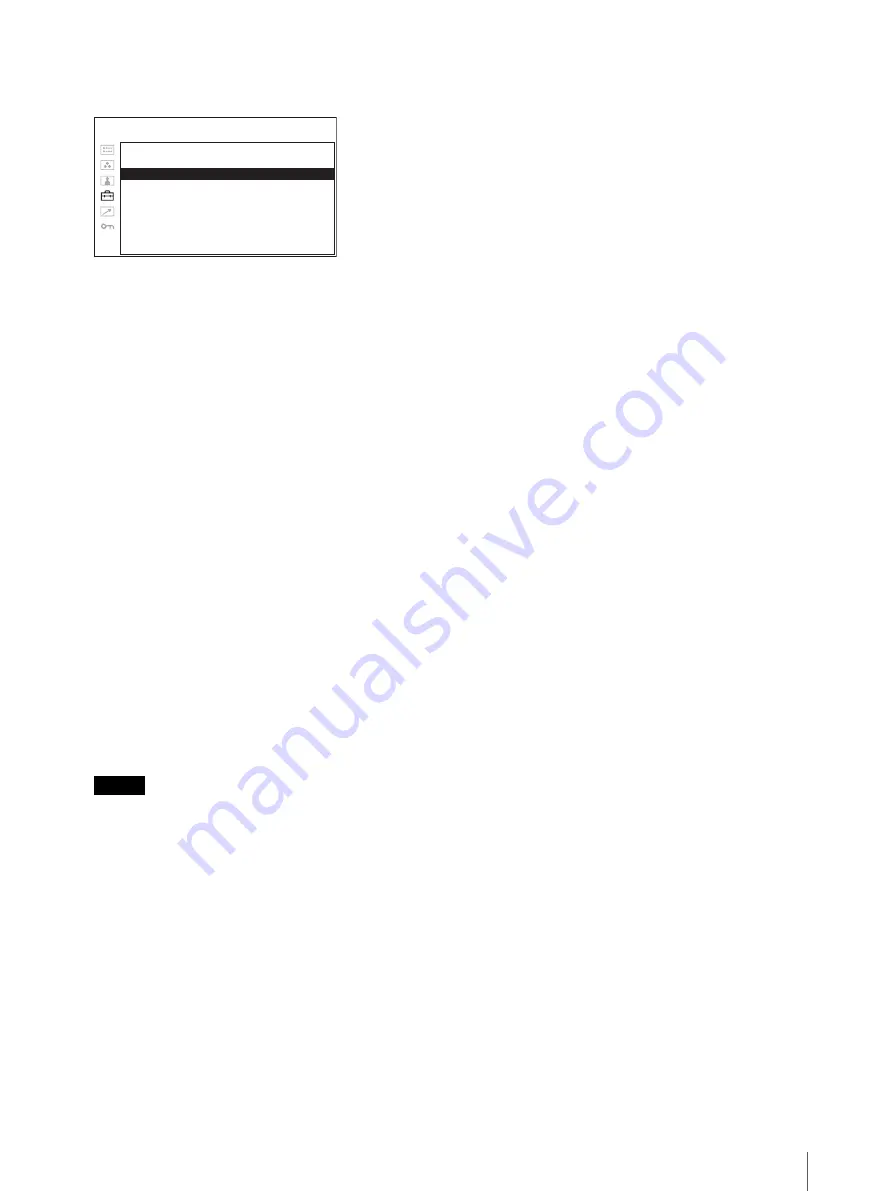
Using the Menu
19
The menu icon presently selected is shown in
yellow and setting items are displayed.
3
Select an item.
Turn the menu selection control to select the item,
then press the menu selection control.
The item to be changed is displayed in yellow.
If the menu consists of multiple pages, turn the
menu selection control to go to the desired menu
page.
4
Make the setting or adjustment on an item.
When changing the adjustment level:
To increase the number, turn the menu selection
control right.
To decrease the number, turn the menu selection
control left.
Press the menu selection control to confirm the
number, then restore the original screen.
When changing the setting:
Turn the menu selection control to change the
setting, then press the menu selection control to
confirm the setting.
When returning the adjustment or setting to the
previous value:
Press the RETURN button before pressing the
menu selection control.
Notes
• An item displayed in black cannot be accessed.
You can access the item if it is displayed in white.
• If the key inhibit has been turned on, all items are
displayed in black. To change any of the items,
turn the key inhibit to OFF first.
For details on the key inhibit, see page 31.
To return the display to the previous
screen
Press the RETURN button.
To clear the menu
Press the MENU button.
The menu disappears automatically if a button is not
pressed for one minute.
About the memory of the settings
The settings are automatically stored in the monitor
memory.
N T S C S E T U P :
xxxxx
x
F O R M AT D I S P L AY:
xx
xxxx
L A N G U A G E :
E N G L I S H
P O W E R S AV I N G :
xxx
xxx
I / P M O D E :
xxxxxxx
L E D B R I G H T N E S S :
xxxxx
x
R G B R A N G E :
xxxxxx
S C R E E N S AV E R :
xxxx
xx
S D P I X E L M A P P I N G :
xxxxxxx
USER CONFIG – SYSTEM SETTING
Summary of Contents for PVM-741
Page 36: ...Sony Corporation ...






























