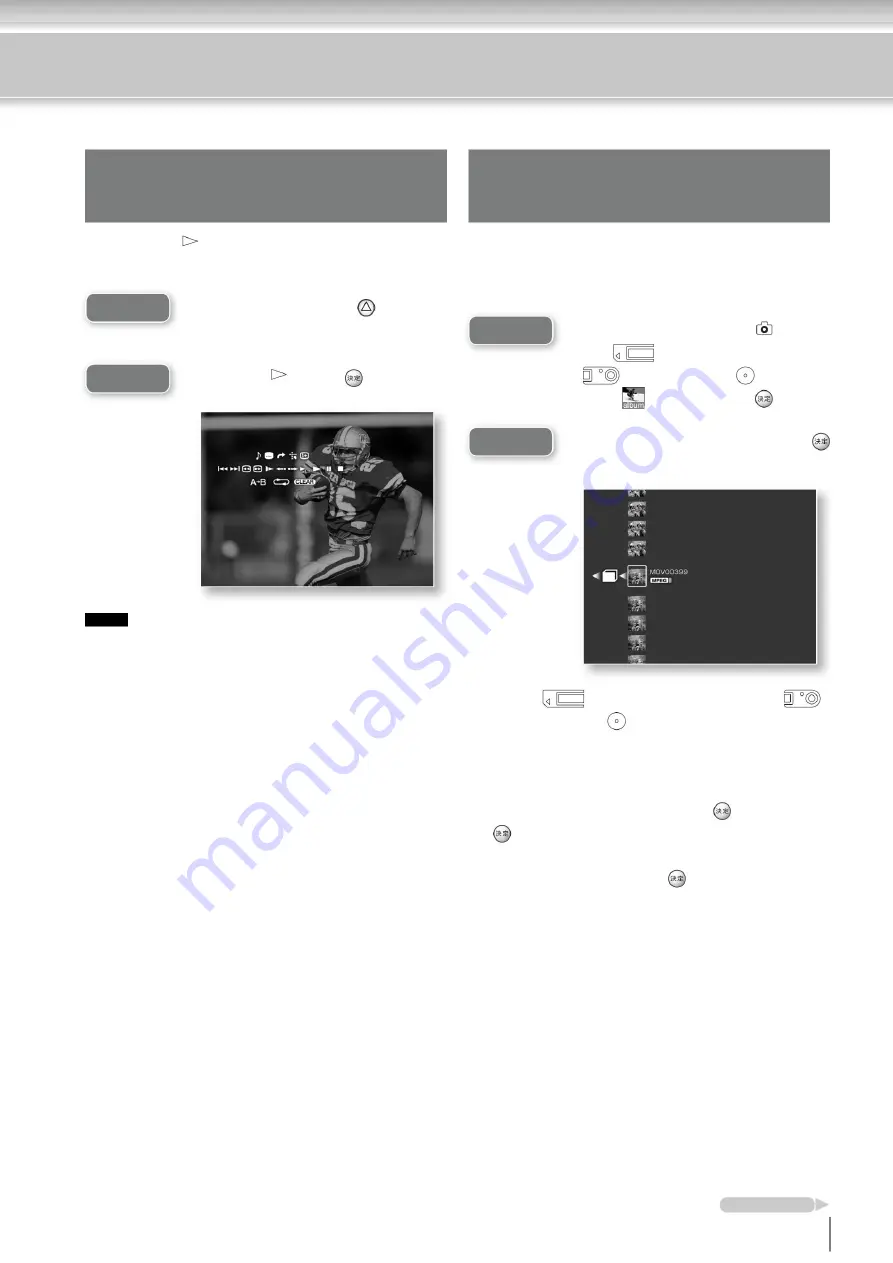
please note
Fast-forwarding video with sound (fast playback) Playing back movies and Clip Motion shot
with a Sony digital still camera
Step2
Step1
Step2
Step1
If you select (“Memory Stick”),
(digital camera), or (data CD) in Step 1 ,
the folders saved in the “Memory Stick” or
digital camera will be displayed in Step 2.
select the folder that contains it and press .
Press to display a list of movies and clip
motions saved in the selected folder. Select
the movie or clip motion you want to see and
press again.
33
Select
x1.3
and press .
• Audio is output from the optical digital output of this unit even if Dolby Digital is set
to "On" when using fast playback for videos recorded in recording modes other
than HQ or dubbed DVDs . I can't. Audio is output from the optical digital output
of this unit regardless of the Dolby Digital setting for video recorded in HQ
recording mode .
The operation panel will be displayed.
from
Press Mm<, to select Photo (Photo) in the home menu.
(“Memory Stick”) or
Use Mm to select a movie or clip motion
and press .
(digital camera), (data
Press while playing a video.
Mm<,in
CD), (album) and press .
Continued on next page
can live.
• It may take a long time to play MPEG format movies or TIFF/
GIF format photos from a “ Memory Stick ”, CD-R, or digital
camera. In such a case, import the entire folder containing
the videos or photos you want to play back to this unit before
playing them.
If you select
x1.3
on the operation panel, you can play the video
with sound at 1.3x speed .
Precautions when playing back on
this unit Photos and videos that can be played back on this unit
are JPEG/GIF/TIFF format photos and MPEG1 format videos
taken with a Sony digital still camera “Cyber-shot”, as well as
Clip Motion. increase.
Taken with a Sony digital still camera “Cyber-shot”
• High bitrate MPEG1 formats such as HQ mode and VX mode
Playback movies (MPEG1 format) or Clip Motion (GIF format)
Expression videos may not play properly.
• Fast playback cannot be used with commercially available DVD-Video (DVD-ROM).
Machine Translated by Google






























