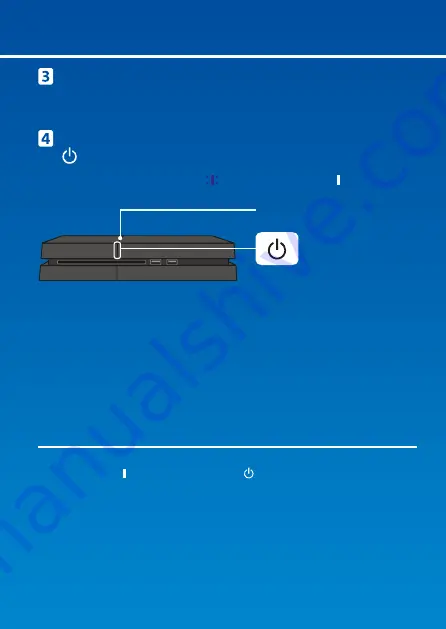
Front view
Power indicator
Power button
Turn on your TV, and then change the TV
channel to HDMI™.
Turn on your PS4™ system by pressing the
(power) button.
The power indicator will blink blue, before turning white.
If you can't get a picture when the PS4™ system is turned on (the power
indicator will turn white), simply press the (power) button for at least 7
seconds (until the system beeps twice) to turn off the power, and then turn on
the power again.
4

















