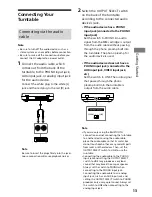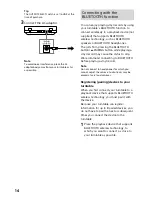25
Additional Inf
orma
tion
Troubleshooting
When you find your turntable not working
properly, first review the following
suggestions before you consider requesting
for repair. If they do not help solving your
problem, contact your dealer or the
customer support website. (See page
28
.)
Vinyl record playback
You hear no sounds from the computer or
audio device connected via the USB port.
• Connect the audio cable on the back of the
turntable to the audio device to play vinyl
records on your turntable. (See page 13.)
• Use the USB port when recording audio
tracks to the computer using recording
software. You cannot use it for a connection
with an audio device.
The tone arm skips or skates.
• Your turntable is not positioned level. Place
the turntable on a level surface.
• The vinyl record is dusty or scratched. Clean
the surface with a commercial record
cleaning product or replace the vinyl record.
You experience sound problems.
• If the dirty stylus is causing frequent noises,
clean the stylus with a commercial stylus
cleaning product. If the stylus is worn out,
replace the stylus. (See page 22.)
• If the sound pitch is unstable, the drive belt
may be worn out. Replace the drive belt. (See
page 23.)
• If the dusty vinyl record is causing frequent
noises, clean the surface with a commercial
record cleaning product.
• The stylus is worn out. Replace it with a new
one. (See page 22.)
You hear rumbling or low-frequency
howling noises*.
Your turntable is placed too close to speakers.
Move the turntable away from the speakers.
* This phenomenon, called “acoustic feedback,”
occurs when vibrations that travel through the air
or solid objects (such as shelves, a cabinet, or the
floor) from speakers are picked up by the stylus,
amplified and reproduced through the speakers.
You hear noises.
• Make sure that the OUTPUT SELECT switch
on the rear of your turntable is set to LINE. If
the PHONO/LINE switch is set to PHONO
when the turntable is connected to any
other input jacks than the PHONO input
jacks on the audio device, you may hear
playback noises. When the PHONO/LINE
switch is set to LINE, do not connect the
turntable to the PHONO input jacks on the
audio device.
• Make sure that a computer is NOT connected
to your turntable with a USB cable. With a
computer connected to the turntable via the
USB port, playback with the connected audio
device may cause noises.
• Noise may be produced when playing vinyl
records if an audio device and computer are
connected with a USB cable or audio cable. If
this happens, disconnect the computer and
audio device.
The sound pitch is too high or low.
• A wrong rotation speed is selected. Check
the center label of the vinyl record or the
record jacket for the rotation speed and
select the appropriate one. Rotate the SPEED
rotary switch knob to select “33” for
33 1/3 rpm records or “45” for 45 rpm
records.
• The drive belt may be twisted or worn out.
Untwist the drive belt. (See page 23.)
The sound pitch fluctuates.
The stylus is worn out. Replace it with a new
one. (See page 22.)
The drive belt is worn out or broken.
Replace the drive belt. (See page 23.) To
obtain a spare drive belt, contact your dealer
or the customer support website. (See page
28.)