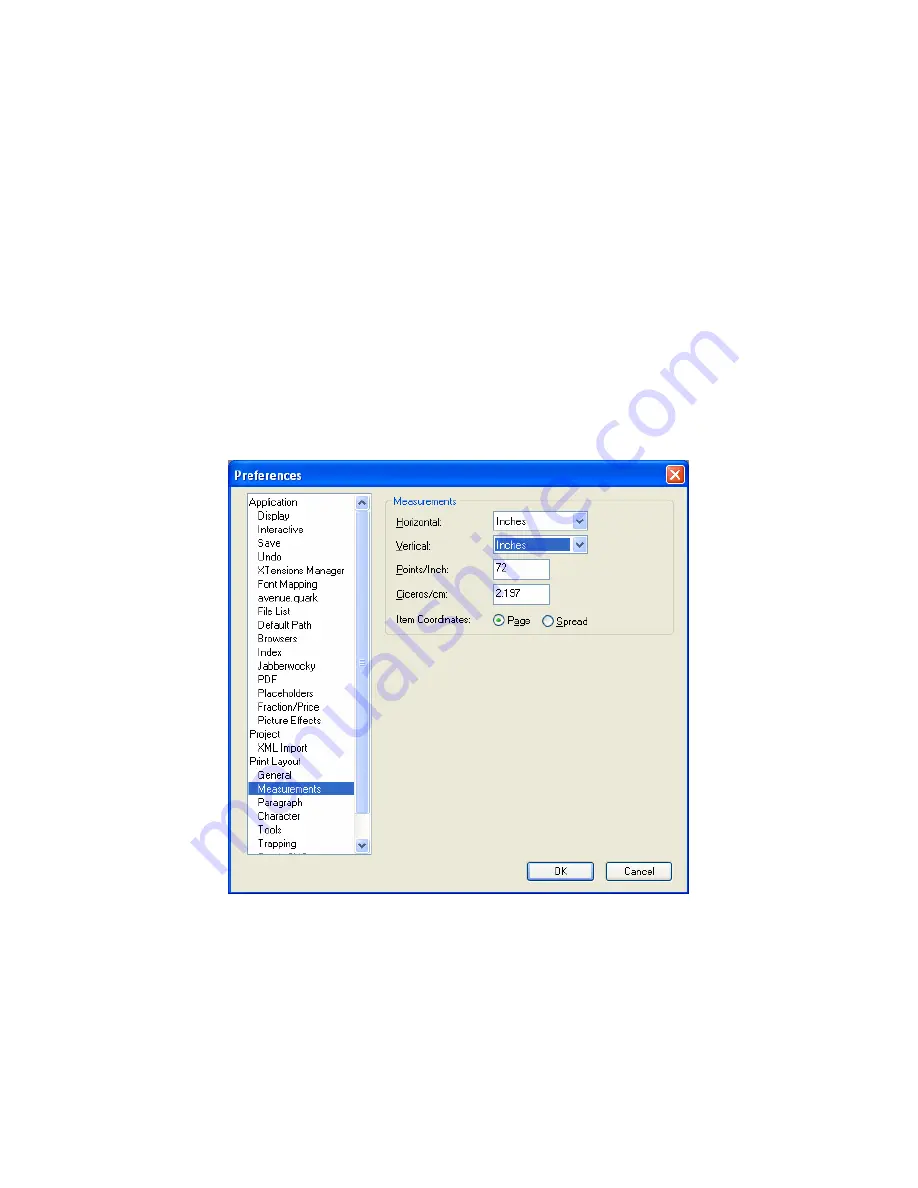
19
IV. Creating PDFs from Professional Layout
Applications
Following these step-by-step instructions will enable you use professional layout
applications to produce PDFs that are optimized for display on the Sony® Reader. The
first part of the overall process is to create a document with the right dimensions and
layout. The second part of the process is to ensure that fonts and images used in your
document will all be embedded properly before you output your PDF. The final part of
the process is to generate a PDF with appropriate settings. Instructions for further
enhancing your PDF with links are available in Section V (“Doing More with Adobe
®
Acrobat”).
QuarkXPress
®
software
1. First, ensure that the measurement fields that you will be seeing in all menus are in
inches by navigating to Edit
Preferences, selecting “Measurements,” and selecting
“Inches.”
2. Open a new document by selecting File
New
Project.
3. In the New Project dialog box, create a layout named “Sony” and provide settings
for page dimensions and margins as shown below. (Automatic text box is optional.)
Summary of Contents for PRS950BC
Page 1: ...User s Guide to Creating PDFs for the Sony Reader 1 ...
Page 9: ...9 General tab Images tab ...
Page 10: ...10 Fonts tab Color tab ...
Page 23: ...23 Setup Output Options ...
Page 27: ...27 Setup Output Options ...
Page 32: ...32 General Setup For Paper Size select Custom Then provide settings as shown below ...
Page 33: ...33 Marks and Bleed Output ...
Page 34: ...34 Graphics Color Management ...
Page 40: ...40 Images tab Fonts tab ...






























