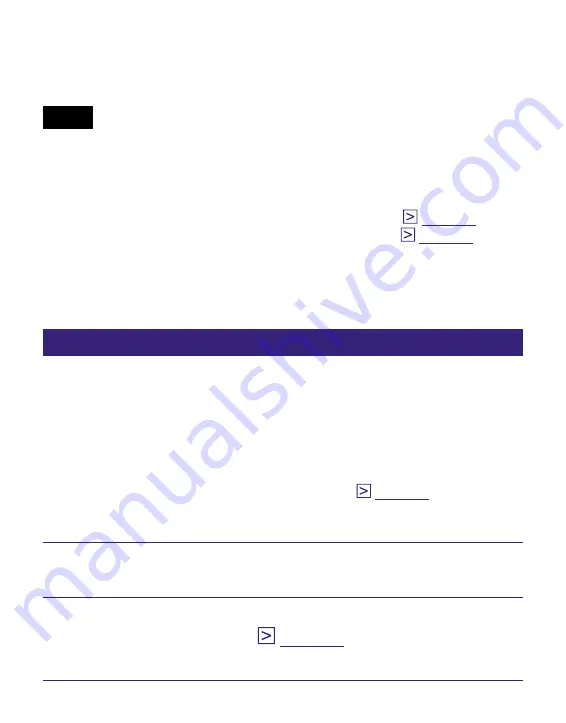
PRS-700.GB.4-124-649-11(1)
Hint
You can store computer data into the built-in flash memory of the
Reader by transferring the data from your computer using Windows
Explorer.
Notes
If there is not enough free space on the memory of the Reader,
content may not be transferable. The memory of the Reader can be
increased in the following 2 ways.
Transfer any unnecessary content back to eBook Library, then
delete it to increase free space on the Reader. (
Delete any unnecessary book on the Reader. (
Do not delete files in the folder under “database,” and files in
“database,” using Windows Explorer. Perform data management
using eBook Library. For details on the eBook Library operations,
refer to the eBook Library Help.
Transferring content via a memory card
Content imported to eBook Library can be transferred to a
memory card on the Reader.
Hints
“Memory Stick Duo” Memory Card and SD Memory Card can be used.
You can synchronize content in Library of eBook Library with a
memory card on the Reader by specifying a folder (such as
“Library” or the sub-items under “Library”). (
) For details
on how to synchronize content with a memory card, refer to the
eBook Library Help.
Click the Start menu, then select “All Programs” –
“Reader” – “eBook Library” to start eBook Library.
Connect the Reader to your computer using the
“Reader” appears in the Source view of eBook Library.
Continued
41
US






























