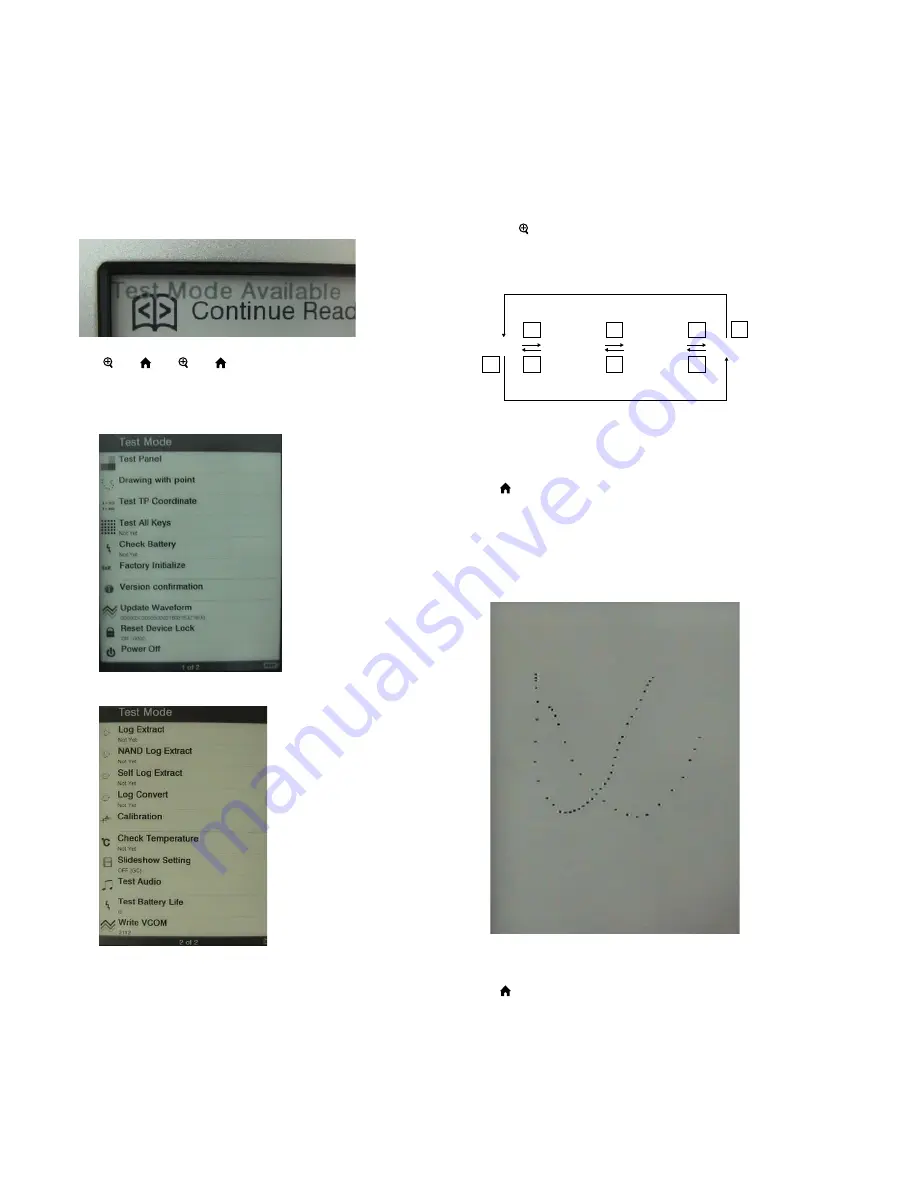
PRS-650
8
SECTION 3
TEST MODE
HOW TO ENTER THE TEST MODE
1. Connect the set to PC by the USB cable.
2. The
fi
le for the test mode is copied under the “READER”
drive.
Note:
Con
fi
rm the method of obtaining the
fi
le for test mode to each ser-
vice headquarters.
3. Remove the set from PC. Then, the power supply automati-
cally becomes on.
4. Con
fi
rm “Test Mode Avaliable” is displayed on the screen.
5. Press the key as following order.
[ ]
→
[ ]
→
[ ]
→
[ ]
6. After a while, indicate the test mode menu, enter the test mode.
7. Press the [<]/[>] keys, change the test mode menu page 1/page
2.
(Test mode menu page 1)
(Test mode menu page 2)
RELEASING THE TEST MODE
Slide the [POWER] key for 5 seconds or more to turn the power
off. Then, delete the
fi
le copied in “How to enter the test mode”
from the “READER” drive.
OPERATION OF THE TEST MODE
1. Test Panel
Procedure:
1. Touch the “Test Panel” in the test mode menu page 1.
The screen is changed into the image
fi
les. (all image
fi
les of in
the directly as “/Sony Reader/software/images”)
2. Press the [<]/[>] keys, change the image
fi
les.
3. Press the [ ] key, image
fi
le display size change to 600×800 or
500×700.
4. If there are no image
fi
les, screen is
fi
lled with grayscale color.
Press the [<]/[>] keys, change the grayscale color.
WHITE
LIGHT GRAY
DARK GRAY
BLACK
>
<
>
>
<
>
<
<
When the setting of “17. Slideshow Setting” is turning on, the
image
fi
les (or grayscale color) are changes by the automatic
operation.
Releasing method:
Press the [ ] key, return to the test mode menu 1.
2. Drawing with point
Procedure:
1. Touch the “Drawing with point” in the test mode menu page 1.
The screen is changed into the drawing check.
2. The scanned coordinate is displayed while dragging.
(Screen display)
Releasing method:
Press the [ ] key, return to the test mode menu 1.
















