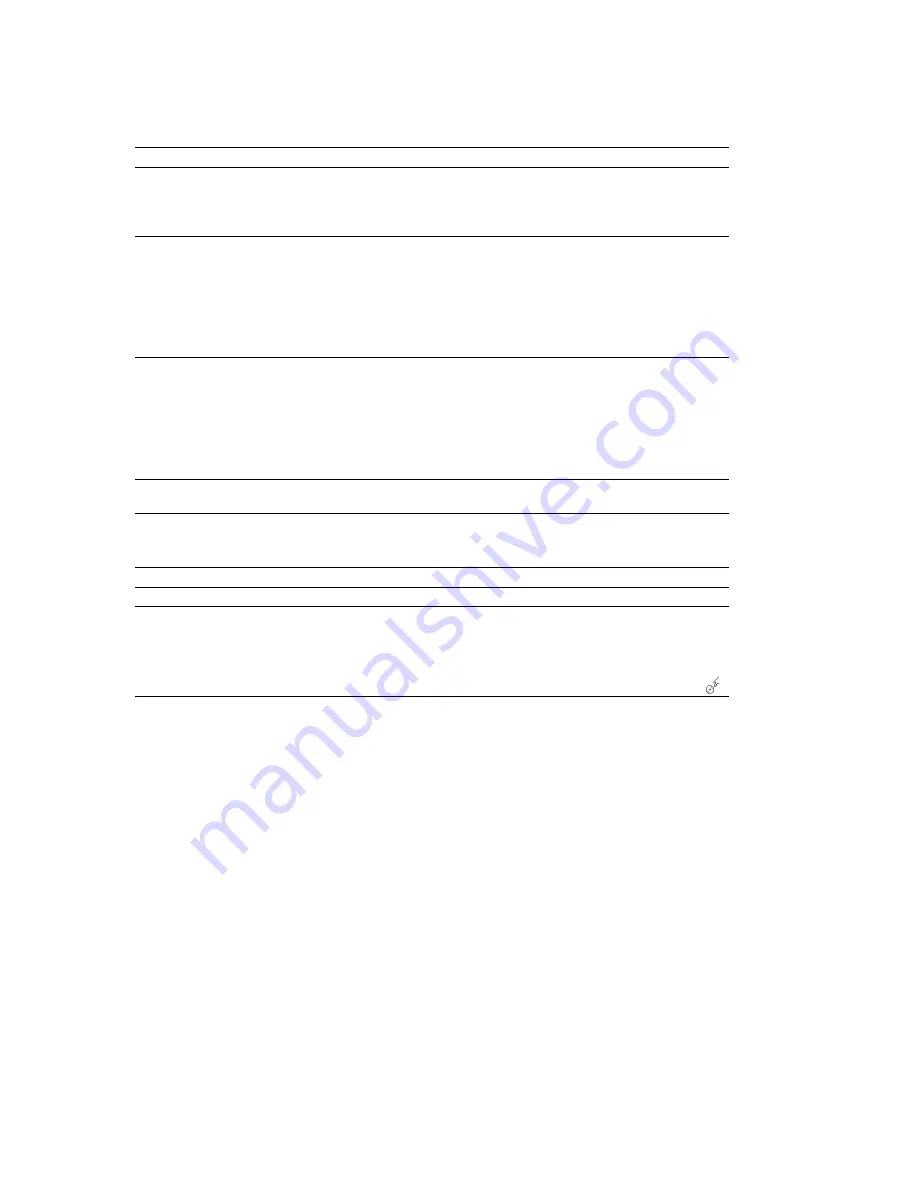
Drag-and-drop shortcuts
Drag-and-drop allows you to quickly perform operations crossing between open data windows, the Playlist/Cutlist window, the Regions
List, and the time ruler.
Command
Function
Drag to New
To create a new file from the current selection, drag the selection to an open area of
the Sound Forge desktop.
Note:
You can also drag regions from the Regions List to the desktop.
Drag Mix
To mix a selection, drag the selection from the source to the place where you want to
mix the selected data.
You can drag the selection to the same data window or another data window.
Note:
When dragging a selection to mix sound data, drag up or down before
moving the mouse left or right. Dragging left or right before moving the mouse
vertically adjusts the selection length.
Drag Paste
To paste a selection, hold Ctrl and drag the selection from the source to the place
where you want to paste the selected data.
You can drag the selection to the same data window or another data window.
Note:
When dragging a selection to paste sound data, drag up or down before
moving the mouse left or right. Dragging left or right before moving the mouse
vertically adjusts the selection length.
Drag to Regions List
To add the current selection to the Regions List, drag it to the Regions List. You can
also drag regions from the Regions List to the Playlist.
Drag to Playlist
Drag to Time Ruler
Drag to Track List
Drag CD Track
To add a region from the Regions List to a playlist, drag it from the waveform display
or the Regions List to the Playlist/Cutlist window.
You can also drag regions within a playlist to rearrange the playback order.
To create a region, drag the current selection to the time ruler.
To create a disc-at-once CD track, drag a selection to the Track List window.
From the
Options
menu, choose
Drag-and-Drop Editing
, and then choose
CD Track
from the submenu if you want to create disc-at-once tracks during drag-and-drop
editing.
Choosing this command has the same effect as toggle-clicking the right mouse
button while dragging until the cursor is displayed as a mouse pointer with a CD (
).
APPENDIX A
|
335
Summary of Contents for Pro 10
Page 1: ...Pro 10 Sound Forge User Manual ...
Page 2: ......
Page 26: ...20 CHAPTER 1 ...
Page 60: ...54 CHAPTER 2 ...
Page 152: ...146 CHAPTER 8 ...
Page 166: ...160 CHAPTER 9 ...
Page 176: ...170 CHAPTER 10 ...
Page 200: ...194 CHAPTER 11 ...
Page 220: ...214 CHAPTER 12 ...
Page 236: ...230 CHAPTER 13 ...
Page 266: ...260 CHAPTER 16 ...
Page 278: ...272 CHAPTER 17 ...
Page 312: ...306 CHAPTER 20 ...
Page 346: ...340 APPENDIX C ...
Page 366: ...360 APPENDIX E ...
















































