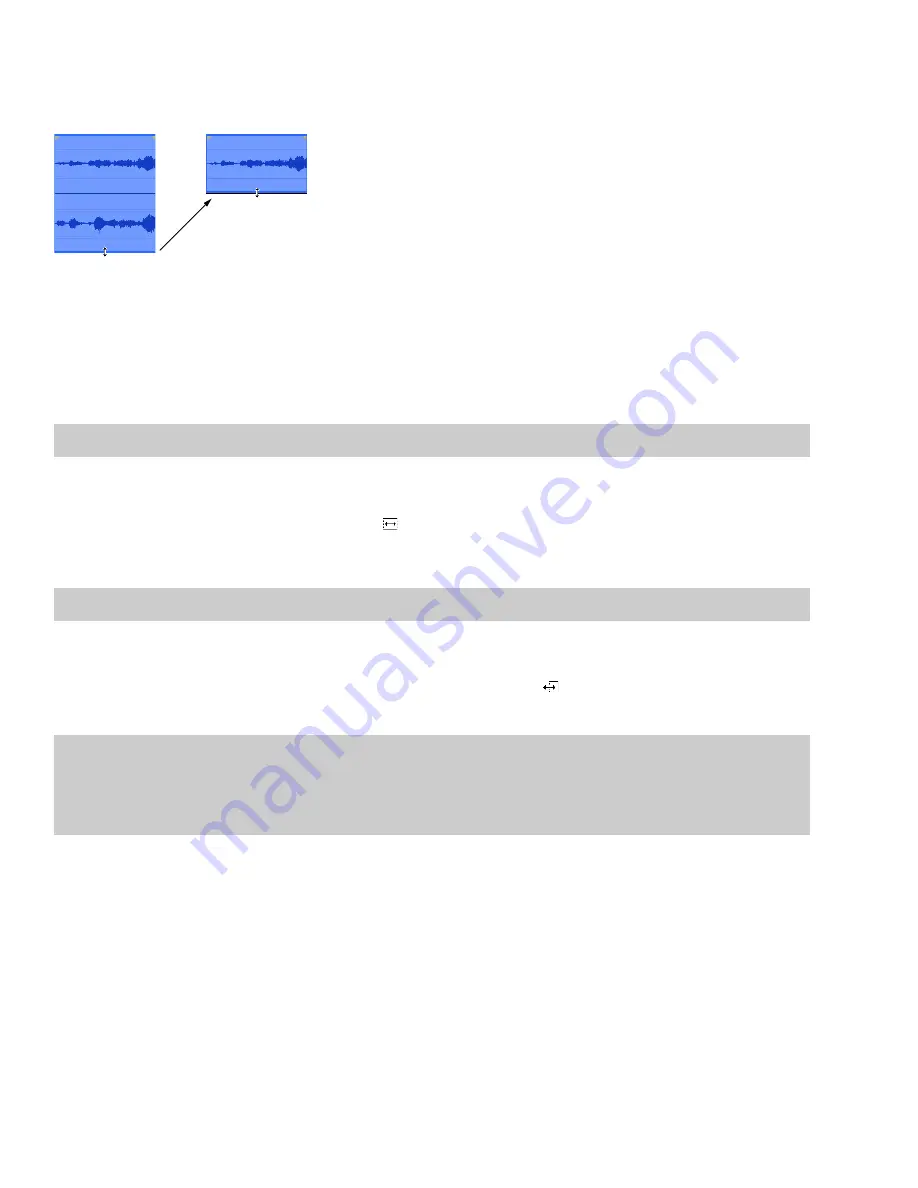
Dragging channel boundaries
You can drag the top and bottom edges of events if you want to use only a subset of the channels in a multichannel file. This method is
also useful for duplicating or rearranging channels without using the Channel Converter, which always processes the entire file.
Drag the bottom edge of a multichannel
event to hide one or more channels.
You can quickly restore contiguous channels by dragging the event edge back instead of stepping through undo operations.
Splitting events
1.
Select the event to be split.
2.
Place the cursor at the timeline position where the split will occur.
3.
From the
Edit
menu, choose
Event
, and then choose
Split
from the submenu, or press S.
Note:
If no events are selected, events across all channels are split at the cursor position.
Slipping events
Press Alt while dragging an event. The slip cursor appears (
As you drag the event, the contents of the event shift, but the event does not move. You can use this technique when you want to
maintain an event’s length and position, but have the event play a different section of the source audio file.
).
Tip:
Hold the Shift key to temporarily override snapping.
Slip-trimming events
Press Alt while dragging the right or left edge of an event. The slip-trim cursor appears (
As you drag the event edge, the media moves with the event edge.
).
Tips:
• Press Alt+Shift while dragging any portion of an event to slip-trim the right edge. The left edge of the event remains fixed, and the
media is slipped past the left edge of the event. This slip mode is useful when you want to slip an event without changing its last frame.
• Hold the Shift key to temporarily override snapping.
164
|
CHAPTER 10
Summary of Contents for Pro 10
Page 1: ...Pro 10 Sound Forge User Manual ...
Page 2: ......
Page 26: ...20 CHAPTER 1 ...
Page 60: ...54 CHAPTER 2 ...
Page 152: ...146 CHAPTER 8 ...
Page 166: ...160 CHAPTER 9 ...
Page 176: ...170 CHAPTER 10 ...
Page 200: ...194 CHAPTER 11 ...
Page 220: ...214 CHAPTER 12 ...
Page 236: ...230 CHAPTER 13 ...
Page 266: ...260 CHAPTER 16 ...
Page 278: ...272 CHAPTER 17 ...
Page 312: ...306 CHAPTER 20 ...
Page 346: ...340 APPENDIX C ...
Page 366: ...360 APPENDIX E ...






























