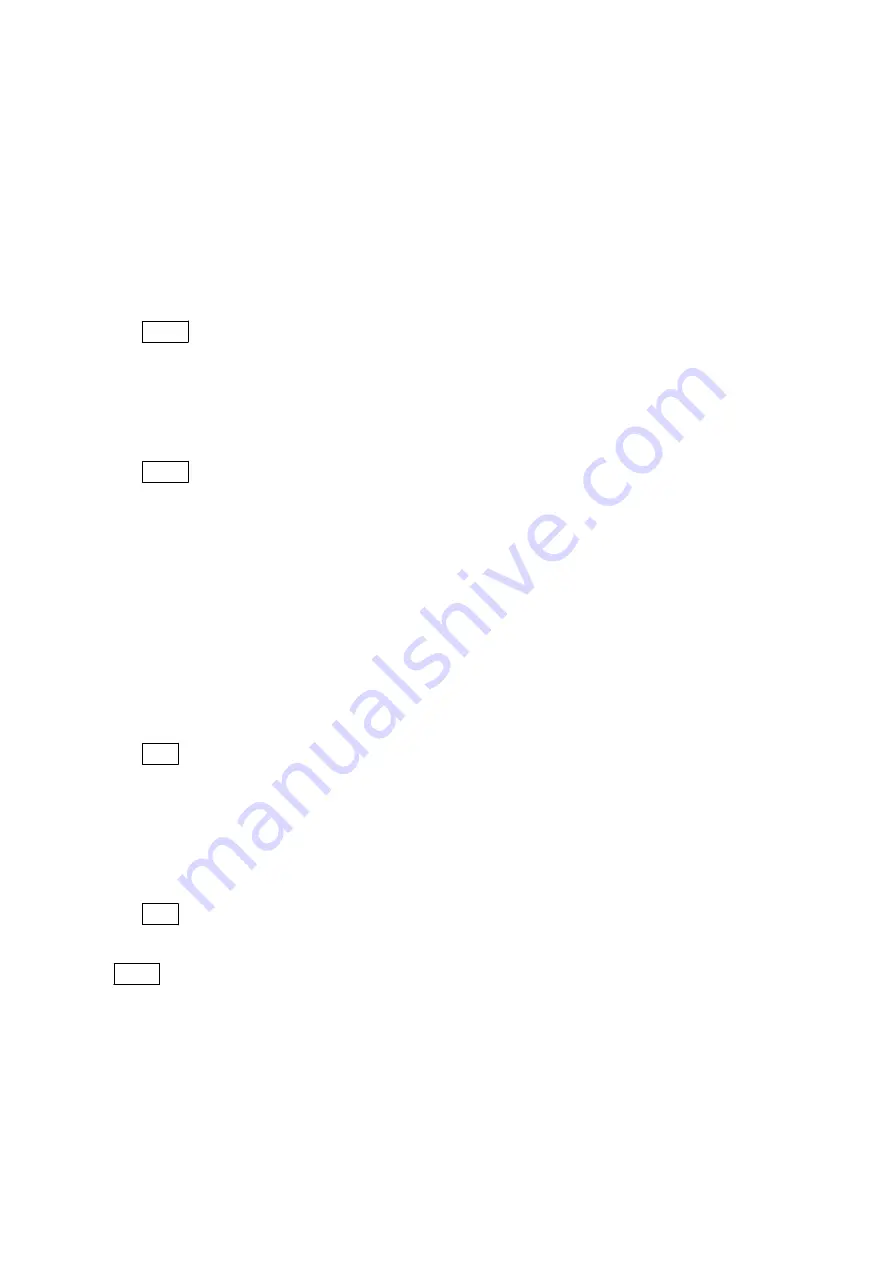
1-8.
Software Update
This section describes how to update software for this unit.
Equipment Required
• USB memory
(File system: exFAT or NTFS): Commercially available (1 GB or more recommended)
Required file
• Data file for update (*.dat)
Note
To obtain the latest data file for update, contact your local Sony Sales Office/Service Center.
Preparation
1.
Create a folder named “PZ1_Updater” in the root folder of the USB memory, and copy the data file for update
in the folder.
Note
Place only the data file for update in the folder.
Update Procedure
1.
Turn on the unit.
2.
Connect the USB memory to the EXT connector.
3.
Press the MENU button.
MENU is displayed.
4.
Press and hold the SHIFT button and press the MENU button.
MAINT MENU is displayed.
5.
Select “SOFTWARE UPDATE”, and press the dial to confirm the operation.
6.
When the data file for update in the external storage (USB memory) is recognized, the file name appears.
When two or more data file for update exist, select a file to be updated with the PUSH SET dial.
Tip
For the basic menu operation, refer to the Operating Instructions.
7.
Press “OK” to execute.
Update starts.
8.
The unit is automatically turned off during update. When the power indicator lights in red, turn it on.
9.
After the update is completed, turn on the unit.
HOME screen is displayed.
Tip
The power indicator blinks in amber color during update.
Note
• Do not turn off the unit by manual operation until update is completed.
• Turning off the unit by manual operation during update may cause the unit to malfunction.
To restore the unit in this case, recover the unit. (Refer to
)
• When the unit does not startup normally in the step eight or nine, refer to
“1-9. Solutions for the Unit Which
Checking the Update
1.
Perform the procedure 3 and 4 above to open MAINT MENU.
2.
On the VERSION MENU, check that the version of each software is correct.
PMW-PZ1
1-17
Summary of Contents for PMW-PZ1
Page 1: ...4K MEMORY PLAYER PMW PZ1 SERVICE MANUAL 1st Edition Revised 1 ...
Page 4: ......
Page 8: ......
Page 40: ......
Page 42: ......
Page 44: ......
Page 76: ......
Page 77: ......
Page 78: ...PMW PZ1 SY PMW PZ1 CN J E 9 878 647 02 Sony Corporation Printed in Japan 2016 3 08 2015 ...






























