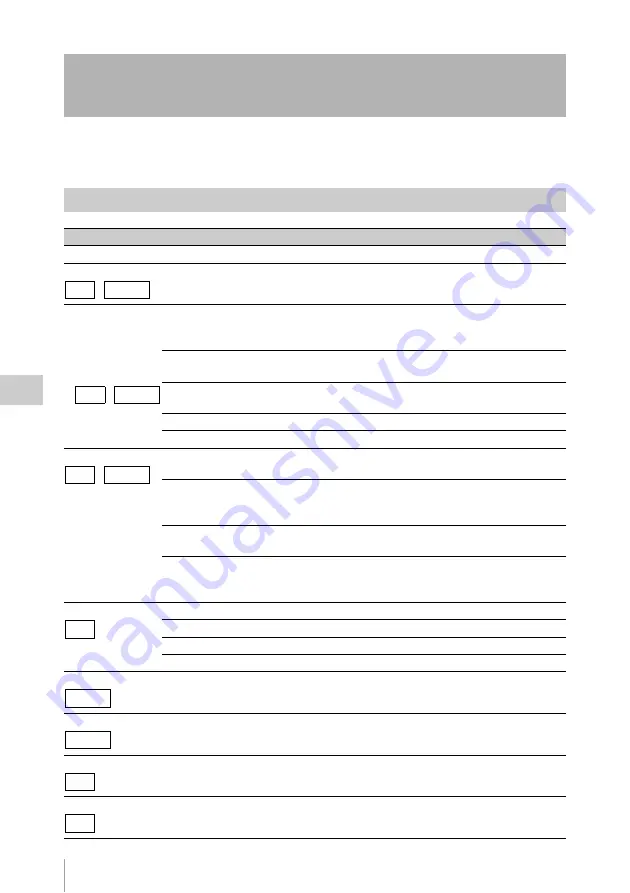
Thumbnail Operations
96
Chap
te
r 5
Clip
O
per
at
ion
s
You can use the THUMBNAIL menu to perform various operations on clips, to check clip properties, and
to change clip metadata.
Thumbnail Operations
THUMBNAIL Menu Configuration
Menu items
Sub-items
Description
Clip Properties
—
Displays detailed properties
Set Index Picture
—
Changes index pictures in the expand thumbnail screen or
the essence mark thumbnail screen
Thumbnail View
Forward Expansion
• Displays the expand thumbnail screen
• In the expand thumbnail screen, increases the number of
divisions
.
Back Expansion
In the expand thumbnail screen, decreases the number of
divisions.
Essence Mark Thumbnail
Displays the essence mark thumbnail screen
Clip Thumbnail
Displays the normal thumbnail screen.
All Clip Thumbnail
Displays the all clips thumbnail screen
Set Shot Mark
Add Shot Mark1
In the expand thumbnail screen or the essence mark
thumbnail screen, adds a Shot Mark1 mark
.
Delete Shot Mark1
In the expand thumbnail screen or the essence mark
thumbnail screen, deletes a Shot Mark1 mark
Add Shot Mark2
In the expand thumbnail screen or the essence mark
thumbnail screen, adds a Shot Mark2 mark
.
Delete Shot Mark2
In the expand thumbnail screen or the essence mark
thumbnail screen, deletes a Shot Mark2 mark
Set Clip Flag
OK
Adds an OK mark.
NG
Adds an NG mark.
KP(Keep)
Adds a KP mark.
None
Deletes an OK, an NG or a KP mark.
Add OK Mark
—
Adds an OK mark and protects a clip
.
Delete OK Mark
—
Deletes an OK mark and unprotects a clip
.
Lock Clip
—
Protects a clip.
Unlock Clip
—
Cancels protection of a clip.
UDF / FAT-HD
UDF / FAT-HD
UDF / FAT-HD
UDF
FAT-HD
FAT-HD
UDF
UDF
Summary of Contents for PMW-500
Page 201: ...Index 201 Index Z ZEBRA switch 28 29 Zoom position 31 ...
Page 202: ...Index 202 Index ...






























