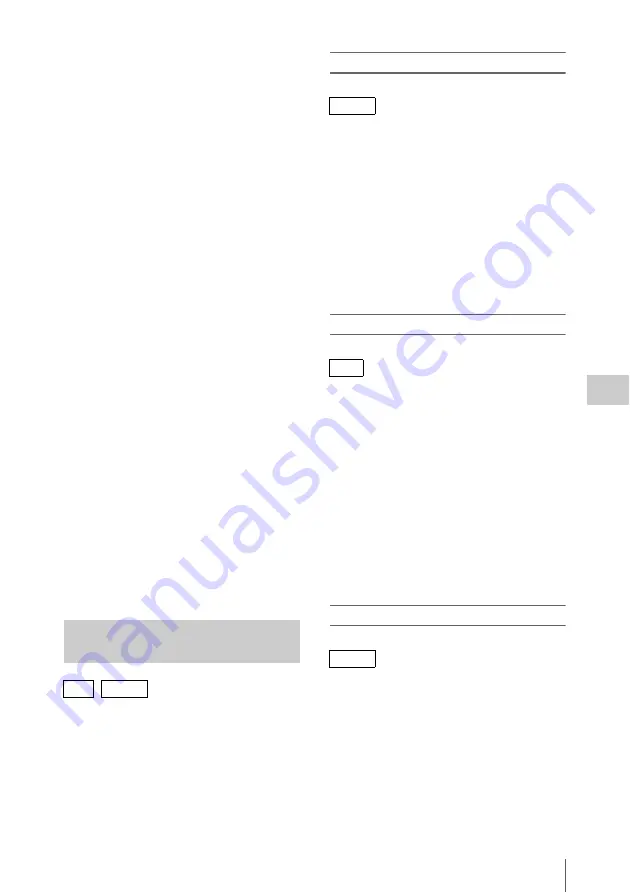
Thumbnail Operations
101
Chap
te
r 5
Clip
O
per
at
ion
s
Press the MENU knob again to exit long display
mode. Pressing the PREV or NEXT button to
display the previous or next clip also exists long
display mode.
e
Lock mark
This appears when the clip is marked with an OK
mark or protected.
f
OK/NG/KP mark
This appears only when an OK/NG/KP mark has
been added.
g
Date and start time of recording
h
File format
The file format of the clip (MXF, MP4 or AVI)
appears.
i
Special recording information
This displays the mode of clips that have been
recorded in a special mode (Slow & Quick
Motion, Interval Rec, Frame Rec).
For Slow & Quick Motion clips, the frame rates
are displayed to the right as [Recording frame
rate/Playback frame rate].
j
Timecode of the displayed image
k
Timecode of the recording start point
l
Timecode of the recording end point
m
Duration
n
Recorded audio channels
o
Video format of recording
You can add OK, NG or KP marks to clips. This
makes it possible to display thumbnails of only
the clips that you need by pressing the
THUMBNAIL button.
When the recording mode is FAT, clips with OK
marks cannot be deleted or divided (protected). If
you want to delete or divide such a clip, delete the
OK mark.
To add an OK mark
1
In the thumbnail screen, select
THUMBNAIL >Add OK Mark.
The screen changes to the clip properties
screen, and a confirmation message appears
beneath the index picture.
2
Select [Execute], and press the MENU
knob.
An OK mark is added to the selected clip.
You can use an assignable switch to which Clip
Flag OK is assigned to add OK marks.
To add an OK, NG or KP mark
1
In the thumbnail screen, select
THUMBNAIL >Set Clip Flag.
2
Select one of OK, NG or KP in the
setting area.
3
Select [Execute], and press the MENU
knob.
The mark selected in step
2
is added to the
selected clip.
You can use assignable switches to which Clip
Flag OK, Clip Flag NG and Clip Flag Keep are
assigned to add OK, NG and KP marks.
To delete an OK mark
A Delete OK Mark item appears in the
THUMBNAIL menu when you have selected a
clip that has an OK mark.
1
In the thumbnail screen, select
THUMBNAIL >Delete OK Mark.
The screen changes to the clip properties
screen, and a confirmation message appears
beneath the index picture.
Adding and Deleting OK, NG or
KP Marks
UDF / FAT-HD
FAT-HD
UDF
FAT-HD
Summary of Contents for PMW-500
Page 201: ...Index 201 Index Z ZEBRA switch 28 29 Zoom position 31 ...
Page 202: ...Index 202 Index ...






























