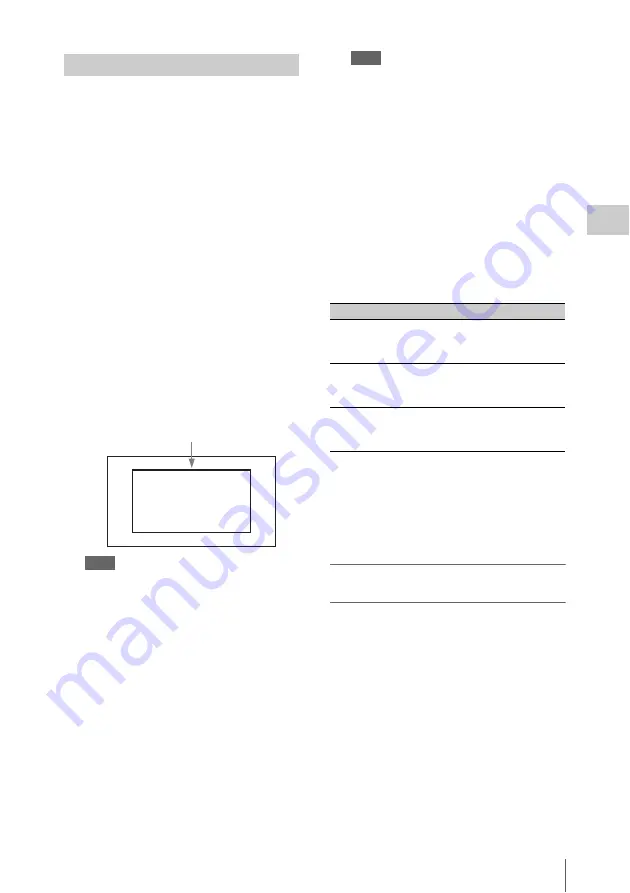
Adjusting the Black Balance and the White Balance
55
Chap
ter
3
Ad
jus
tme
nt
s an
d Set
tings
1
Set the switches and selectors as shown
below.
• GAIN switch: L (set to a gain value that is
as small as possible)
• OUTPUT/DCC switch: CAM
• WHITE BAL switch: A or B
1)
1) Adjustment values are saved to memory B only
when OPERATION >White Setting >White
Switch<B> in the setup menu, is set to
[Memory].
2
Set the FILTER selector to suit the
lighting conditions as follows.
3
Place a white test card under the same
lighting conditions as for the subject to
be shot and zoom up to it.
Alternatively, any white object such as a
cloth or a wall can be used.
The absolute minimum white area is as
follows.
Note
Make sure there are not bright spots in the
rectangle.
4
Adjust the lens iris.
Manually adjusted lens:
set the iris to an
appropriate setting.
Lens with automatic iris:
set the automatic/
manual switch on the lens to automatic.
5
Push the AUTO W/B BAL switch to
WHITE and then release the switch.
The message “Executing...” appears during
execution, and changes to “OK: (color
temperature of subject)” when the
adjustment finishes.
The adjustment values are saved
automatically in the memory selected in
step
1
(A or B).
Note
If the camcorder has a zoom lens with an automatic
iris, the iris may hunt
1)
during the adjustment. To
prevent this, adjust the iris gain knob (indicated as
IG, IS, or S) on the lens.
For details, refer to the lens operation manual.
1)
Hunting:
Repeated brightening and darkening of
the image, resulting from repeated response to
automatic iris control.
If the automatic white balance adjustment
cannot be made
If the white balance adjustment cannot be
completed normally, an error message will appear
for about three seconds on the viewfinder screen.
Possible messages are listed below.
If any of the above error messages is displayed,
retry the white balance adjustment. If the error
message occurs again, an internal check is
necessary.
For information about this internal check, refer to
the Maintenance Manual.
If you have no time to adjust the white
balance
Set the WHITE BAL switch to PRST.
This makes it possible to automatically set the
white balance to 5600K (factory default value) by
pressing the COLOR TEMP. button.
The color temperature to which the white balance
is set when the COLOR TEMP. button is pressed
can be selected from among 3200K, 4300K,
5600K, and 6300K on OPERATION
>Assignable SW in the setup menu. You can also
assign color temperatures to the ASSIGN. 1/3
switches or ASSIGNABLE 4/5 switches.
Adjusting the White Balance
Rectangle centered on the screen. The
lengths of the sides are 70% of the length
and width of the screen.
Error message
Meaning
NG: Low Light
The white video level is too low.
Either open the lens iris or
increase the gain.
NG: Timeout
Adjustment could not be
completed within the standard
number of attempts.
NG: High Light The white video level is too
high. Either stop down the lens
iris or change the ND filter.
Summary of Contents for PMW-500
Page 201: ...Index 201 Index Z ZEBRA switch 28 29 Zoom position 31 ...
Page 202: ...Index 202 Index ...
















































