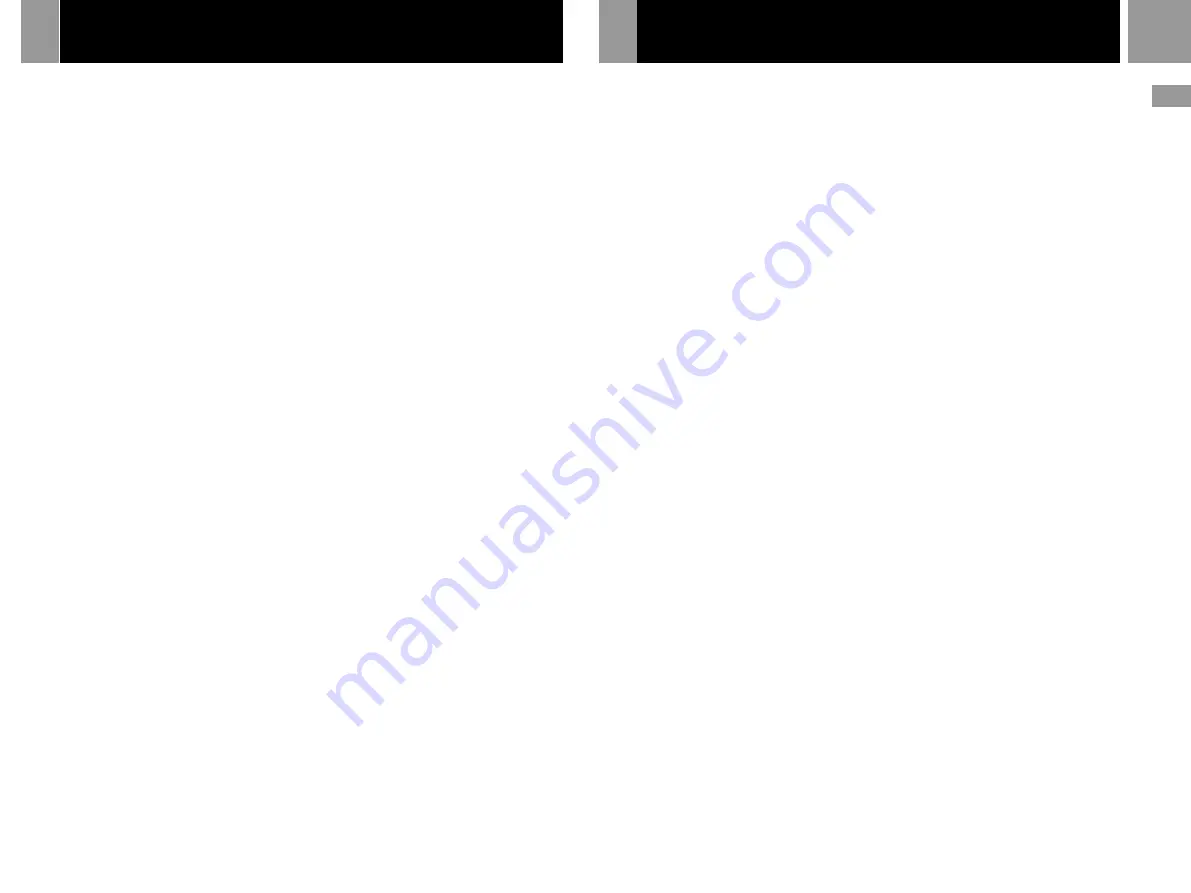
21
GB
Glossary
Chapter (page 14)
Sections of a movie or a music piece on a DVD
that are smaller than titles. A title is composed
of several chapters. Each chapter is assigned a
chapter number enabling you to locate the
chapter you want.
Dolby Digital (page 18)
Digital audio compression technology
developed by Dolby Laboratories. This
technology conforms to 5.1-channel surround
sound. The rear channel is stereo and there is a
discrete subwoofer channel in this format.
Dolby Digital provides the same 5.1 discrete
channels of high quality digital audio found in
Dolby Digital cinema audio systems. Good
channel separation is realised because all of the
channel data is recorded discretely and
processed in digital.
DTS (page 18)
Digital audio compression technology that
Digital Theater Systems, Inc. developed. This
technology conforms to 5.1-channel surround.
The rear channel is stereo and there is a discrete
subwoofer channel in this format. DTS
provides the same 5.1 discrete channels of high
quality digital audio. Good channel separation
is realised because all of the channel data is
recorded discretely and processed in digital.
DVD (page 3)
A disc that contains up to 8 hours of moving
pictures even though its diameter is the same
as a CD.
The data capacity of a single-layer and single-
sided DVD is 4.7 GB which is 7 times that of a
CD. The data capacity of a dual-layer and
single-sided DVD is 8.5 GB, a single-layer and
double-sided DVD is 9.4 GB, and a dual-layer
and double-sided DVD is 17 GB.
The picture data uses the MPEG 2 format, one
of the worldwide standards of digital
compression technology. The picture data is
compressed to about 1/40 of its original size.
The DVD also uses a variable rate coding
technology that changes the data to be
allocated according to the status of the picture.
Audio data is recorded in Dolby Digital as well
as in PCM, allowing you to enjoy a more real
audio presence.
Furthermore, various advanced functions such
as the multi-angle, multilingual, and Parental
Control functions are provided with the DVD.
MPEG AUDIO (page 18)
International standard coding system to
compress audio digital signals authorised by
ISO/IEO.
Multi-angle function (page 13)
Various angles for the scene (viewpoints of the
video camera) are recorded on some DVDs.
Multi-lingual function (page 13)
Several languages for the audio track or
subtitles in a picture are recorded on some
DVDs.
Parental Control (page 17)
A function of the DVD used to limit playback
of the disc according to the age of the user and
the limitation level in each country. The
limitation varies from disc to disc; when it is
activated, playback can be completely
prohibited, violent scenes are skipped or
replaced with other scenes, and so on.
Title (page 13)
The longest section of a movie or a music piece
on a DVD; a movie, etc., for a picture piece on
video software; or an album, etc., for a music
piece on audio software. Each title is assigned
a title number enabling you to locate the title
you want.
GUARANTEE
Additional information
GUARANTEE
Thank you for buying this Product.
Sony Computer Entertainment Europe (“SCEE”) will,
for a period of 1 (one) year from the date of original
purchase, repair or (at SCEE’s option) replace any
component part of this Product, free of charge, where
it is faulty due to defective materials or workmanship.
Replacement will be with a new or refurbished
component or unit, at SCEE’s option.
This Guarantee is in addition to your statutory
consumer rights (under applicable law) and does not
affect them in any way.
IMPORTANT
1. If you need to claim under this Guarantee, please
call your local Customer Service Helpline (listed
on the Customer Registration Card and in a
current software manual) for return instructions
and other guidance.
2. This Guarantee is only valid:
(i)
in the UK and Ireland;
(ii) when the original sales receipt or invoice
(indicating the date of purchase and retailer’s
name) is presented together with the faulty
Product (and has not been altered or defaced
since the date of original purchase);
(iii) when the Guarantee seal on the Product has
not been damaged or removed.
3. You may not claim under this Guarantee when the
Product is damaged as a result of:
(i)
commercial use, accident, fair wear and tear
or misuse (including, without limitation,
failure to use this Product for its normal
purpose and/or in accordance with
instructions on proper use and maintenance,
or installation or use in a manner inconsistent
with applicable local technical or safety
standards);
(ii) use in conjunction with any unauthorised
peripheral (including, without limitation,
game enhancement devices, adaptors and
power supply devices);
(iii) any adaptation or adjustment to, or alteration
of, this Product carried out for any reason,
and whether properly carried out or not; or
(iv) maintenance or repairs carried out other than
by an authorised service facility.
4. Where permitted under applicable law, this
Guarantee will be your sole and exclusive remedy
for breach of any warranty, guarantee or
condition, express or implied, in respect of this
Product and neither SCEE nor any other Sony
entity, or their suppliers or authorised service
facilities, will be liable for any incidental or
consequential loss or damage.
If this Product needs any repair which is not covered
by this Guarantee, please call your local Customer
Service Helpline for advice. If your home country is
not one of those listed, please contact your retailer.
Please complete and return the enclosed (Freepost)
Customer Registration Card.
Summary of Contents for PlayStation2 SCPH-30003
Page 22: ...22 ...
Page 23: ...23 GB ...


















