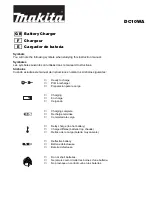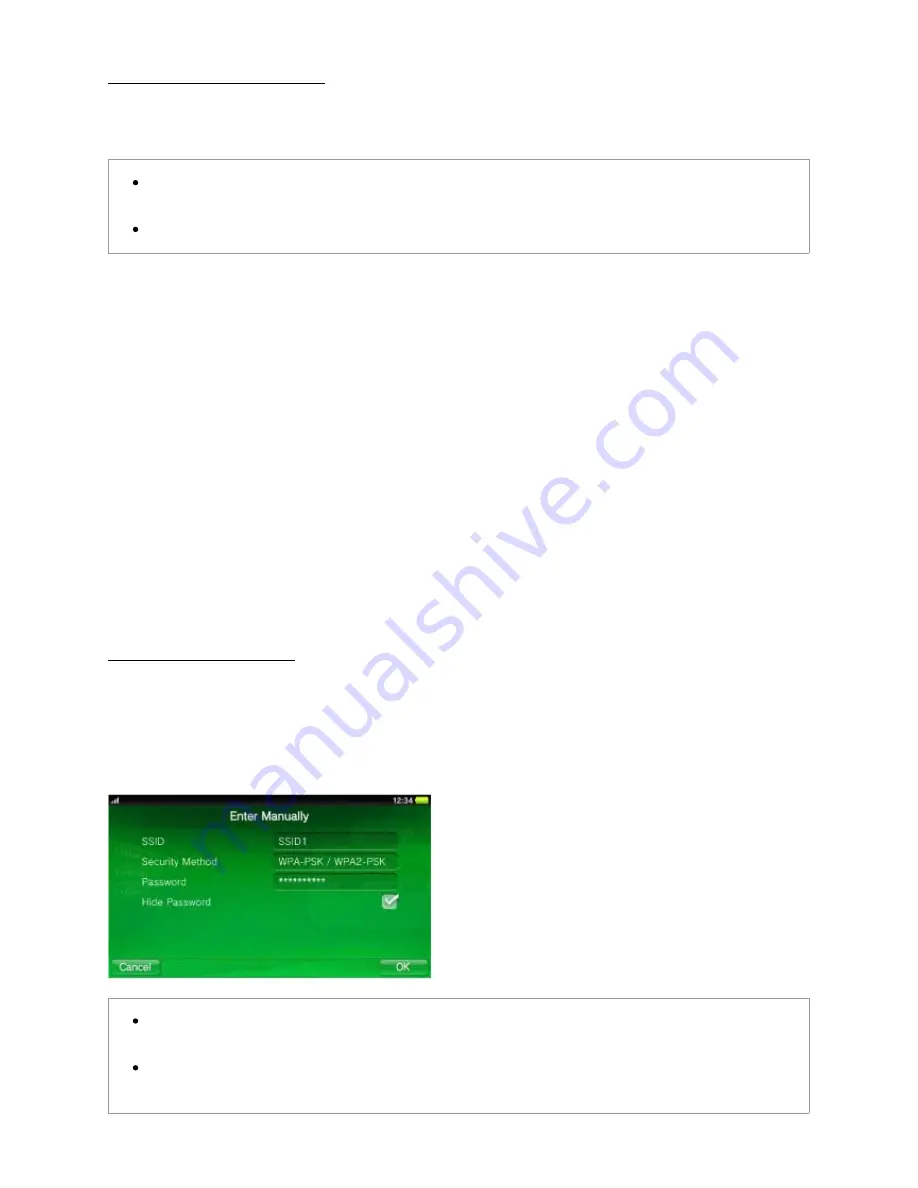
1.
2.
1.
2.
1.
2.
3.
Save Access Point Automatically
When you are using an access point that supports WPS, AOSS or Rakuraku WLAN Start®, you can save access
points in just a few easy steps. In addition to these instructions, also consult the access point instruction manual.
When connecting using the WPS PIN method, adjust the settings by tapping [Save Access Point
Manually] > [Use WPS PIN Method].
AOSS and Rakuraku WLAN Start® are only available in certain countries and regions.
WPS
Tap [WPS].
Press the access point's WPS button.
AOSS
Tap [AOSS™].
Press and hold the access point's AOSS button until the AOSS indicator starts to blink.
Rakuraku WLAN Start®
Tap [Rakuraku WLAN Start].
Press and hold the access point's Rakuraku Start button until the power indicator of the access point starts
to blink green.
When a message is displayed on the PS Vita system, press and hold the access point's Rakuraku Start
button until the power indicator of the access point lights up orange.
Save Access Point Manually
In addition to these instructions, also refer to the access point instruction manual.
Enter Manually
Set up the access point by entering the setting information (SSID and WEP key or WPA key) for the access point
you are using.
It is recommended that you use WPA-PSK or WPA2-PSK as the security method, because these
security methods provide more robust encryption.
If you tap the [Hide Password] checkbox to set a checkmark, the password that you enter appears as
a series of asterisks.
Wi-Fi Settings | PlayStation®Vita User's Guide
http://manuals.playstation.net/document/en/psvita/settings/wifi.html
2 / 3
2013/08/27 15:11