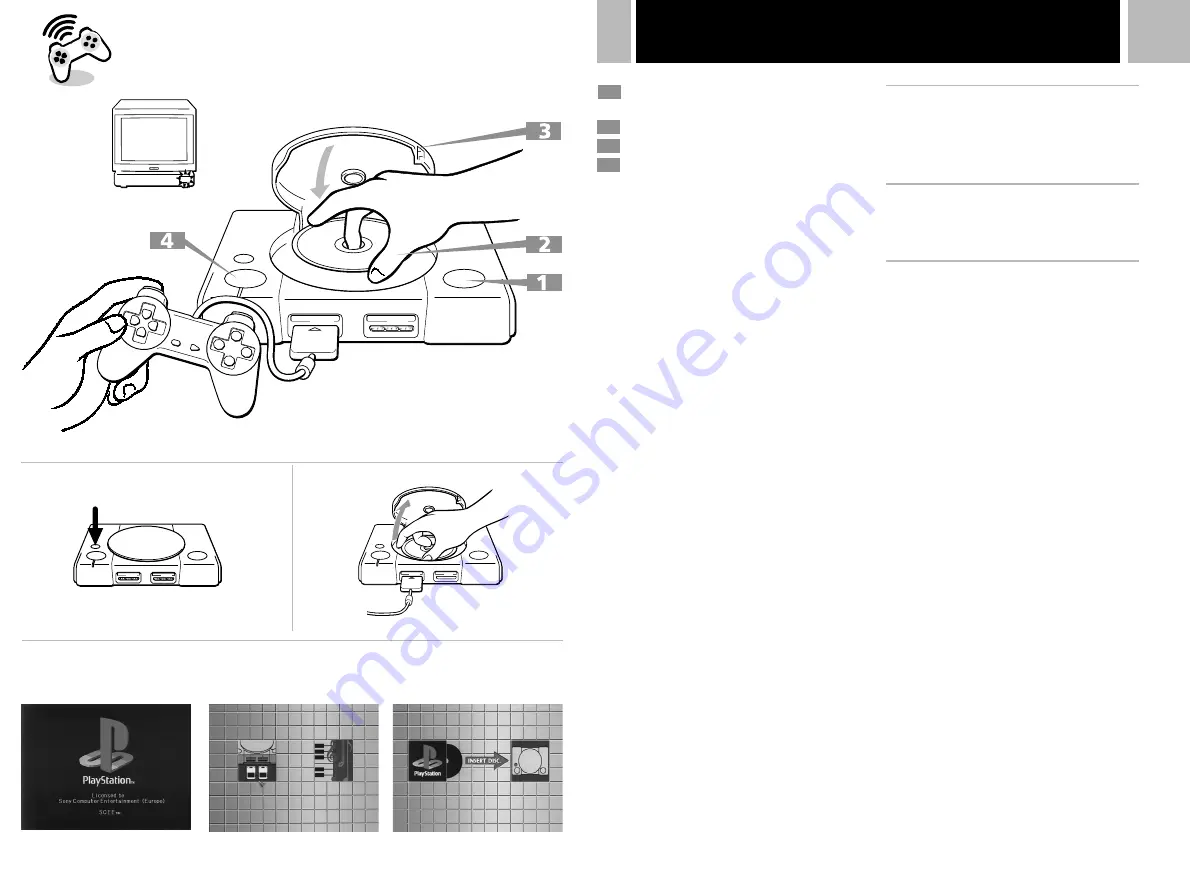
5
Playing a game
1
Press
§
(open) button.
The disc cover opens.
Insert a disc with the label side up.
Close the disc cover.
Press
1
/
u
(on/standby) button.
The
1
/
u
indicator lights up.
After the start-up screen, screen
C
1
appears and the game begins.
Tips
• When you end a game, press
§
, remove a disc and
press
1
/
u
to turn off the “PlayStation”.
• If you turn on your “PlayStation” without first
inserting a disc, screen
C
2
appears. It gives you
access to the audio CD control screen and the memory
card activity screen, described later on in this manual.
If you insert a CD-ROM disc of the “PlayStation”
format while screen
C
2
is on, the game will start
automatically.
• If the screen
C
3
appears, the inserted disc might be
of a different format. Check if it has both the
“PlayStation” logo and
[PAL]
designation on it. A
damaged or dirty disc would also produce this screen.
See ”Troubleshooting“ on page 8.
Notes
• Before starting the game, press RESET.
• There is no need to turn off the “PlayStation” if you
want to change games. Just open the disc cover and
wait until the disc stops spinning, swap the discs over
and then press RESET.
• When inserting a disc, push the disc gently but firmly
until it sits snugly on the central spindle.
M
WARNING
Before removing a disc, press the
§
button and make sure
that the disc completely stops.
Never touch the disc while it is spinning. Otherwise, you
may hurt yourself or damage the disc or your
“PlayStation”.
2
3
1
C
A
Restarting a game
Press RESET.
Be careful not to press RESET while playing the
game, or the game will end.
B
Removing a disc
While pressing the central spindle gently, pick
up the disc holding the edge.
C
Screens that appear after
the start-up screen
When you turn on your “PlayStation”, one of
the following screens will appear.
1
A CD-ROM with both “PlayStation” logo
and
[PAL]
designation is inserted.
2
No disc is inserted.
3
A disc that cannot be played with the
“PlayStation” is inserted.
2
RESET
4
3
A
B












