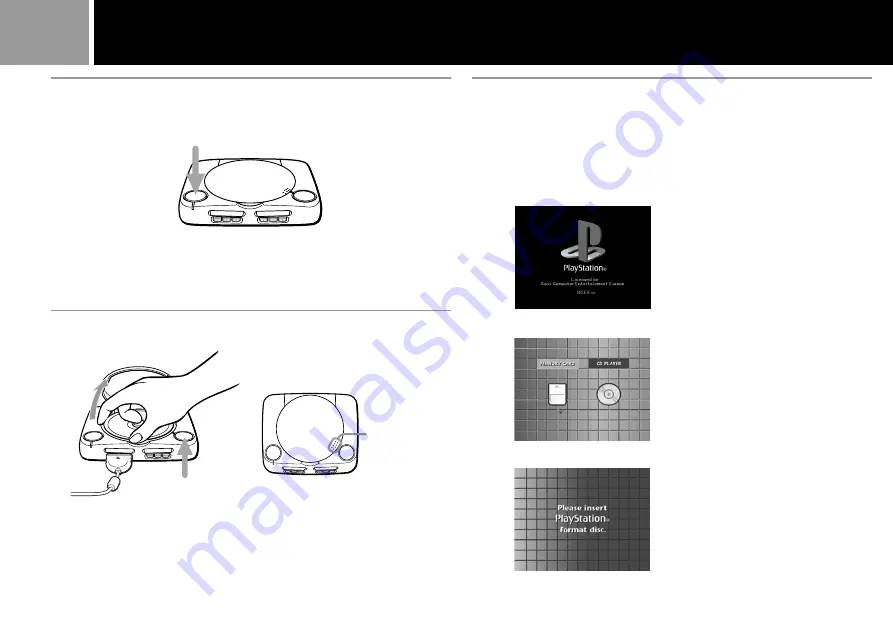
8
When you turn on your PS one
®
console, one of the following screens will
appear.
1/u/
RESET button
§
button
Playing a game (continued)
When you close
the disc cover,
push here firmly
until it clicks.
A
Restarting a game
Press
1/u
(on/standby)/RESET button twice.
Be careful not to accidentally press
1/u/
RESET button twice while playing
the game, or the game will end.
B
Removing a disc
Press
§
(open) button.
While pressing the central spindle gently, pick up the disc holding it by the
edge.
When you close the disc cover, close it firmly until it clicks.
C
Screens that appear after
start-up screen
1
A CD-ROM with both PlayStation
®
logo and
[PAL]
designation is
inserted.
2
No disc is inserted.
3
A disc that cannot be played with
the PS one
®
console is inserted.
Summary of Contents for PLAYSTATION (PS ONE) SCPH-102
Page 23: ...23 ...























