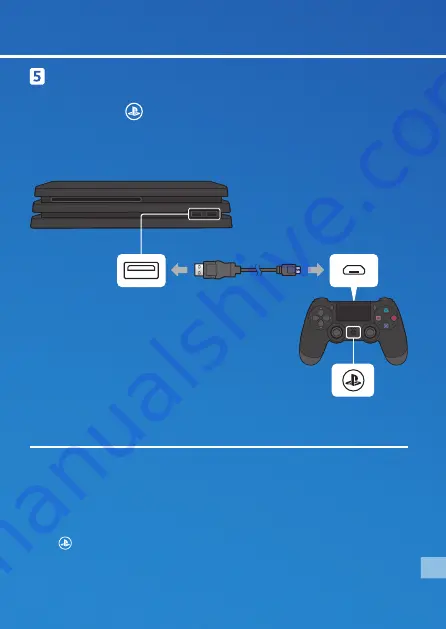
Connect your DUALSHOCK®4 wireless controller
to your system using the USB cable, and then
press the (PS) button.
Your controller pairs with your system and turns on.
• You'll need to pair a controller when you use it for the first time and when
you use your controller on another PS4™ system. If you want to use two or
more controllers, you must pair each controller.
• After you've paired your controller, you can disconnect the USB cable and use
your controller wirelessly.
• It's possible to use up to four controllers at the same time. When you press
the
(PS) button, the light bar glows in your assigned colour. The first
controller to connect is blue, with subsequent controllers glowing red, green,
and pink.
Front view
USB port
USB port
USB cable
PS button
5
EN





























