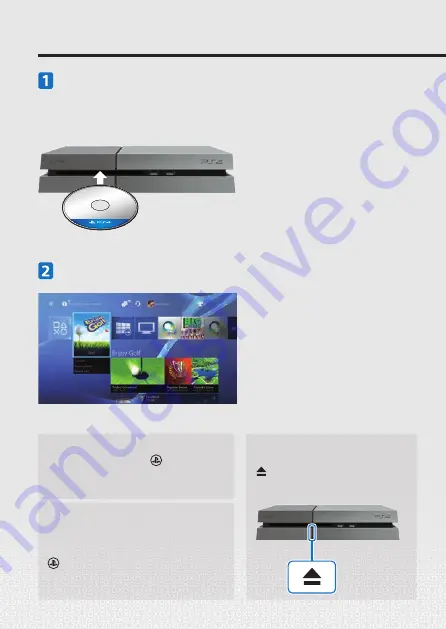
26
Insérez un disque.
Le jeu apparaît dans la zone de contenu de l'écran d'accueil.
Sélectionnez un jeu pour commencer à jouer.
Jeux
Retour à l'écran d'accueil à
partir d'un jeu
Pour retourner à l'écran d'accueil sans
quitter le jeu, appuyez sur la touche
(PS).
Pour continuer à jouer, sélectionnez le
jeu dans la zone de contenu.
Éjection d'un disque
Appuyez sur la touche
(éjecter).
Fermeture d'un jeu
Appuyez sur la touche
(PS) et
maintenez-la enfoncée, puis
sélectionnez [Fermer l'application].
Touche d'éjection
Vue avant
Vue avant
















































