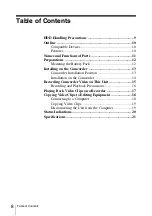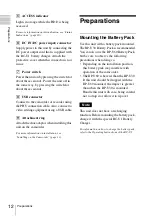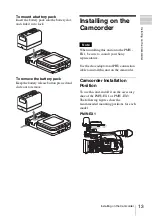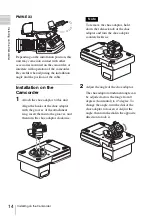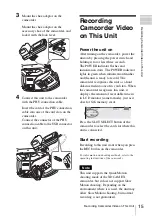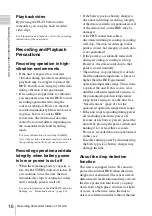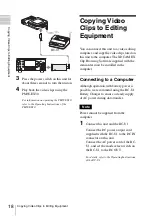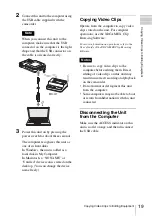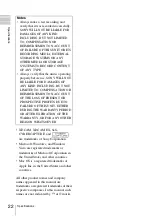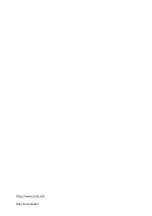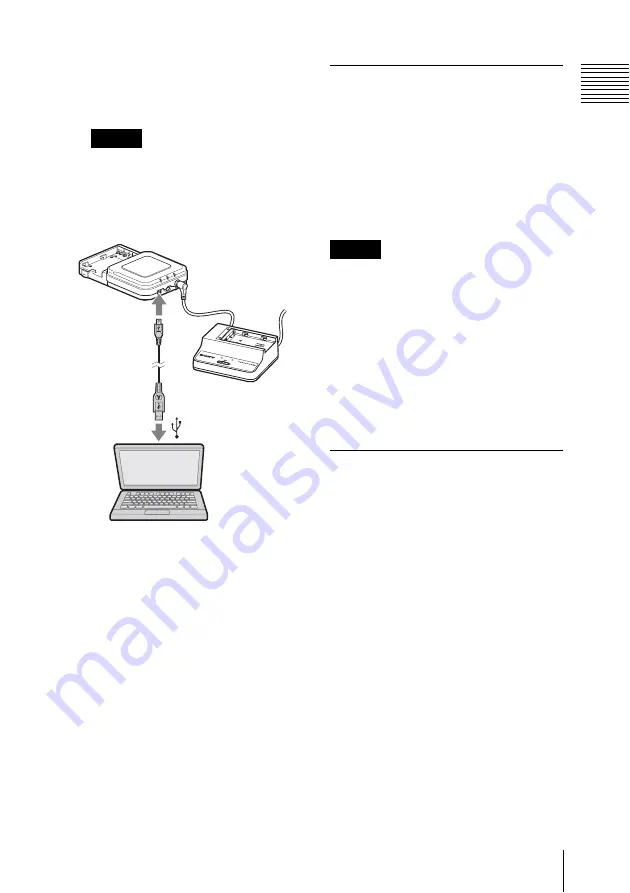
19
Copying Video Clips to Editing Equipment
Cop
y
ing Vi
deo Clip
s
t
o
Edit
ing
E
quip
m
ent
2
Connect this unit to the computer using
the USB cable supplied with the
camcorder.
Note
When you connect this unit to the
computer, make sure that the USB
connector on the computer is the right
shape and that the USB connector on
the cable is oriented correctly.
3
Power this unit on by pressing the
power switch for about three seconds.
The computer recognizes this unit as
one of its hard disks.
In Windows, the unit is added as a
local disk in My Computer.
In Macintosh, a “NO NAME” or
“Untitled” device icon is created on the
desktop. (You can change the device
name freely.)
Copying Video Clips
Operate from the computer to copy video
clips stored on the unit. For computer
operations, use the XDCAM EX Clip
Browsing Software.
For more information on operations, refer to the
User’s Guide of the XDCAM EX Clip Browsing
Software.
Notes
• Be sure to copy video clips to the
computer before editing them. Direct
editing of video clips on this unit may
result in incorrect recording and playback
on the camcorder.
• Do not format or defragment this unit
from the computer.
• Some computers may not be able to boot
or return from hibernation with this unit
connected.
Disconnecting the Unit
from the Computer
Make sure the ACCESS indicator on this
unit is not lit orange, and then disconnect
the USB cable.
DC O
UT
CHA
RGE
BATT
ERY
CHA
RGE
R
BC-U
1
0%
80
100
BC-U1
Summary of Contents for PHU-60K Series
Page 23: ...Sony Corporation ...