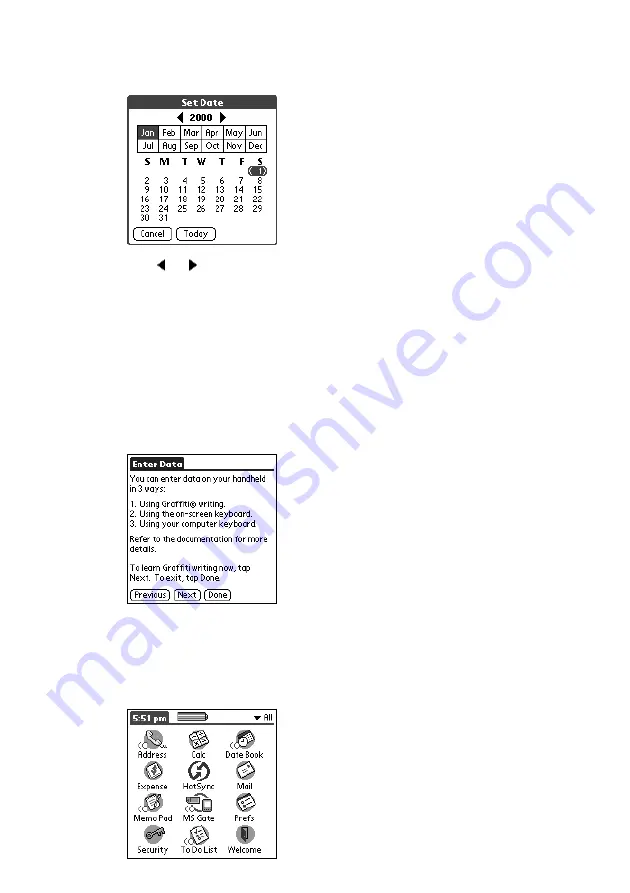
20
9
Tap the area surrounded by the Set Date frame.
The Set Date screen appears.
10
Tap or next to the year at the top of the screen to adjust
the year.
11
Tap the current month, then tap the current date.
The date is set correctly, and the screen returns to the time/date setup
screen.
12
Tap Next.
The Enter Data screen appears.
13
Tap Done.
The initial settings are complete, and the Sony handheld Home screen
appears.
You can now use the Sony handheld.
Summary of Contents for PEG-S300 Read This First
Page 40: ...Printed in Japan ...






























