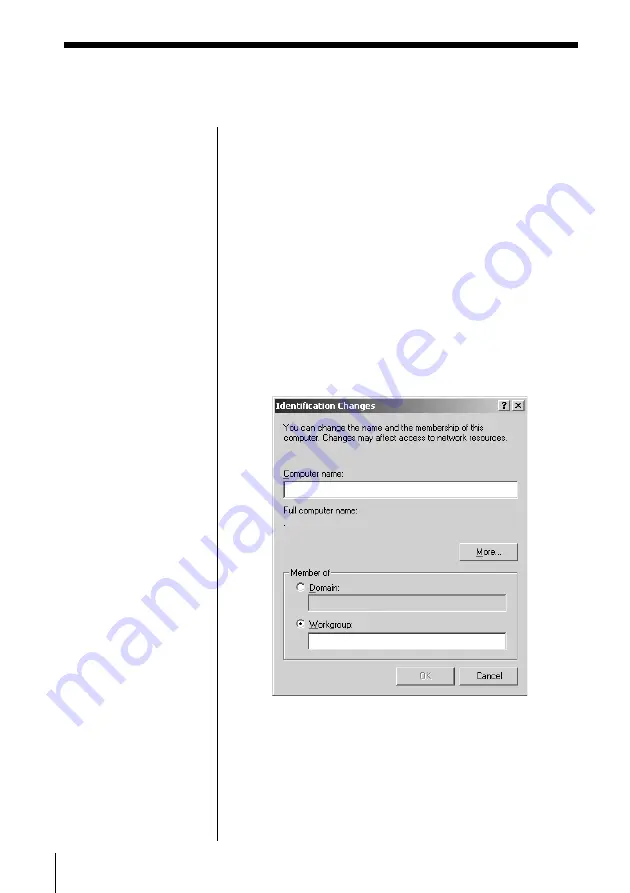
34
To verify the computer name and
workgroup
Computer names are displayed on the status
indication window of the Wireless Palette.
1
From the Start menu, click Settings, then click
Control Panel.
The Control Panel window appears.
2
Double-click the System icon.
The System Properties dialog box appears.
3
Click the Network Identification tab, then click
Properties.
The Identification Changes dialog box appears.
Summary of Contents for PCWA-C100
Page 1: ...Operating Instructions Wireless LAN PC Card PCWA C100 4 647 085 11 1 2000 Sony Corporation ...
Page 66: ......
Page 67: ......
Page 68: ...Printed in Japan ...






























