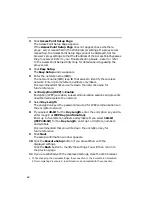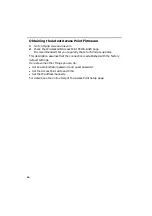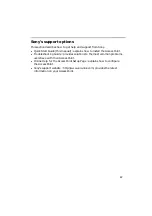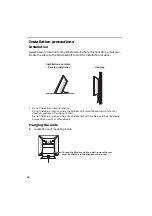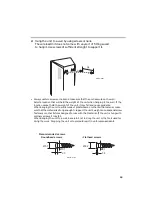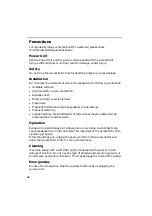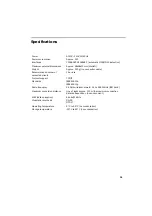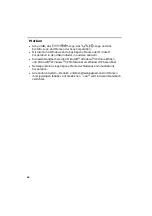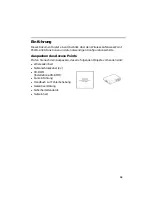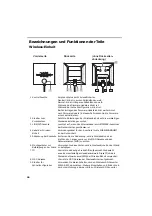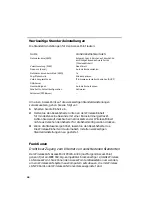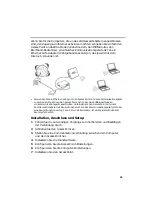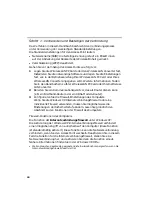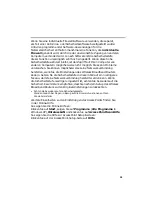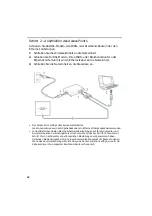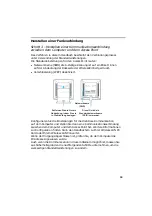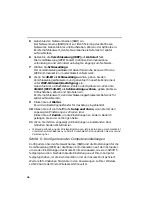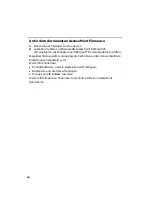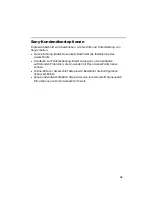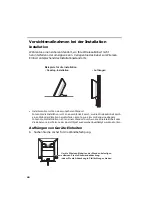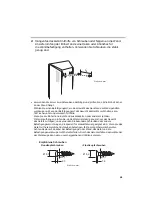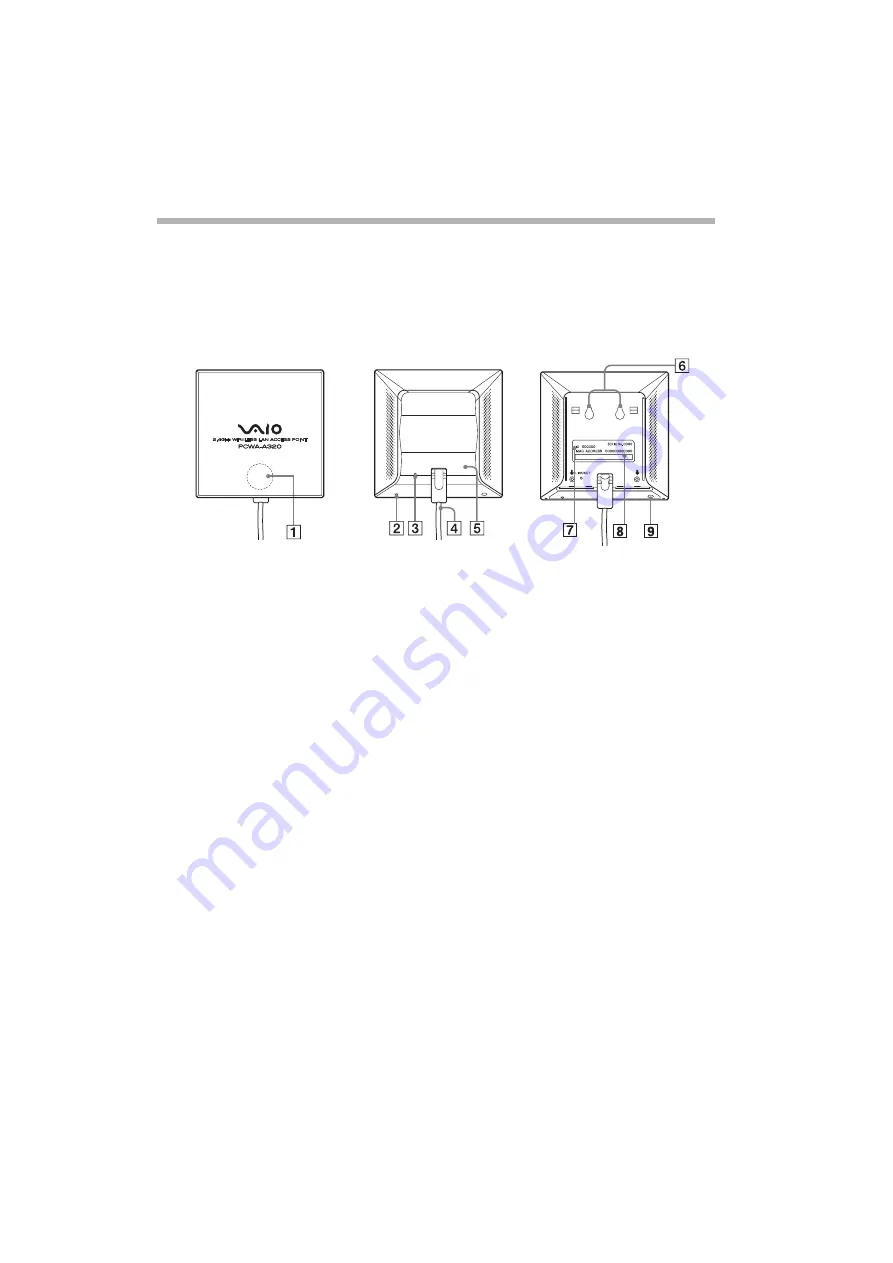
26
Bezeichnungen und Funktionen der Teile
Wireless-Einheit
1 Kontrollleuchte
Zeigt den Status der Wireless-Einheit an.
Neustart: blinkt in kurzen Zeitabständen weiß.
Normal: blinkt in längeren Zeitabständen weiß.
Während des Firmware-Updates: blinkt rot.
Während der Schnellkonfiguration: blinkt rot.
Bei Fehlschlagen des Firmware-Updates: blinkt weiterhin rot
nach Firmware-Update (in diesem Fall müssen Sie die Firmware
erneut aktualisieren).
2 Schalter zum
Zurücksetzen
Setzt die Einstellungen der Wireless-Einheit auf die werkseitigen
Standardeinstellungen zurück.
3 LINK/ACT-Leuchte
Leuchtet auf, wenn das Ethernetkabel am NETZWERK-Anschluss
der Netzeinheit angeschlossen ist.
4 Kabel der Wireless-
Einheit
Verbindungskabel für den Anschluss für die WIRELESS-EINHEIT
an der Netzeinheit.
5 Abdeckung der Rückseite Entfernen Sie die Abdeckung, um die Wireless-Einheit an
die Wand zu hängen sowie um die MAC-Adresse und den
Netzwerknamen (SSID) zu prüfen.
6 Montagelöcher zur
Befestigung an der Wand
Verwenden Sie diese Löcher, um die Wireless-Einheit an der Wand
zu befestigen.
7 ID
Hier ist die eindeutige Produkt-ID aufgedruckt. Sie besteht
aus einem sechsstelligen Hexadezimalwert. Diese ID wird als
Standardnetzwerkname (SSID) der Wireless-Einheit verwendet.
8 MAC-Adresse
Hier ist die MAC-Adresse der Wireless-Einheit aufgedruckt.
9 Schalter für
Schnellkonfiguration
Verwenden Sie diesen Schalter, um den Wireless LAN Converter
PCWA-DE30 einzurichten. Weitere Einzelheiten und finden Sie in
der Kurzeinführung oder der Hilfe zu Wireless LAN Converter.
Vorderseite
Rückseite
(ohne Rückseiten-
abdeckung)
Summary of Contents for PCWA-A320
Page 3: ......
Page 4: ...3 Quick Start Guide ...
Page 23: ...22 ...
Page 24: ...23 Kurzeinführung ...
Page 46: ...45 Manuel de mise en route ...