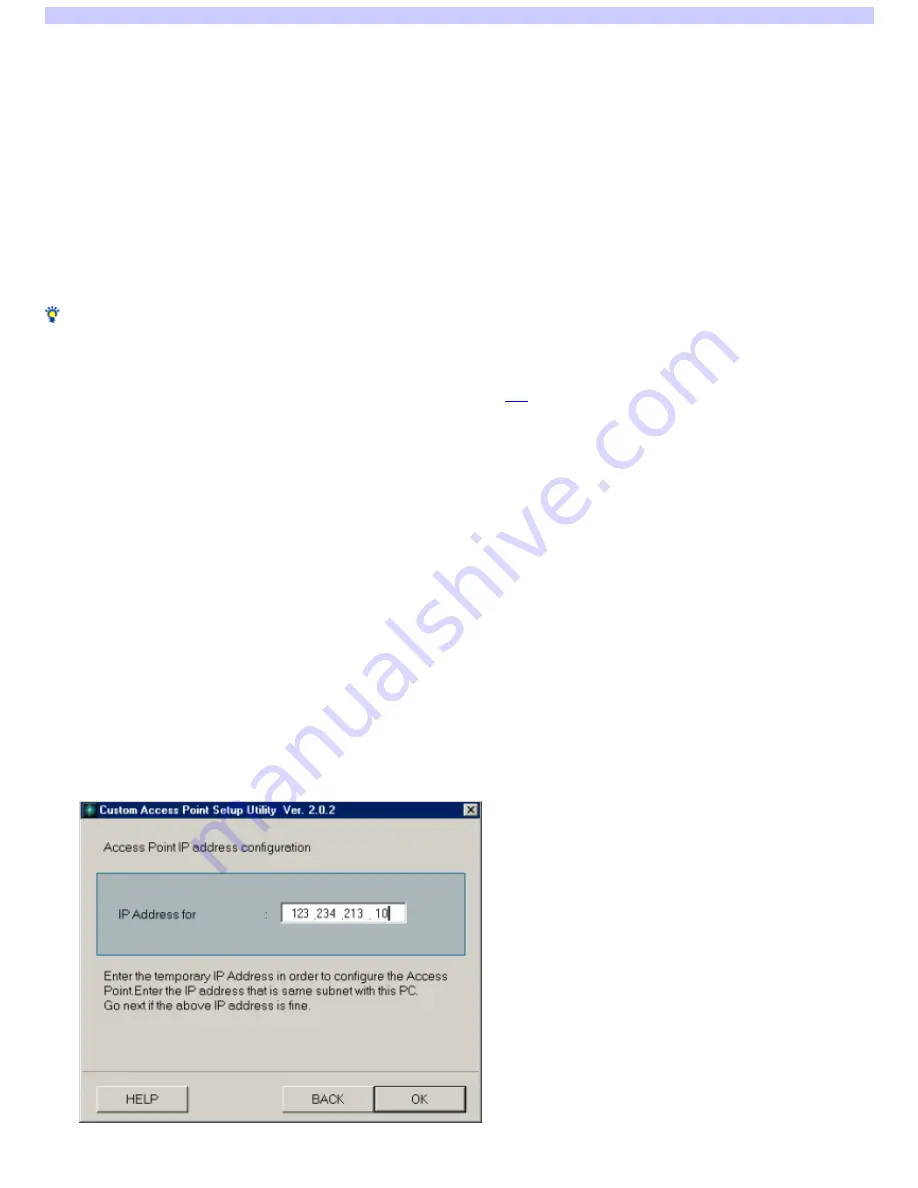
Functions of the LAN mode
This is the default connection mode for the Access Point. The Access Point's Ethernet and Wireless interfaces are enabled, but the V.90 modem is disabled.
Ethe rne t: DHCP clie nt/Static IP s e tting
You can either set to automatically acquire the interface IP address (DHCP client) or the static setting using the Custom Access Point Setup Utility.
Wire le s s
The Access Point functions as a bridge betw een the Wireless side netw ork and the Ethernet side netw ork.
In the case of the LAN mode, the Access Point is not the DHCP server. Therefore, if set to automatically acquire the IP address by each client on the
Wireless Netw ork, another computer upstream (on the Ethernet side) or the ISDN Router w ill become the DHCP server.
Functions be tw e e n inte rface s
Ethe rne t - Wire le s s :
The Access Point functions as a bridge. Therefore, it is possible to share files and printers and to access betw een the clients on the Ethernet side and
Wireless netw ork side.
Hint
Because it is possible w ith the LAN mode for clients on the Ethernet side and the Wireless Netw ork side to share files and printers and to access each other, it is
the most convenient mode for connecting the Access Point to an existing LAN such as in your office.
How ever, in the default settings of the LAN mode, the Access Point functions as the DHCP client for the Ethernet side. For that reason, it is not possible to acquire
the IP address if another DHCP server is not operating w ith a LAN connecting the Access Point. In that case, communications betw een the Access Point and the
Wireless client are not established so settings for the Access Point are impossible. (Refer
here
for details.)
Ethe rne t cable s that can be us e d
Either using a cross cable or a straight cable differs according to the ISDN Router that you are using. Use the same type of cable that is connected betw een your
ISDN Router and computer.
For details, refer to the ISDN Router User's Manual.
How to set using the devices
Whe n us ing the ISDN Route r
It is basically presumed that the Access Point is connected to the ISDN line through an ISDN router.
Change the Access Point mode to ISDN Router mode w ith the Access Point Setup Utility and connect to the ISDN Router w ith a straight Ethernet cable. For details,
see the Operating Instructions and the Help file.
Whe n us ing a TA
Connect the Access Point LINE/PHONE connector and the TA analog port, then change the mode to the dialup connection mode.
In this case, the connection speed w ith the Internet w ill be the same as the dialup connection w hen using the built-in modem on the Access Point.
Whe n conne cting to LAN on w hich the DHCP s e rve r is not running
When connecting the Access Point to a LAN on w hich the DHCP server is not running, and w hen using the LAN mode, perform the follow ing operations:
1.
Conne ct the Acce s s Point to the Ethe rne t.
2.
Us e the Wire le s s Pale tte to s w itch to the appropriate Acce s s Point, the n s tart the Cus tom Acce s s Point Se tup Utility.
3.
As s ign a te m porary IP Addre s s to the Acce s s Point.
4.
Change the m ode to LAN m ode .
Page 52
Summary of Contents for PCWA-A100 - Wireless Lan Access Point
Page 11: ...Page 11 ...










































