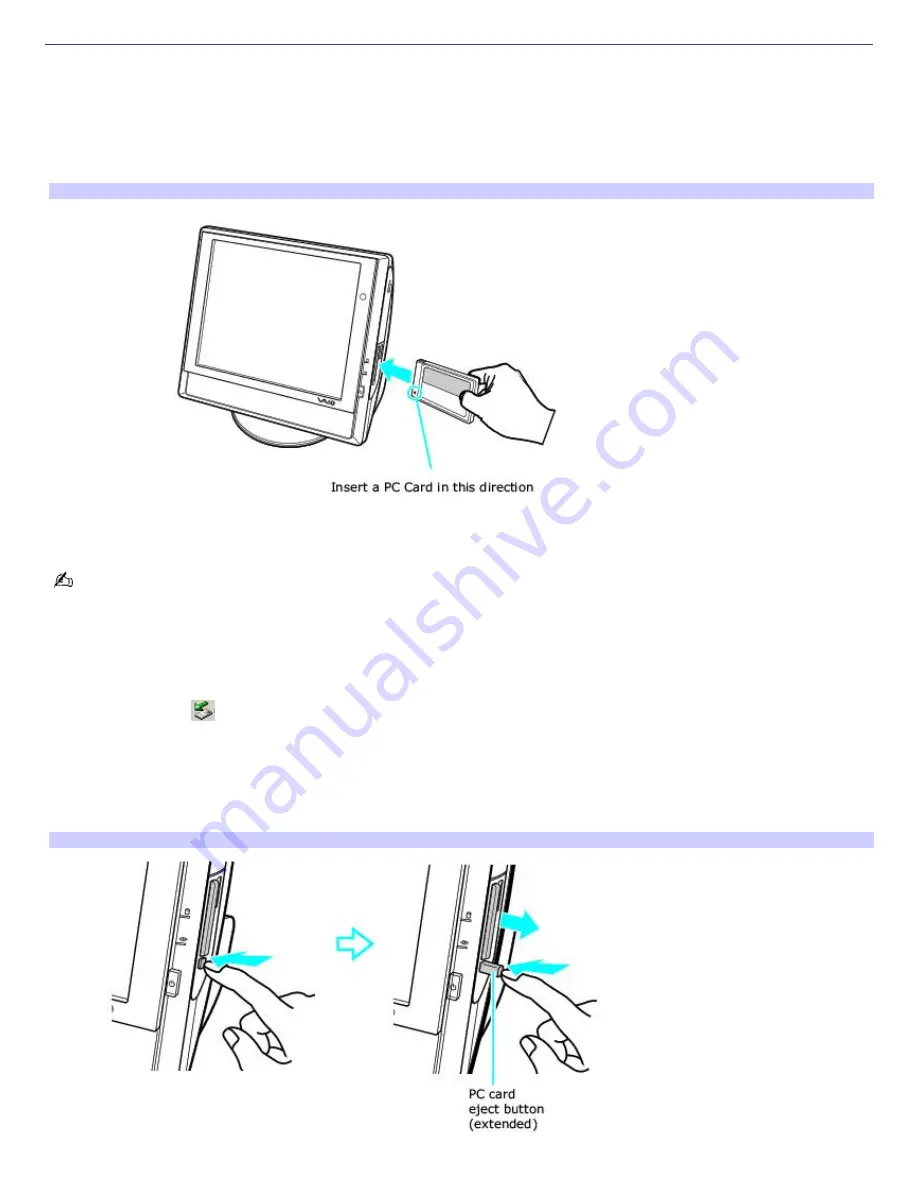
About the PC Card Slot
Your computer has a card bus PC Card slot that supports Type I or Type II PC (PCMCIA) Cards. You do not need to shut
down your computer when inserting a PC Card. For more information, see the instructions supplied with your PC Card.
Inserting a PC Card
1.
With the label facing up, insert the PC Card into the PC Card slot.
Inserting a PC Card
2.
Push the PC Card gently into the slot. The card is automatically detected.
If the PC Card does not insert easily, remove it from the PC Card slot and verify that it is not upside-down or
backwards. Carefully reinsert the PC Card, without forcing it into the slot.
Removing a PC Card
1.
Close all software programs that may access the PC Card, to avoid data loss.
2.
Double-click the
Safely Remove Hardware
icon in the Windows
®
taskbar.
3.
Click to select the name of the card that you want to eject and click
Stop
. The
Stop a Hardware Device
window
appears. Click
OK
.
4.
When the message
Safe to Remove Hardware
appears, push the PC Card Eject button on the right panel of the
computer. Extend the Eject button out from the computer before attempting to eject the card.
Rem ov ing a PC Card
5.
When the PC Card ejects from the PC Card slot, remove the card by holding the edges and pulling it out
Page 74
















































