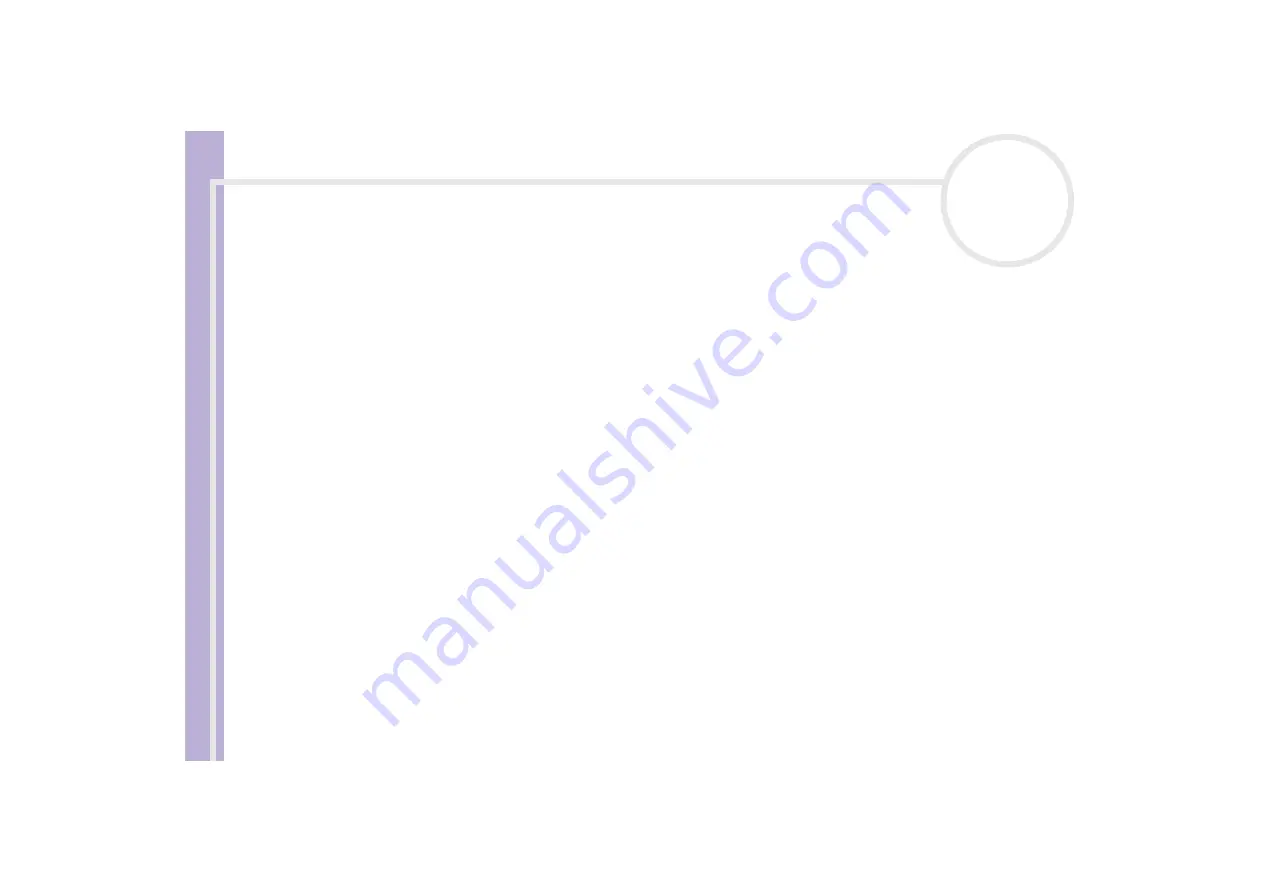
S
o
ft
wa
re
Guide
Using Click to DVD
86
Importing video files
On your DVDs you can include video files stored on your computer's hard disk drive. You can also load MPEG
files and DV-AVI files that were created by Giga Pocket, DVgate, and MovieShaker.
To import stored video files, proceed as follows:
1
Click
Capture Video
in the step guide.
The
Capture Video
window appears.
2
Click
Import
.
The
Open
dialog box appears.
3
Select the video file to be added.
The selected video file is imported, and the imported file clip appears in the clip tray.
Any unwanted clips can be deleted before the DVD is created.
✍
You can drag and drop video capsules created by Giga Pocket into the clip tray of your DVD project. To do this, drag the video capsules from the Giga
Pocket Explorer window, making sure you close the Giga Pocket main window before launching Click to DVD.
You cannot write both MPEG1 files and other file formats to the same DVD. When loading MPEG files, select either MPEG1 files or files in a format
other than MPEG1.
Editing videos
The
Edit Video
screen enables you to edit videos. You can divide videos into clips, delete unnecessary
scenes, and change the order in which clips are played.
To edit your video before creating the DVD, proceed as follows:
1
Click
Edit Video
on the step guide.
The
Edit Video
window appears.
2
Select your options as follows:
❑
To divide a clip into two separate clips:
❑
Move the slider that appears beneath the monitor to display the point in the clip where you want to
divide the clip.






























