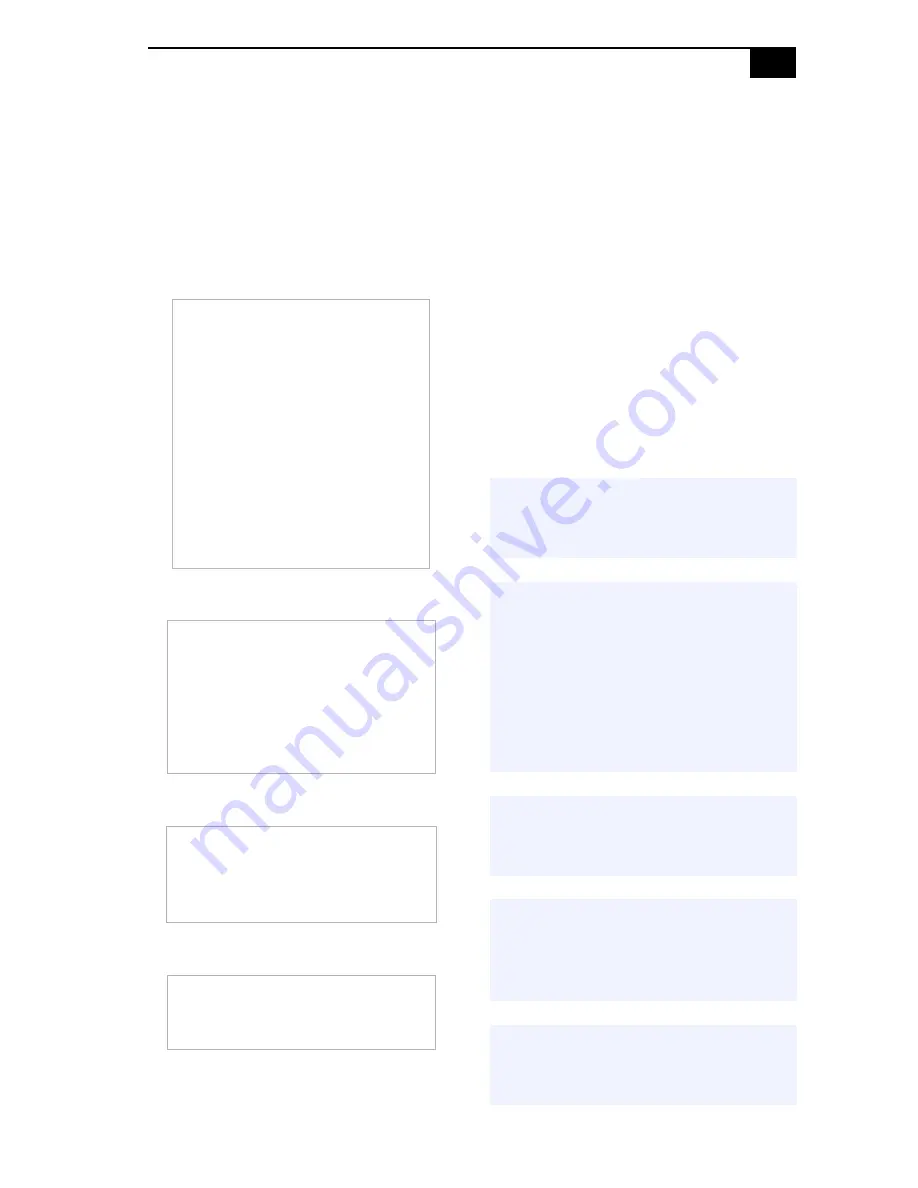
iii
Safety Information and
Caution
Your computer’s installed optical drives may vary,
depending on the system configuration you have
purchased. See the Specifications sheet for details
on your installed optical drives.
DVD-RW Laser Diode Properties
DVD-ROM Laser Diode Properties
CD-RW Laser Diode Properties
CD-ROM Laser Diode Properties
❑
To prevent fire or shock hazard, do not expose
your desktop to rain or moisture. To avoid
electrical shock, do not open the cabinet.
Refer servicing to qualified personnel only.
❑
Never install modem or telephone wiring
during a lightning storm.
❑
Never install telephone jacks in wet locations
unless the jack is specifically designed for
wet locations.
❑
Never touch uninsulated telephone wire or
terminals unless the telephone line has been
disconnected at the network interface.
❑
Use caution when installing or modifying
telephone lines.
❑
Avoid using the modem during an electrical
storm.
❑
Do not use the modem or a telephone to
report a gas leak in the vicinity of the leak.
❑
The socket outlet shall be installed near the
equipment and shall be easily accessible.
Laser Output
1.3 mW
(CD-Read)
1.1 mW
(DVD-Read)
42.3 mW
(DVD-Write)
21.9 mW
(CD-Write)
Wave Length
650-662 nm
(DVD)
773-797 nm
(CD)
Laser Output
0.55 mW (DVD)
0.39 mW (CD)
Wave Length
635-665 nm
(DVD)
770-810 nm
(CD)
Laser Output
2.0 mW (Read)
53.0 mW (Write)
Wave Length
778-790 nm
Laser Output
0.2 mW
Wave Length
760-810 nm
!
To change the backup battery,
please contact your nearest Sony
Service Center.
!
Caution: The use of optical
instruments with this product will
increase eye hazard. As the laser
beam used in this product is
harmful to the eyes, do not
attempt to disassemble the drive
cabinet. Refer servicing to
qualified personnel only.
!
Danger: Visible and invisible laser
radiation when open. Avoid direct
exposure to beam.
!
For CD-RW: Danger—Visible and
invisible laser radiation when
open. Avoid direct exposure to
beam.
!
For DVD-RW: Danger—Visible laser
radiation when open. Avoid direct
exposure to beam.
Summary of Contents for PCV-RX650
Page 1: ...i ...
Page 12: ...VAIO Digital Studio System Reference Manual xii ...
Page 31: ...Configuring Your System 19 4 Click the Advanced tab 5 Select the desired settings ...
Page 34: ...VAIO Digital Studio System Reference Manual 22 ...
Page 58: ...VAIO Digital Studio System Reference Manual 46 ...
Page 64: ...VAIO Digital Studio System Reference Manual 52 ...
Page 74: ...VAIO Digital Studio System Reference Manual 62 ...
Page 90: ...VAIO Digital Studio System Reference Manual 78 ...
Page 94: ...VAIO Digital Studio System Reference Manual 82 ...




































