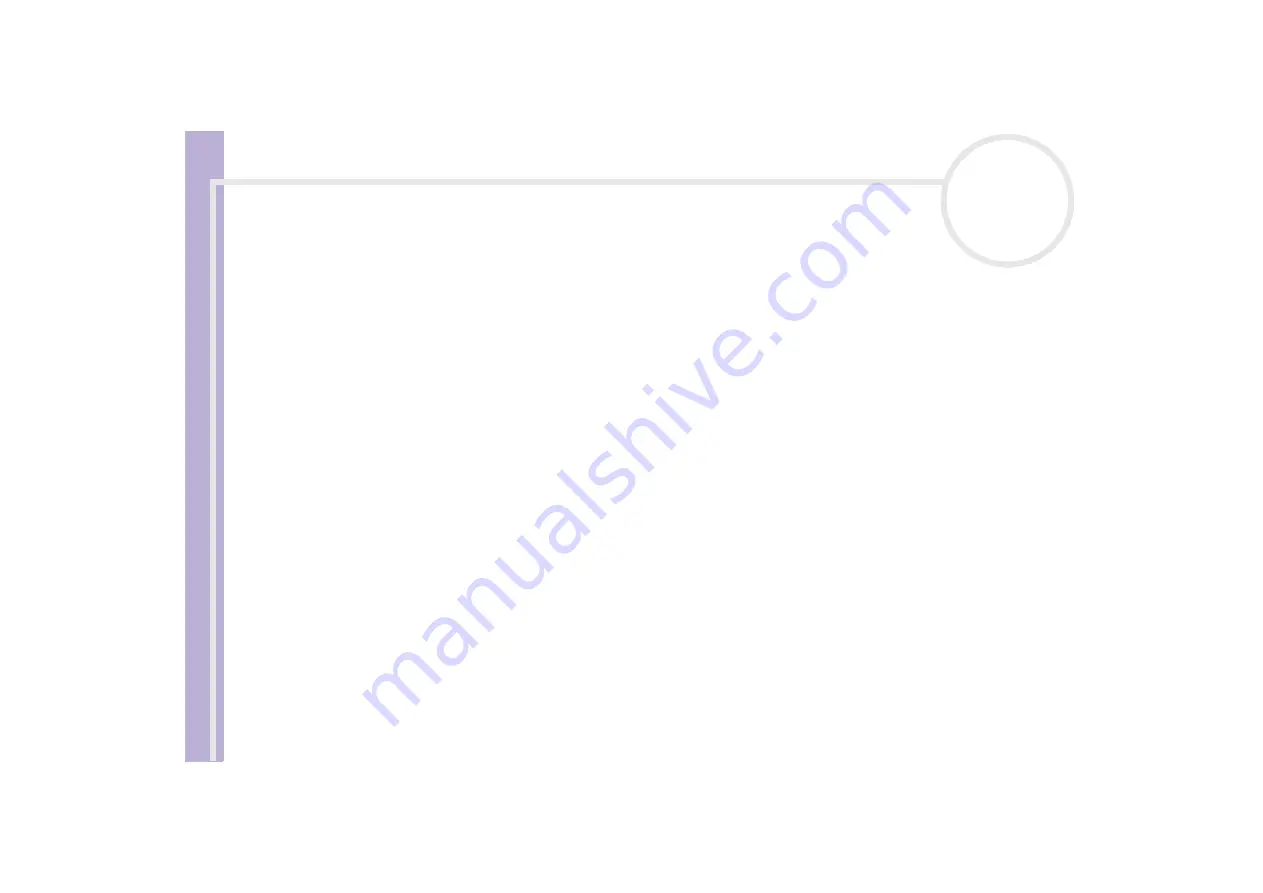
About the softwar
e
on yo
u
r Sony notebook
Using Video software
31
Saving the edited video
To save an edited video sequence, proceed as follows:
1
Click the
Output
or the
Output All
button.
The
Save As
dialog box appears.
Information on the output file and the amount of free disk space is shown in the lower part of the
Save
As
dialog box.
2
Select the location where you want to save the file and type the name of the file in the
File name
text
box.
3
Click
Save
.
4
The
Outputting as an AVI file
dialog box appears and splicing begins.
5
The
DVassemble
window appears and displays the
Exporting/Save to an AVI file complete
message.
The set time and the size that the file is split into are displayed when outputting an AVI file.
6
Click
OK
.
The edited video is saved.
✍
When you click the
Output
button, only the files on the Assemble List that have been selected, are connected and output as a file. Clicking
Output
All
means that all the files on the Assemble List are connected and output.
The file name is the name that was entered in the
Save As
dialog box. A 4-digit serial number is attached to the file name, e.g., test001-0001.avi,
then test001-0002.avi, test001-0003.avi.
















































