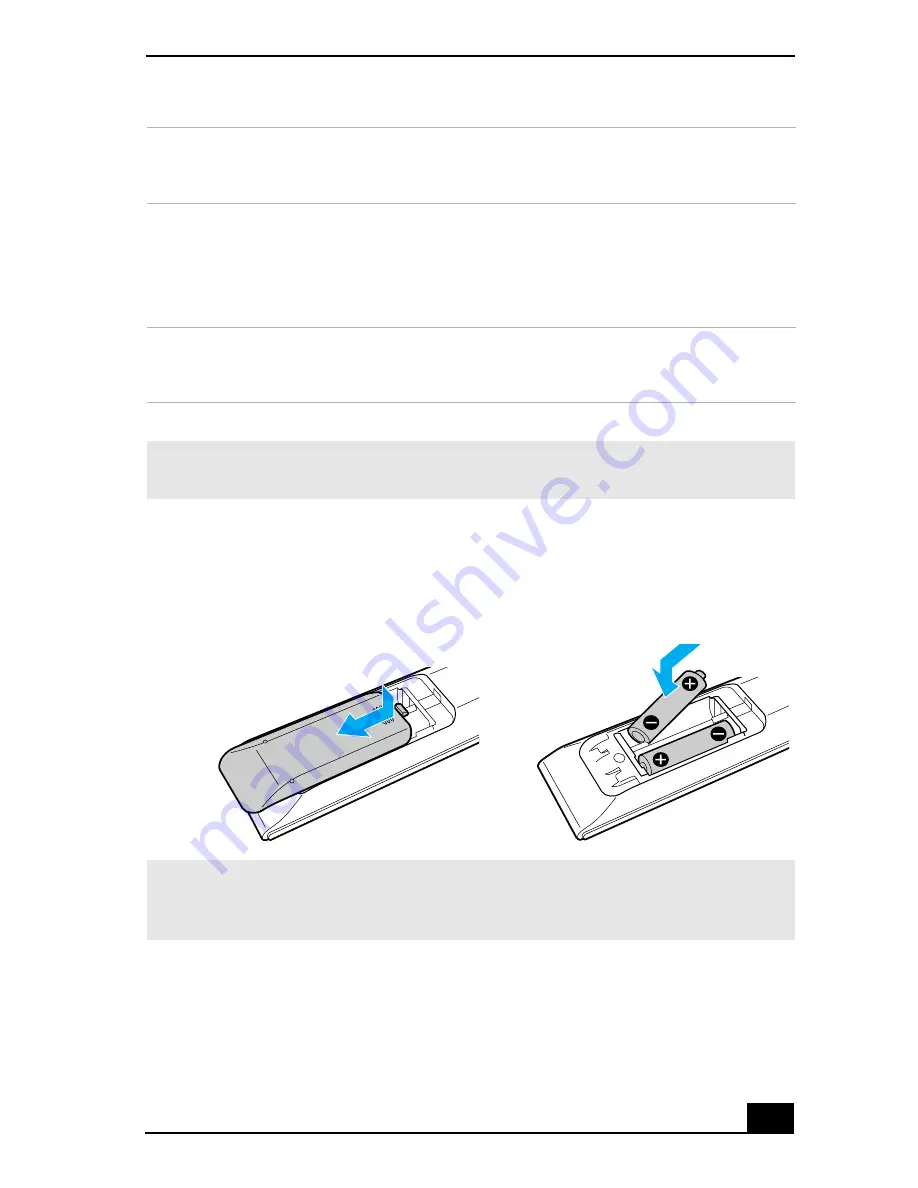
About the Remote Control
29
To set up the remote control
Insert two AA batteries (supplied) into the remote control as shown.
15 TOOLS button
The function of this button may vary between DVD media. See the DVD
player software instructions for details.
16 APPLICATION CLOSE button
Press to view a shortcut menu of software programs to close. If more than
one software program is open, use the direction arrows to navigate to a
specific program and press the
Application Close
button again to close the
program.
17 CHANNEL button
Press to change channels automatically (no number input required).
(Note: This function is available for Giga Pocket software only.)
* This function is available on selected models.
✍
For more details about the function buttons on your remote control, see the Giga
Pocket software Help.
Inserting batteries into the remote control
✍
If your remote control does not operate properly, the batteries may need to be
replaced. When your remote control is not being used for extended periods of time,
remove the batteries to avoid possible damage from battery leakage.
Summary of Contents for PCV-RS600 Series
Page 1: ...Desktop Computer PCV RS600 Series Quick Start ...
Page 30: ...VAIO Computer Quick Start 30 ...
Page 46: ......
Page 47: ......






























