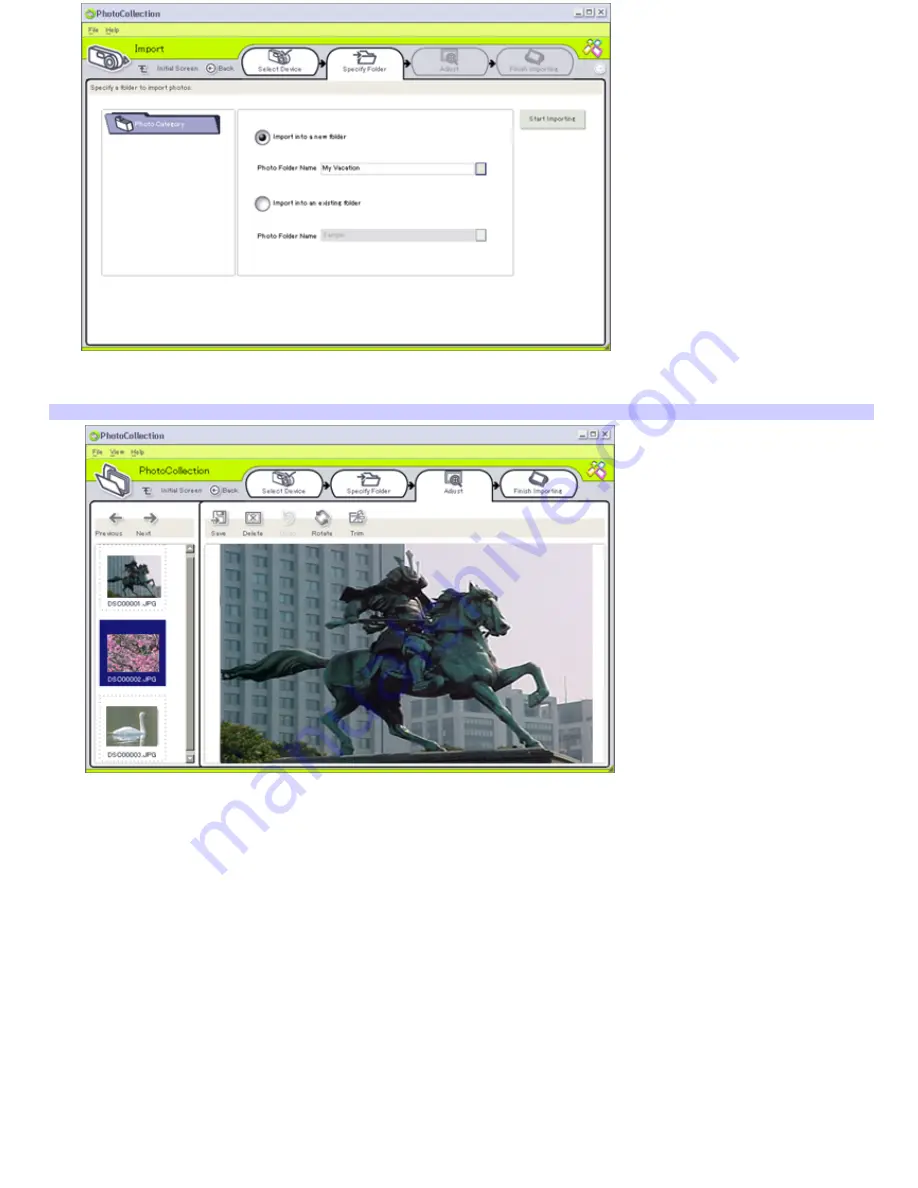
3.
Select a folder option. If you are importing to a new folder, type in the folder name before clicking
Start
Importing
. An
Adjust
window appears.
Adjust window
4.
Click to make any desired adjustments to the pictures. The Adjust window displays an enlarged version of the
picture on the right and thumbnail versions on the left.
Save
to relocate the individual picture to a new folder.
Delete
to remove the picture from the photo collection.
Rotate
to change the picture's position.
Trim
to crop the picture or capture a specific area.
5.
Click
Finish Importing
to save the imported pictures in a photo collection.
Page 35






























