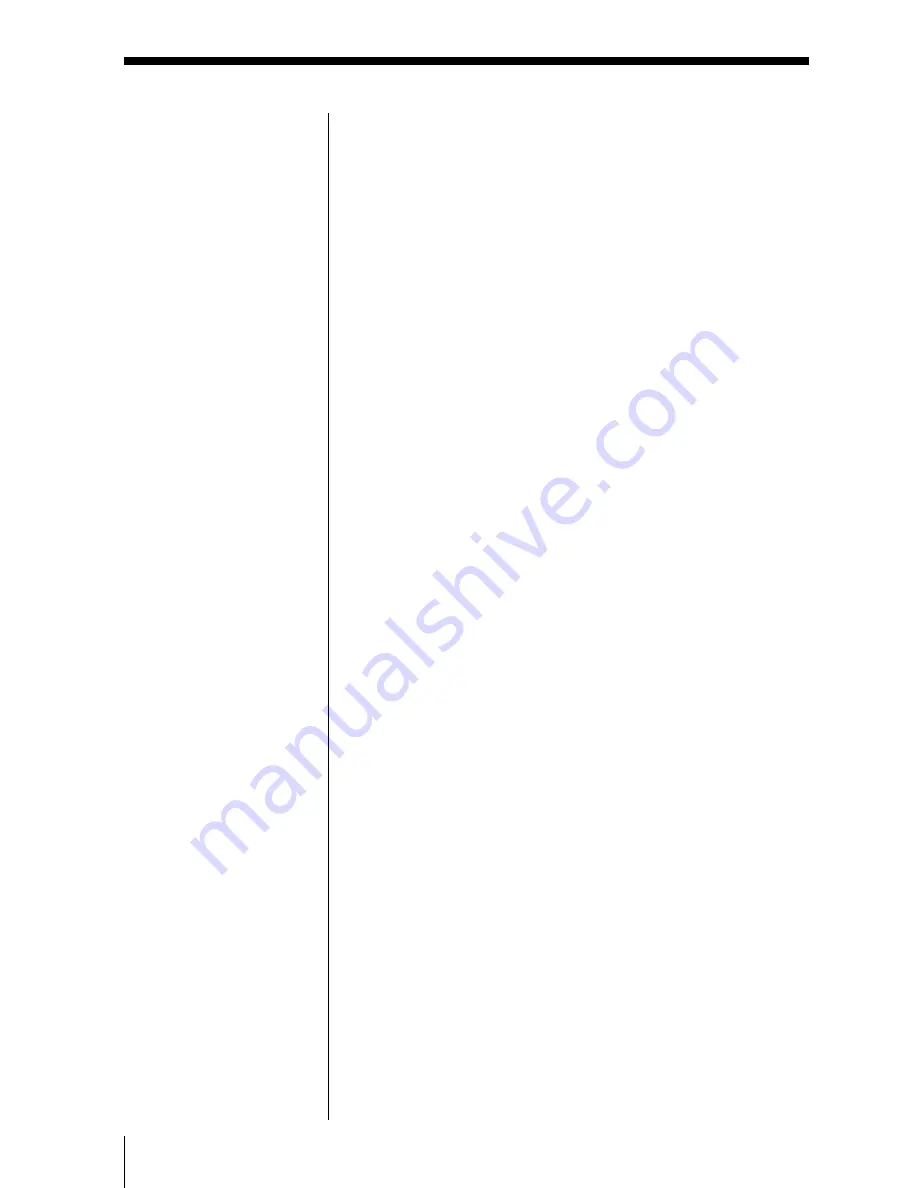
20
Using the DVD-ROM drive
(continued)
3
Ensure that “DVD-VIDEO” is checked and click
[OK].
The setting is complete. Close the window and
remove the disc.
Playing a DVD-VIDEO using “Media Bar“
To play a DVD-VIDEO, use the “Media Bar“ software
on your notebook computer. For more information
about the “Media Bar“ software, see the operating
instructions of the “Media Bar“.
• For playing back DVD-VIDEOs, the CardBus mode
is recommended (use the DVD-ROM drive with the
supplied AC adapter). In 16-bit mode (using the
DVD-ROM drive without the supplied AC adapter),
playback performance may not be satisfactory.
• Use the “Media Bar“ software when playing back
DVD-VIDEOs. If you playback using an other
software, it may cause a malfunction.
• There may be some restrictions on operations, or
there may be sound drops or image drops,
depending on the DVD discs.
• Some discs recorded at 20 or 24 bits may produce
noise while playing. If you connected audio devices
to this computer, this may cause damage to your
hearing and the speakers. It is recommended that
you reduce the volume before playing the discs.
• If you have inserted a DVD-VIDEO disc into the
DVD-ROM drive, you cannot toggle between the
display modes using the Jog Dial control or Fn+F8
on your notebook computer.
• If your notebook computer has an
a
(external
display) connector, you cannot connected a TV and
play DVD-VIDEOs using your notebook computer
over this connector.
Note
When you use a notebook
computer with
Windows
R
2000
Professional, restart the
notebook computer after
the step 3.






























