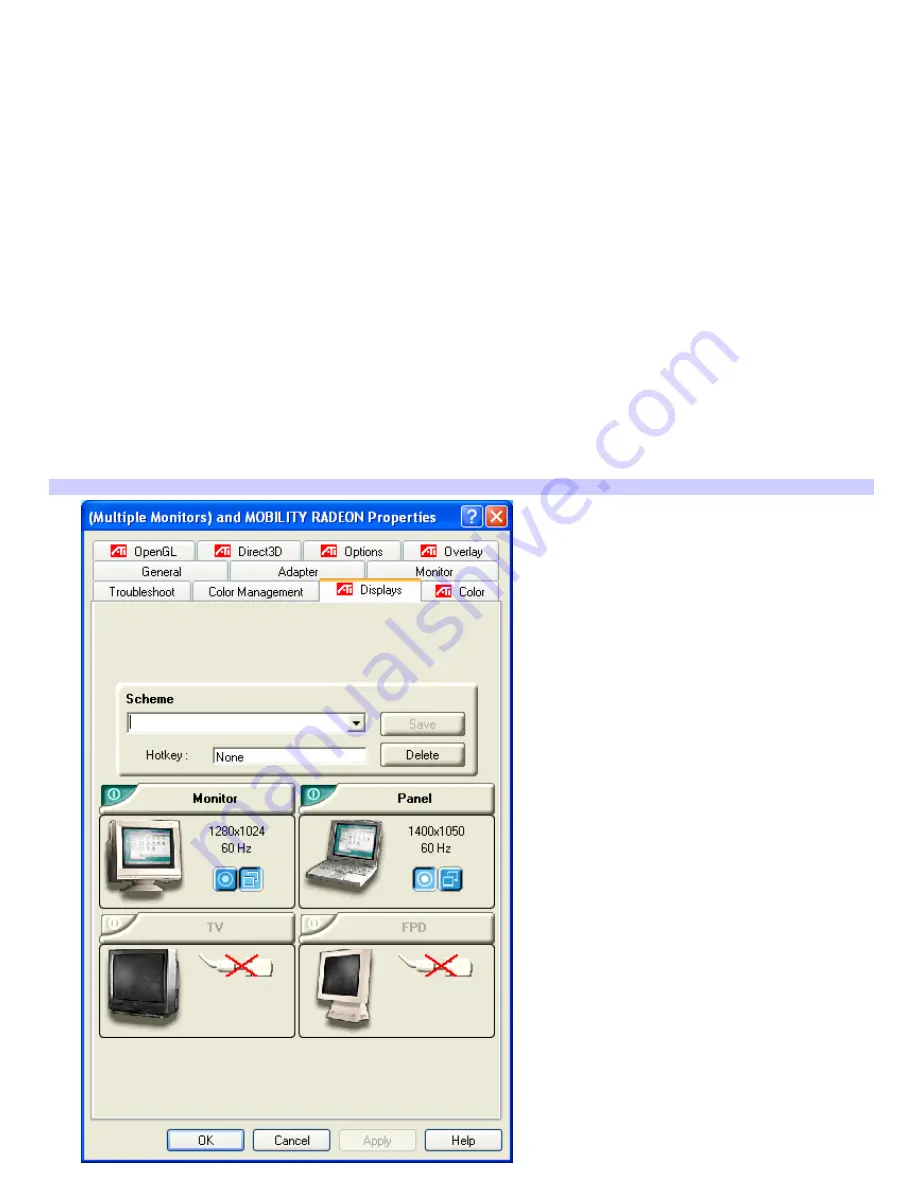
Selecting a display
You can connect external displays to your computer while it is on. When you connect an external display (projector,
computer monitor, or TV) to your computer, you can switch the display between the computer screen (LCD), the external
display, or both, using shortcut keys or the Display Properties settings.
Shortcut keys Result
Fn+F7 Toggles the display between the computer screen (LCD), a connected external display, such as a monitor or
projector, and both the LCD and external display.
Select one display at a time. Connect the cable before you turn on the computer; otherwise,
Fn
+
F7
may not work.
To switch the display using the Display Properties settings
1.
Plug the display (VGA) cable into the Monitor (VGA) port on your computer.
2.
Right-click the desktop, and click
Properties
from the shortcut menu. The
Display Properties
dialog box
appears.
3.
Click the
Settings
tab, and then click
Advanced
. The
(Multiple Monitors) and MOBILITY RADEON Properties
dialog box appears.
4.
Click the
Displays
tab.
(Multiple Monitors) and MOBILITY RADEON Properties dialog box
Page 116
Summary of Contents for PCG-Z1RAP3 VAIO
Page 25: ...5 Follow the on screen instructions Page 25 ...
Page 48: ...1 O ptical drive types vary depending on the model you purchased Page 48 ...
Page 56: ...Printer Connections Printing With Your Computer Page 56 ...
Page 79: ...Mice and Keyboards Using the Keyboard Connecting External Mice and Keyboards Page 79 ...
Page 89: ...Floppy Disks and PC Cards Using a Floppy Disk Drive Using PC Cards Page 89 ...






























