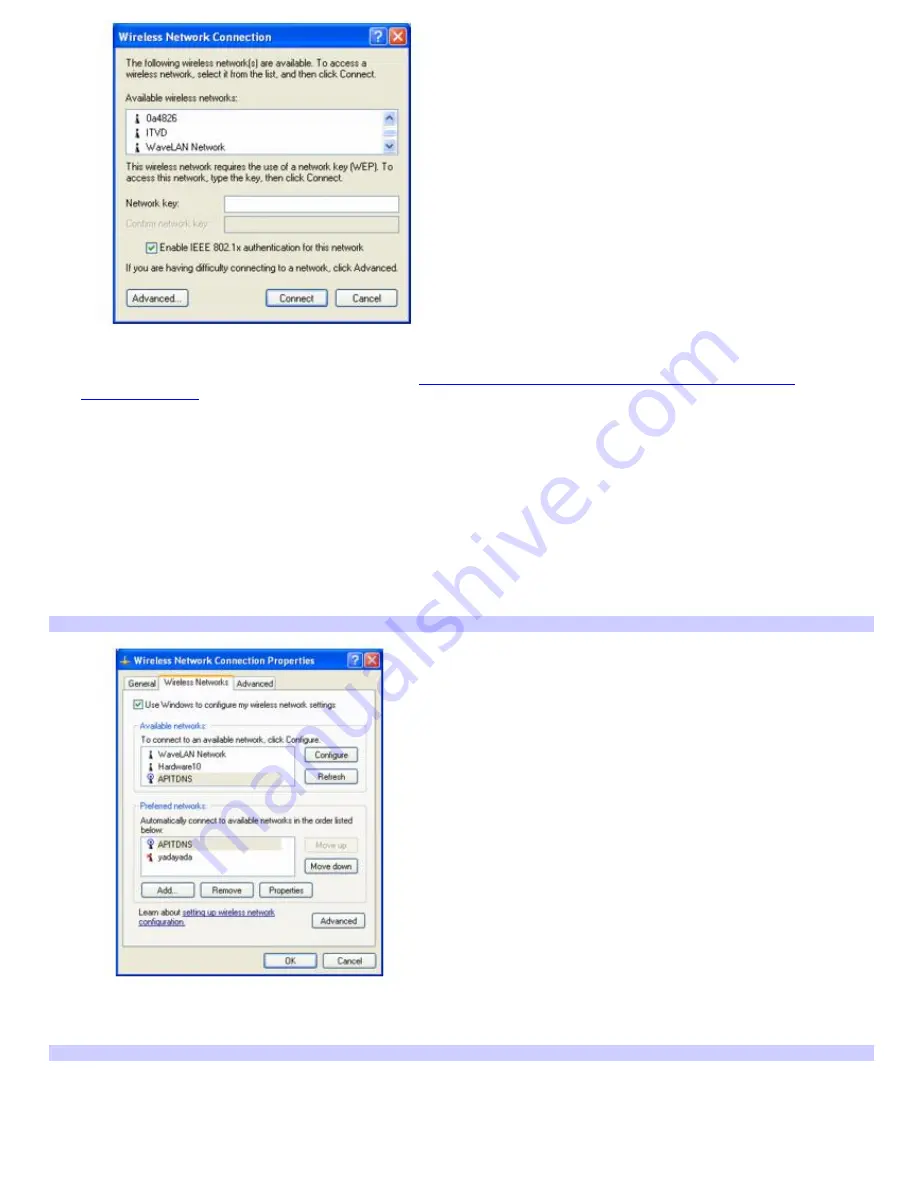
4.
From the
Available wireless networks
list, select the name of the network (access point) in which you want to
connect. If you do not see the network name, see
If the network does not appear in the Available wireless
networks list box.
5.
If required, type the network key in the
Network key
box. (If necessary, ask the administrator for the key. The
key should be between 5 and 13 ASCII characters or 10 to 26 hexadecimal characters.)
6.
Retype the network key in the
Confirm network key
box.
7.
Click
Connect
.
If the network does not appear in the Available wireless networks list box
1.
Click
Advanced
on the
Wireless Network Connection
dialog box. The
Wireless Network Connection Properties
dialog box appears.
Wireless Network Connection Properties
2.
Click
Add
in the
Preferred networks
box. The
Wireless network properties
dialog box appears.
Wireless Network Properties
Page 32
Summary of Contents for PCG-Z1RAP2 VAIO
Page 25: ...5 Follow the on screen instructions Page 25 ...
Page 48: ...1 O ptical drive types vary depending on the model you purchased Page 48 ...
Page 56: ...Printer Connections Printing With Your Computer Page 56 ...
Page 79: ...Mice and Keyboards Using the Keyboard Connecting External Mice and Keyboards Page 79 ...
Page 89: ...Floppy Disks and PC Cards Using a Floppy Disk Drive Using PC Cards Page 89 ...






























